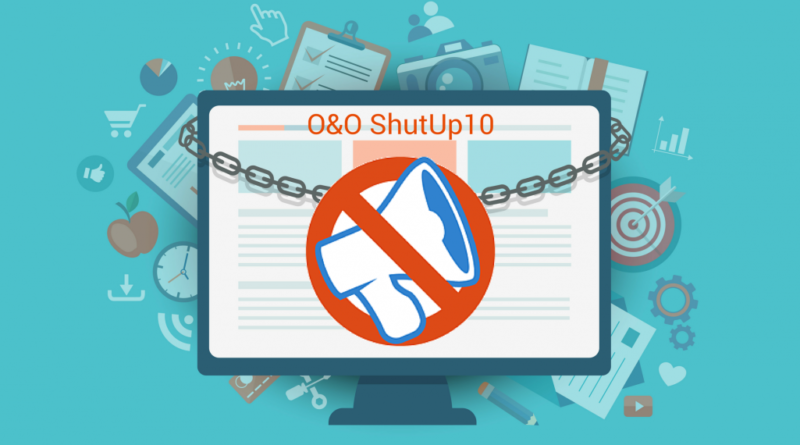O&O ShutUp10 to disable snooping in Windows 10
“Protect Your Privacy: A Guide to Using O&O ShutUp10 to Disable Snooping in Windows 10”
In an era where digital privacy is paramount, users seek reliable tools to safeguard their information. One such solution gaining traction is O&O ShutUp10, designed to counter privacy concerns within the Windows 10 environment.
The free program O&O ShutUp10 is designed to disable surveillance in Windows 10. When using the Windows 10 operating system, a rather large amount of data from the user’s computer, including private information, is transferred to Microsoft’s servers.
Microsoft claims that the transmitted data is securely encrypted, all information is sent to the server in an anonymized form. Many users are not satisfied with this order, so they are looking for ways to neutralize data leakage from their computer.
Features O&O ShutUp10
Disabling many tracking functions in Windows 10 and transferring data to Microsoft servers can be done by the free O&O ShutUp10 program, from the well-known German software manufacturer O&O Software (an official Microsoft partner).
Key features of O&O ShutUp10:
- changing security settings;
- protecting your privacy;
- change Windows 10 management settings;
- control over Windows 10 updates;
- disable transmission of user data and diagnostic data.
With O&O ShutUp10, you can change over 70 settings in the Windows 10 operating system that are responsible for transferring data from your computer to Microsoft.
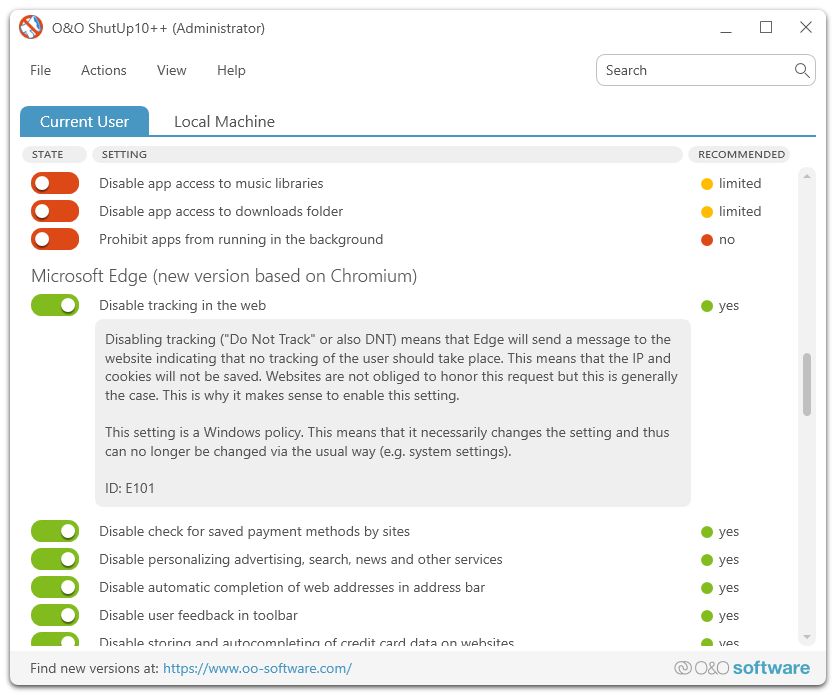
You can download O&O ShutUp10 from the manufacturer’s official website.
Disabling surveillance in O&O ShutUp10
The application does not require installation on a computer, the O&O ShutUp10 program can be launched from a folder. After launch, the program window will open, in which there are buttons (switches) designed to disable or enable certain settings and parameters of Windows 10.
Immediately after launch, the program will scan the system settings on your computer and display the current state of the parameters of this computer.
In the window of the O&O ShutUp10 program, you will see red and green switch buttons, which are grouped into separate groups of settings, according to the functional tasks performed.
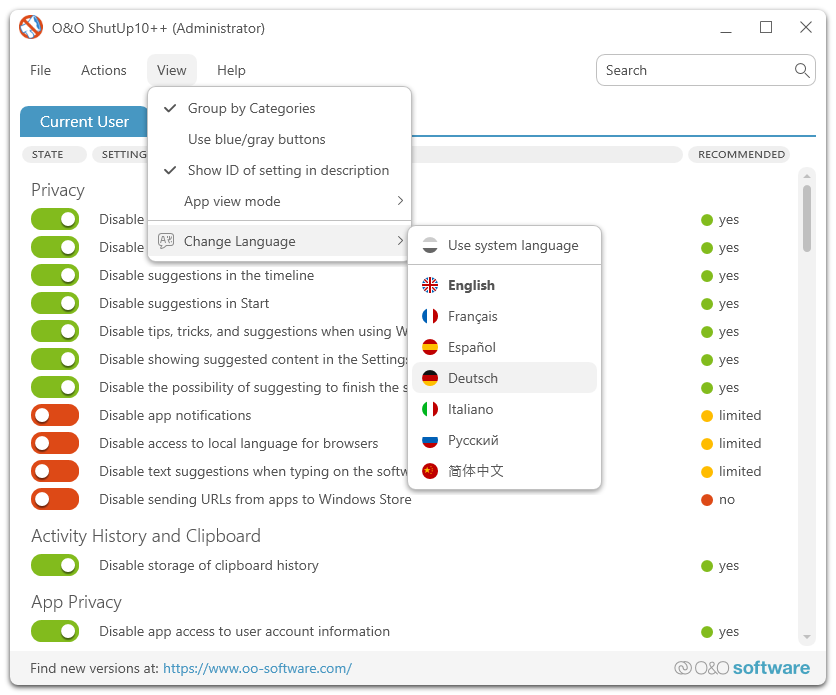
The green switch indicates that this function has already been applied on this computer in Windows 10. If the switch is red, this means that these settings work according to the default settings set by the operating system.
For more detailed information, you can click on the name of the corresponding parameter in order to display a brief description of the functionality of this setting.
After the parameter name, you will see three types of icons that indicate the degree of possible consequences of your actions:
- green check – disabling this setting will not affect the operation of the system and installed applications in any way;
- yellow triangle – after applying this setting, some functions of Windows and programs may become unavailable;
- red exclamation point – if you apply these settings, the security of your computer may be at risk.
The settings opposite which are green checkboxes are recommended by the manufacturer of the O&O ShutUp10 program, as they will not affect the operation of your computer.
When applying the settings opposite which there is a yellow triangle, please note that in this case, problems may occur during the operation of some programs. Let’s say you have turned off the camera, then you will not be able to see your interlocutor in Skype.
After disabling settings that are marked with an exclamation mark, applications that ensure the security of your computer will be disabled. If you already have a reliable antivirus and firewall installed on your computer, then you have nothing to worry about.
For example, on my computer, the antivirus itself disabled the built-in Windows Defender antivirus. I don’t recommend disabling Windows Update as security updates make up the bulk of system updates.
Before applying the new settings, create a Windows restore point. In the warning window that opens, agree to create a Windows 10 restore point.
All settings take effect immediately after turning the switch on or off.
O&O ShutUp10 keeps track of parameter changes. In case of changing the parameters, after launching the program prompts you to select the necessary action: display the changes, apply the changes, return the changes.
From the “File” menu, you can import or export the operating parameters of the O&O ShutUp10 program.
In the “Options” menu, you can apply all system settings in the program, in the selected parameters.
Here you can select the actions to be applied:
- Apply all recommended settings.
- Apply all recommended and partially recommended settings.
- Apply all settings.
- Revert all changes (“default settings”).
- Create a system restore point (recommended).
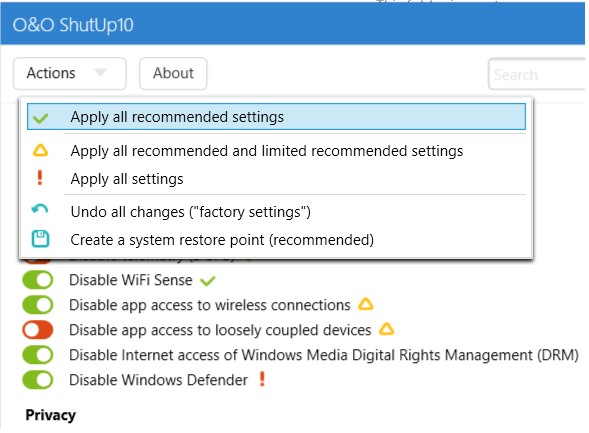
In the “Help” menu, you can get acquainted with a brief guide to using this utility.
In my opinion, it is better to use the recommended settings that the application manufacturer offers. When choosing to disable settings, you should not approach this process with fanaticism, otherwise, in this way you can disable some important feature that you may need in the future.
Article Conclusions
With the help of the free O&O ShutUp10 program, you can change many settings of the operating system in order to get rid of surveillance in Windows 10, in order to prohibit the transfer of data from your computer to Microsoft servers.