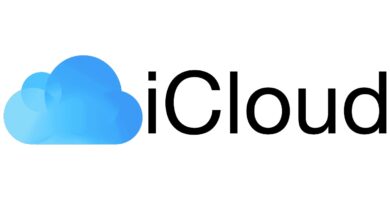Windows Update Error 0x8024401c
If you encounter an error code 0x8024401c when starting a system update , the process of downloading and installing update files will not be completed. Below we will explain how to fix this problem. It arises for the following reasons:
- Internet connection failures;
- the request from the server timed out;
- driver problems.
The remedy for the problem depends on why it is occurring.
1. Check your connection settings
First of all, try restarting your network connection. For example, if you are connected using Wi-Fi, disconnect and reconnect, or restart your router altogether. Likewise with a wired connection. By the way, changing the type of connection can also help: for example, if you have a wired one, try downloading and installing updates by connecting to Wi-Fi. If changing and restarting the network did not help, do the following:
- Right-click on the Internet icon in the lower right corner of the screen. Select “Open Network & Internet settings”;
- Then click on “Network and Sharing Center” and “Change adapter settings”;
- Then – with the right mouse button on the connection used now, select “Properties” from the menu that opens;
- Uncheck “Internet Protocol Version 6 (TCP / IPv6)” and click OK;
- Reboot your computer.
2. Update your drivers
Outdated drivers can also cause this error. There are two options for updating them – manual and automatic. In the first case, you need to visit the site of the equipment manufacturer and independently find the correct and working version of the program. In the second case, you will need to install special software that will periodically check for fresh updates, automatically download and install them.
3. Changing the Registry Editor settings for fixing “0x8024401c”
- Press the keys “Windows + R”;
- Enter “regedit” and click “OK”;
- Next, select HKEY_LOCAL_MACHINE> Software> Policies> Microsoft> Windows> WindowsUpdate;
- Click on AU and find UseWUServer;
- Change all registry data in the right pane from to “0”;
- Click OK and restart your PC.
4. Run SFC
System File Checker is a utility that helps to automatically detect and repair corrupted system files. To start it:
- Enter “cmd” in the search bar;
- Right-click on “Command Prompt” and select “Login as Administrator”;
- Then enter “sfc / scannow” and press the “Enter” key;
- This process will take some time. After scanning is complete, the program will try to automatically correct the detected errors, so do not close the window until 100% of the verification is complete.
5. Clean boot
- Press “Windows + R”;
- Enter “msconfig”;
- Select the “Services” tab, at the bottom put a check mark on “Hide all Microsoft services”;
- Click “Disable All”;
- Reboot the system and check for updates.
Hopefully one of these methods helped you fix the error “
Windows Update Error 0x8024401c
“ !