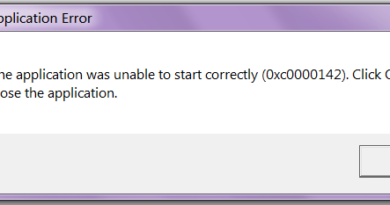What to do in case of “USB Device Not Recognized Error” error in Windows 10
Many Windows 10 users get annoying error message when connecting USB devices. The system on the PC does not recognize the connected headset and flash drive. This article describes popular methods to fix this error.
Reconnection
Sometimes a simple reboot will fix the unrecognized device. Connect your USB device, wait a few minutes, then restart your PC.
Try using a different PC
Connect your peripherals to another computer. If it doesn’t work on the second PC, it is most likely damaged.
Connect another USB device
Attention! Too many connected peripherals on one computer create conflict and software malfunctions. Use one device at a time to test.
Change the power management setting for the Hub
- Press WIN + R
- Type “devmgmt.msc” and press Enter.
- Click the down arrow to expand the controllers. Click on USB Root Hub and select Properties.
- Click the Power Management tab and uncheck the box next to Allow the computer to turn off this device to save power. Click OK.
Update the port driver
If the methods above do not solve your problem, it is likely that you are using the wrong driver altogether. Manually update your port driver by going to your PC manufacturer’s website to find the most recent compatible one.
Change power options
- Follow the path: Control Panel> Hardware and Sound> Power Options.
- Click “Select” which does the power button.
- Click “Change Settings”
- Uncheck Enable Fast Startup and click Save Changes.
Changing USB settings
- Open the control panel, and in it – “Power Options”.
- Find Change Plan.
- Expand USB Selective Options.
- Disable modes for the device.
- Click Apply and OK.
We hope that one of the described methods helped you fix the problem. If this does not happen, contact a technical support specialist.