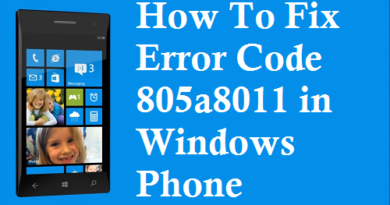Warframe DirectX Device Creation Failed Error
DirectX utility works exclusively for the benefit of gamers, because ensures normal operation of computer games. However, from time to time, many users are faced with various errors. For example, one of the most common: DirectX Device Creation Failed error while playing a Warframe game. That is, when the player launches Warframes, the launcher appears as usual. However, when you click on the “Play” button, a window appears informing about this error.
Basically, errors when playing video games occur due to the incompatibility of different versions of components or the lack of support for the required editions of the video card. One of these failures is “DirectX device creation failed”. There are several options to fix this error. According to the reviews of the members of the forum, it was the indicated solutions to the problem that helped, so try each of them in turn.
Disable Intel Chip
This is the solution for those having “Error: Warframe DirectX Device Creation Failed” on laptop. You need to enable Nvidia GPU in 3D settings. It happens that the integrated video card (usually Intel) serves simple tasks. And discrete (from Nvidia) works with more capacious graphics applications. Quite often after updating the drivers, the onboard Intel GPU starts up instead of the discrete graphics card, thus crashing when launching Warframe. To fix this, you need to switch the video adapter from intel to nvidia on the laptop and make sure that automatic switching is not necessary in the settings.
- Open NVIDIA Control Panel from the tray shortcut or right-click on the desktop. Then select the appropriate option from the menu.
- The NVIDIA control interface is usually presented in two columns. On the left is a list of available settings, on the right are settings – switches. There are a lot of them, you just need a few from the “Managing 3D Settings” section.
- Go to “Program Settings”.
- Click Add and select the executable for your Warframe game so that it always plays on a discrete graphics card.
- Then select your preferred Nvidia graphics adapter. In this case, be sure to disable the “Auto select” function, which is set by default.
After these manipulations, the “DirectX device creation failed” problem should be eliminated. If not, try other solutions.
Reinstall DirectX
A library of all DirectX components is built into the Windows 10 OS by default. However, sometimes players, when playing Warframe, face all sorts of problems with these files. In this case, reinstalling directories helped many users. First, you need to find out which version is installed on your PC. The universal way:
- Press the Win + R keyboard shortcut and open the Run menu.
- Enter the dxdiag command and click OK.
- The main window of the utility will open. Information about your DirectX version is in the line indicated in the screenshot.
Now you need to prepare the system directly for uninstalling the old version and installing the new one. It is recommended to do this, because the required component is built into the OS, and you will not be able to uninstall it yourself – you need to turn to third-party software. Since such software uses system files, you need to disable protection in order to avoid any conflict situations.
That’s it, the undoing of unwanted changes has been successfully disabled, therefore, when removing DirectX from the PC, difficulties should not arise. Feel free to delete it. Video games cannot start when the required version of DirectX is not supported by the graphics adapter. The new version is installed by default with updates. Follow this link
https://www.microsoft.com/ru-ru/download/details.aspx?id=35
and this web installer will scan the OS and add all the required libraries automatically. Your actions:
- Follow the link above and click “Download”.
- Accept or reject the recommendations of additional software. Continue downloading.
- Open the installer you downloaded.
- Accept the license and click Next.
When the process is complete, it is recommended that you restart your computer. All errors when launching Warframe, including “DirectX device creation failed” associated with the component in question, should be completely fixed. After all the manipulations, activate the disabled system protection (Step 1). If, nevertheless, the error did not work out, go to the next solution.
Check Drivers
Outdated graphics drivers can be the cause of this error. After making sure that the video card supports the required DX, it is worthwhile to carry out some procedures with the “firewood”. When new software editions are released, we receive additional bonuses in the form of optimization and performance improvements in applications and games. In addition, the new versions also fix various shortcomings and errors, including “DirectX device creation failed”, which occurs when playing Warframe. So, there are 3 options for working with drivers that have helped many users. Try each one in turn. Option 1 – Rollback the NVIDIA driver via Device Manager: In essence, Rollback is the installation of an older version of the driver. Step-by-step instructions on how to do this:
- Start / Control Panel.
- Tab: Device Manager.
- Further “Video adapters”. Double-click on the LMB, click on the pointer and expand the menu.
- Double click on NVIDIA. Then RMB open the context menu. You need the “Properties” item.
- Go to the “Driver” section and click “Roll Back”. Sometimes a window appears in which you need to confirm your actions to roll back the driver. After that, your current version will be deleted, and the previous one will be returned. To be convinced of this – pay attention to point No. 3 “Date” / “Version”.
Option 2 – updating drivers: There are several ways to update drivers, we will give an example of how to do this through the “Device Manager”. The Windows OS has an autosearch function and, accordingly, updates the video card drivers. To use it, your actions are as follows:
- “Start” / “Control Panel”. Switch the “Small icons” mode. Further “Device Manager”.
- Next, the block “Video adapters” / “NVIDIA”. Click with the right mouse button. In the context menu, select “Update drivers”.
- Access to this option will open. Here you need to enable the “Automatic search …” function.
Windows will independently carry out all the necessary software search and installation operations. After completing the procedure, restart your PC and try to log into Warframe. Option 3 – reinstalling the drivers: First you need to uninstall the old video card drivers. This can be done through Windows:
- “Start” / “Control Panel” / “Uninstall a program”.
- In the window that appears, a list of all installed applications on your computer. Here you need to find and click on “NVIDIA Graphics Driver …”. The numbers represent the software version, so you may well have a completely different edition. Click “Uninstall / Change” at the top.
- Next, the NVIDIA installer will start directly, where you need to click “Remove”.
After uninstalling, restart your PC. Now you need to install new drivers on the video card. It is best to search for software for video adapters on the websites of the manufacturer NVIDIA, for example. Here:
https://www.nvidia.ru/download/Index.Aspx?lang=ru
- Follow the specified link and in the block with the list provided, select the model and series of your video adapter. The bit depth and version of the operating system is usually determined automatically.
- Click search and download now.
- Download, install and unpack the new drivers. Reboot your PC.
Many forum users write that this method is very productive. After the above procedure, when playing a Warframe game, the DirectX Device Creation Failed error no longer bothers.