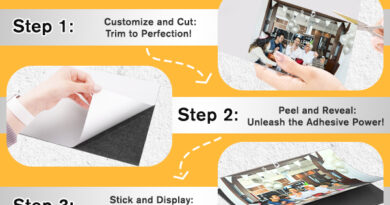Msvcr110.dll error, how to fix it?
Msvcr110.dll is part of the Microsoft Visual C ++ component on Windows xp, 7,8,10 operating systems.
Errors of this type are caused by situations where the file you are looking for is deleted or damaged. When you start an application, you see a message – “The program cannot be started because MSVCP110.dll is missing from the computer.”
Solution
Check the shopping cart on your computer. If the library you are looking for is there, along with other deleted files, simply restore it. The fix for this error comes down to a few points:
- Reinstall install Microsoft C ++;
- Download the msvcr110.dll library and return it to its place;
- Roll back restore reinstall the system.
Let’s start with the most simple and painless options, and smoothly move on to “extreme measures”.
- Uninstall and reinstall the program that is causing your library error.
- Install Windows updates.
- Perform a full scan of the entire system for viruses. It is possible that the message you are seeing is related to a hostile program that is disguised as a bug.
- Reinstall any Visual C ++ packages installed on your computer.
- Hold the Win + R key combination.
- Type “control” and click OK.
- Click on “programs”.
- Further, “Programs and Features”.
- In the list we are looking for all the lines with the name – “Microsoft Visual C ++”.
- We select “Delete Change”. We delete.
- Downloading the package Visual C ++ Redistributable for Visual Studio 2012 Update 4
and run. It will automatically replace / repair Msvcr110.dll with the most recent copy provided by Microsoft.
- If you are an advanced PC user, go to official site
, it contains a list of download links for the latest MV C ++ versions.
- Copy the library to the required folder.
Note: after installing the C ++ components, the file is already on your hard drive.
- We are looking for the library in the “Windows System32” folder.
- Copy the msvcr110.dll file from “System32” and paste it into the “SysWOW64” folder for both 32-bit and 64-bit programs to access it.
Note: There are many reasons why it is better not to download this file separately from the Internet. Let’s leave this to the discretion of the user.
- We fix the system.
Windows 7, 8, 8.1:
- Click Start.
- We write “Recovery”.
- LMB on the icon, as in the screenshot.
- The recovery wizard will start.
- Follow the simple instructions to return your system to its original state.
Windows 10:
- Go to the start menu.
- In the search we write – “Recovery”.
- We see “Return the computer to its original state.” Click the Get Started button.
- On the blue screen, select the “Save my files” option.
If the problem persists, contact
Microsoft support
or reinstall Windows.