MP3Gain to boost MP3 volume
MP3Gain: Your Ultimate Guide to Boosting MP3 Volume with Precision
In the realm of digital audio, maintaining consistent and optimal volume levels across your MP3 collection is crucial for an enjoyable listening experience. Enter MP3Gain, a versatile tool designed to boost MP3 volume with precision. This guide will take you through the essentials of using MP3Gain to enhance your audio files seamlessly.
The free MP3Gain program is used to increase the volume of MP3 audio files. MP3Gain can normalize the volume of MP3 files by bringing audio files to the same sound level.
I think that many people have come across the fact that mp3 audio files stored on a computer have different volume levels. Usually, most of the audio recordings in MP3 format sound at approximately the same volume during playback, but among them there are audio files that sound noticeably quieter than other audio tracks, or vice versa, louder than others.
The volume level of mp3 files can be easily changed: increase or decrease, bringing all files to the same level at once, or change only individual audio files. This can be done using special programs that are designed to normalize sound in audio files.
The MP3Gain program changes the sound level: increases or decreases the volume of music in mp3, works with individual files, or processes in batch mode, changing the volume level for all audio files in a folder.
The free MP3Gain program runs on the Windows operating system, the application has support for the Russian language. The application has a simple interface that any user can understand.
You can download the MP3Gain program from the official website of the developer (Glen Savier). On the download page you will find several options for the program: regular versions for installation on a computer, and portable versions that do not require installation. The application interface does not differ in different versions of the program.
You can install the regular version of the program on your computer, or use the portable version of MP3Gain Portable.
When using the portable version, an archive with the program will be downloaded to your computer. First, unpack the archive, and then run the program by clicking on the MP3GainGUI.
Enable Russian language in MP3Gain Portable
By default, the MP3Gain program opens in English, and there is no “Languare” item in the menu. You can enable the Russian language as follows: enter the “otherlang” folder, and then move the “Russian.mp3gain” file to the folder with the “mp3gain-win-***” program.
Next, run the MP3Gain program, in the menu you will see the item “Languare”, in the context menu select the Russian language: “Russian”. Immediately after that, the MP3Gain program will change its interface to Russian.
Also Read: 10 Easy Ways to Make Money Using an MP3 Converter
Next, let’s see how to use the MP3Gain program to change the sound level of audio files.
Adding mp3 files to MP3Gain
Using the “Add file(s)” or “Add folder” buttons, single audio files in MP3 format are added to the program, or a folder is opened in which mp3 files are stored.
Next, click on the “Analyze Track” button. After the analysis is completed, opposite the audio file, in the “Level” column, you will see the volume level for this file. For example, by default, in the MP3Gain program, the “norm” of volume is 89.0 dB. This audio track is louder than “normal” by 6 dB (look at the “Level” and “Track” indicators).
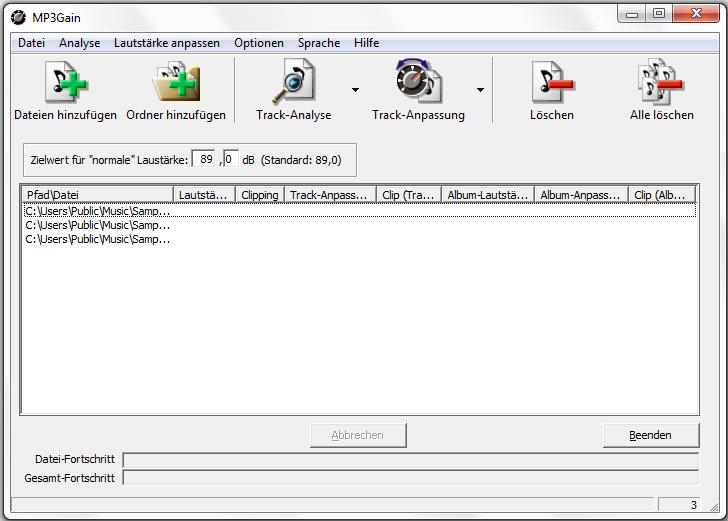
How to increase the volume
To increase the “normal” volume, enter a new volume level in the “Normal” volume field. Then click on the menu item “Change Level”, in the context menu, select “Apply Track Type”, or “Apply Album Type” for the album.
After processing, an mp3 file with a new volume level will be displayed in the program window. To play, select an audio file in the MP3Gain window, right-click on the file, and select “Play mp3 file” from the context menu.
If changing the volume level does not satisfy you, then you can return the audio file to its previous state. To do this, enter the “Change Level” menu, in the context menu, click on the “Cancel Level Change” item. Another way: right-click on the file, select “Undo level change” from the context menu.
Please note that MP3Gain only changes the volume of MP3 audio files, the sound quality will remain unchanged. If the initial audio file is of low quality, then after processing the file will sound louder or quieter, and the sound quality will not change.
Change volume in MP3Gain
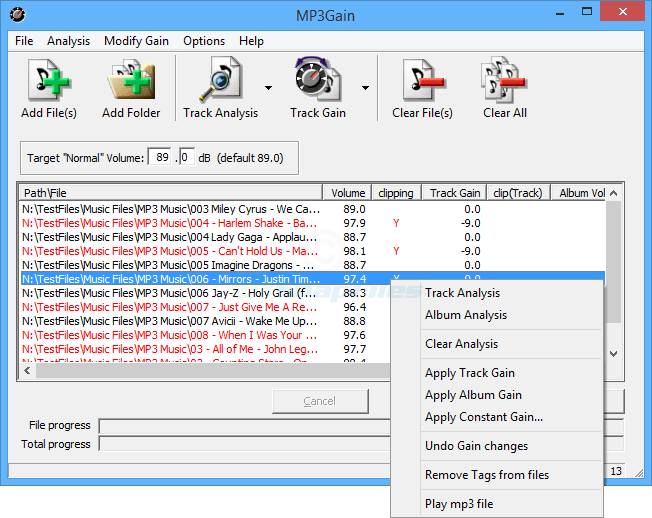
Click on the “Add Folder” button, and then select the folder containing the audio files on your computer. Next, click on the “Analyze Track” button. After the analysis is completed, review its results.
The “Level” column displays the current volume of the audio files.
The “Clipping” column displays checkmarks (daws) indicating that this file contains extraneous noise (these mp3 files are highlighted in red). Even if the noise is not picked up by ear at all, there are noises in the track.
The “Track” column displays changes in the volume level relative to the “norm” of the volume set in the program.
If, after processing, you see a check mark in the “Clip (T)” column, then this means that the noise will remain in the track after changing the volume.
To reduce to a common denominator, you can choose the following algorithm of actions: change the “norm” of the volume, and then after the analysis, pay attention to the “Clip (T)” column. If marks (daws) appear there, then empirically select a volume level at which there will be no such daws, or there will be a minimum number of such marks.
To apply the settings, click on the “Track type” button. After that, batch processing of audio files in the MP3Gain program will begin.
After the processing is completed, which will take some time, the audio files are brought to an overall volume level, in my case, 90 dB. There are no outside noises.
As a result of the actions performed according to this algorithm, it will not be possible to increase the sound volume very much, but the sound level in mp3 files will become the same.
For a stronger increase in sound volume, proceed experimentally.
Article Conclusions
The free program MP3Gain is designed to increase the volume of the sound level of mp3 files. Using the application, you can change the volume in individual audio files, or process audio tracks in batch mode. After processing, the volume of MP3 audio files on the computer will be normalized.
MP3Gain stands as a reliable companion for those seeking to take control of their MP3 audio levels. With its user-friendly interface, precision in volume adjustments, and efficient batch processing capabilities, MP3Gain empowers users to enjoy a consistent and enhanced audio experience. Elevate your MP3 collection today with the precision offered by MP3Gain.
FAQ’s
What is MP3Gain, and how does it differ from other audio volume boosters?
MP3Gain is a software tool designed to adjust the volume levels of MP3 files. Unlike traditional amplifiers, MP3Gain utilizes volume normalization to ensure a consistent and high-quality audio experience.
Is MP3Gain compatible with both Windows and Mac operating systems?
Yes, MP3Gain is compatible with both Windows and Mac operating systems. Users can enjoy volume adjustments seamlessly on their preferred platforms.
Can MP3Gain adjust the volume of multiple MP3 files simultaneously?
Absolutely. MP3Gain offers a batch processing feature, allowing users to adjust the volume of multiple MP3 files in one go. This is particularly useful for those with extensive music libraries.
