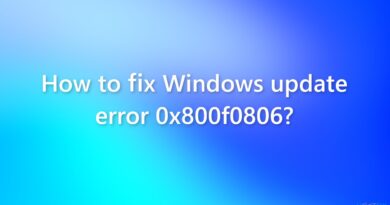How to fix DPC Watchdog Violation Windows 10 error
After starting the game, many users constantly receive a message with the text “DPC Watchdog Violation Windows 10 error” on a blue background.
The problem is specific to Windows 8.1 and 10. It indicates that some device driver is not working properly. The most common:
- Winchester, or rather the ACHI mode for the SATA protocol;
- Video card;
- USB (usually 3.0);
- WiFi and LAN adapters.
In this article, we will tell you how to identify the cause and eliminate the consequences of the problem.
Solving the Watchdog Violation error problem
You need to find out which of the drivers is specifically involved in the problem, or update all of them. We are looking for a problem device using a utility.
- Downloading the program Blue screen view (as the name implies, she specializes in solving all the problems associated with the “blue window of death”).
- Now you need to enable Windows error recording. Open “Start” -> drive in “system”.
- Further “Additional parameters”.
- Go to the “Advanced” tab and click on “Options …” in the “Startup and Recovery” area.
- We put a check mark next to “Write event to the system log”, “Perform automatic reboot” and “Replace the existing dump file”. If the path is not specified, enter “% SystemRoot% MEMORY.DMP” in the line.
- Reboot your PC.
- Launch BlueScreenView.
- Now it remains to provoke a new error. You can run the utility both before and after the blue screen. The program will show which hardware is causing the failure.
Below are a few ways to update to replace non-working firewood. We reinstall the drivers. Note: to remove them completely, use the utility
Display Driver Uninstaller
or its equivalent.
The most common reason is in the ACHI driver, let’s take a look at manual reinstallation using its example. Reinstalling other firewood will not be any different.
- Call the “Start” menu and write – “device manager”. Click it.
- Find “Standard ACHI SATA Controller” in the manager menu.
Right click on your controller -> in the drop-down list, click “Update drivers …”.
- Follow the instructions of the automatic utility to complete the update.
If the update was not successful: select “Delete” in the drop-down list / repeat the second point again. If the problem is not solved by the above methods, disable “Fast Startup”.
- In the “Start” menu we write – “power supply”.
- Click on the option – “Power buttons action”, it is located on the left of your menu.
- Select “Change settings that are currently unavailable.”
- Scroll down, then uncheck the Enable Fast Startup (Recommended) option.
None of the above worked? There are a few options left unlisted:
- Check your PC for viruses;
- Check the integrity of system files using the utility Kerish doctor or CCleaner by doing a full check;
- Disconnect all USB devices, including SSD drives (especially if the problem is determined by the hard drive);
- Roll back the system. When choosing a rollback point, remember that the date must be earlier than the date when you first saw the error;
- Reinstall Windows.