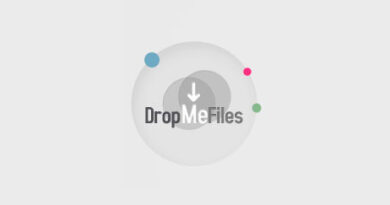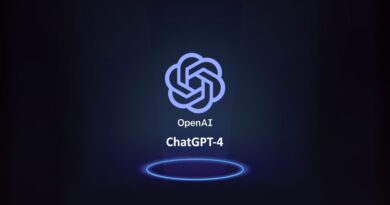Keyboard is typing wrong characters: How to fix
As a peripheral, the keyboard is a pretty solid piece of hardware. Sometimes, due to certain factors, it starts to fail. What if the keyboard is typing the wrong characters? Let’s try to figure out the causes of the problem and how to get rid of it. In the article:
- Reasons why the keyboard stops working correctly.
- How to fix the problem.
Reasons why the keyboard stops working correctly
Incorrect work is expressed in the replacement of one character with another. Let’s say you types the letter Z, but instead you get S in the Office window or the search bar in your browser. Potentially, the failure is due to the following factors:
- Lack of the latest OS updates.
- Incorrect language settings.
- Configuring Auto Correction.
- Active NumLock.
- Bugs in drivers.
How to fix the problem
Let’s walk through the most popular methods for fixing a cybord malfunction:
- Windows update.
- Checking the language settings.
- Checking Auto Correct.
- Disable NumLock.
- Launch keyboard troubleshooter.
- Scan the system for viruses.
- Reinstalling drivers.
Windows Update
The first step is to make sure that the cause of the bug is not related to outdated system drivers.
- Open Settings.
- Go to Updates & Security.
- Check the systems for updates.
- Restart your computer and check if the problem persists.
Checking the language settings
A glitch in language settings sometimes turns out to be a factor in a malfunctioning cybord. To fix, follow these steps:
- Launch Control Panel, go to Clock, Language & Region.
- Go to Language, then Advanced Settings.
- Find Override on Default Input Method, use the dropdown menu and select your preferred language.
Set the same language under Override for windows display language and click ok.
Auto correct check
If changing the language settings did not help, make sure the Auto Corrector setting is correct. This method is suitable for those who have a bug of incorrect letters only in Word.
- Launch Word, go to File, then to Options.
- Go to Check, followed by Auto-Correction Options.
- Make sure there are no preset letters or numbers in the options that replace one with another. If present, delete the autocorrect entry.
Disable NumLock
Sometimes the problem lies not in the device itself, but in the included NumLock. To fix the situation, just press the Num Lock key and check if everything worked.
Launching keyboard troubleshooter
In Windows 10 there is an assistant function in case of malfunctions of peripheral and other devices. If a bug occurs, do the following:
- Go to Settings.
- Go to Update & Security.
- Open the Troubleshooter. Scroll down and find keyboard troubleshooter.
- Run the utility.
- Wait for the end of the scan and follow the instructions that the program will give you.
- Restart your computer and check if everything works.
Scan the system for viruses
Sometimes the cybord stops typing letters correctly due to an infection of the system. Use an antivirus for deep scanning and removal of malicious viruses.
Reinstalling Drivers
If the bug is hiding in a problem inside the drivers, follow these steps:
- Launch the Start menu.
- Type Device Manager. Open the utility.
- Find Keyboards. Right-click on them and select Delete.
- Reboot the OS without reinstalling the drivers. The system should reinstall them itself.
If all the above methods did not help, something in the device itself is probably damaged and you should purchase a new keyboard.