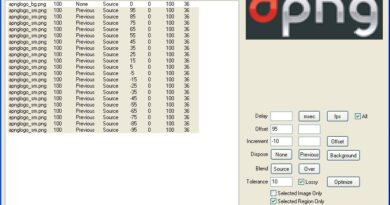How to send Unico online
As every year, the time has come to submit the tax return and, instead of contacting a Tax Assistance Center or another accredited body, this time you would like to proceed independently and send the document in question in person through the online services. available from the Revenue Agency. It is for this reason that, after looking for information on how to send Unico online, you have landed on this tutorial of mine and you hope to be able to find the information you are looking for to succeed in the enterprise you have set yourself up.
Well, if this is the way it is, know that you are in the right place. In fact, below I will provide you with all the information necessary to transmit the former Unico model, now called the Income PF (or Income Individuals ) model through the tools made available by the AdE, starting from the famous pre-filled declaration.
Although sending the document is not a complicated operation in itself, you must pay close attention to the changes to be made and make sure you enter all the data necessary to regularize your tax position: a small error could lead you to pay taxes, even not due, of variable amount, or to the failure to receive credits that could be due to you. Having said that and underlining that I do not take any responsibility in this regard, there is nothing left for me to do, except wish you good reading and good work!
Index
- Preliminary information
- How to send Unico Online 2020
Preliminary information
Generally speaking, the Income PF (formerly Unico) model must be presented by taxpayers who have earned income in the previous year, who do not fall within the cases of exemption and are required to account for the accounting records, even in the event of failure income perception.
For example, employees / assimilated workers who are in possession of multiple work certifications (CU), those who have received income from individuals not obliged to make withholding taxes, or taxpayers who have earned income on which the tax applies separately or who have received capita income with a substitute tax obligation, are required to submit the tax return. However, the PF Income Statement can be sent by all taxpayers, to request refunds of charges incurred, excess taxes or deductions not attributed in whole or in part. You can find the deadlines and any extensions for submitting the declaration on the AdE website.
The compilation and submission of the form in online mode takes place via the Income PF Web platform available on the website of the Revenue Agency, or through the specific Income PF Online software. Let me explain the difference between the two compilation modes.
- Income PF Web: this portal, which I will deal with in this guide, allows you to fill in the main tables of the Income PF model (file 1 and part of file 2) and integrate them with the personal information already available at the Organization, without downloading any software. This is a simplified compilation method, which however can only be used by taxpayers not subject to ISAs, who do not receive participation income or who do not have to submit the VAT form: these latter categories of taxpayers must necessarily use the software Income PF Online.
- Income PF Online: this is a software, written in Java language and therefore compatible with all the most popular computer operating systems, which allows you to compile all the files (1, 2 and 3) of the Income PF model and can be used by all taxpayers. Also in this case, it is possible to start from the information already present at the Organization (which can be easily imported from a downloadable archive), however the compilation is much more complex and should be carried out by professionals who are experts in the field. The sending must be done manually, once the document has been digitally authenticated, through the dedicated platform.
Regardless of the compilation system used, a valid and accredited system must be available in order to access the Revenue Agency website. Below is a list of those currently accepted.
- SPID: the Public Digital Identity System with second level security can be used as a login system for all the online services of the Public Administration, including those of the AdE. If you do not yet have the level 2 SPID identity, you can create one by following the instructions I gave you in my tutorial on this.
- CIEor CNS with Smart Card reader: it is possible to use the Electronic Identity Card or the Health Card with the function of National Service Card to login on the AdE website. In this case, it is also necessary to have a smart card reader compatible with the card in one’s possession, whose drivers must have been previously installed on the computer and the security code associated with the document.
- FISCOnline credentials: if, previously, the access PIN and password have been obtained directly from the AdE, it is possible to use these last credentials to enter the system for filling in the PF Income model. It is not possible to obtain new FISCOnline credentials, in compliance with the Simplification Decree (which encourages the use of SPID, CIE and CNS as an access system).
- INPS device PIN: the device PIN to access the INPS site can also be used to access the AdE online services. It is not possible to obtain new PINs from INPS, in compliance with the Simplification Decree (which encourages the use of SPID, CIE and CNS as access systems).
- Entratel: you can access with an Entratel user (but also FISCOnline) if you are the guardian, parent or heir of the declarant.
The theme of this guide will be to explain to you how to modify and send the former single model pre-filled through the PF Web Income platform: before doing anything, “armed” with the necessary access tools to advance and complete the request and all the documentation to be included in the tax return.
If you are not sure what you are going to do, or if you have any doubts of a bureaucratic nature, I strongly advise you to let go of the do-it-yourself (at least for the moment) and contact patronage, a CAF, an accountant or any other accredited figure who can fill out the declaration on your behalf: a single mistake, even a minor one, could cause you to run into serious consequences and cause you to face civil measures that are mostly unwelcome. I warned you!
How to send Unico Online 2020
Having made all the necessary clarifications, the time has come to explain to you, in practice, how to send Unico online 2020 (or rather, the Income PF 2020 model ). In this regard, I remind you that you can use the simplified system Income PF Web if you do not need to integrate other information other than that already available at the Revenue Agency, if you need to modify only files 1 and 2 (the latter only in part) and if you are not subject to ISAs, you do not receive participation income and you do not have to submit the VAT form; otherwise, you must necessarily download and use the PF Online Income program.
In any case, to begin with, visit the web portal dedicated to pre-filled declarations and, if you intend to log in with SPID, CIE (Electronic Identity Card) or CNS (National Service Card), click on the item Log in with SPID / CIE / CNS, then on the tab dedicated to the login mode of your interest and then on the Enter button with [system] located at the bottom.
For example, if you intend to access via SPID, first click on the SPID tab, then on the Enter with SPID button twice consecutively and, subsequently, on the name of the certifying body from which you requested the SPID credentials (eg PosteID Enabled SPID ). Now, enter the latter in the appropriate fields, click on the Enter with SPID button and complete the security verification, using the provider’s app or by entering the single-use code received via SMS. To complete the login, you consent to the sending of data to the Revenue Agency by clicking on the appropriate button.
If, on the other hand, you prefer to use another access method, click on the [+] button located next to the entry Access with other methods, indicate the most suitable access method for your case (eg. Fisconline or INPS ) and leads to log in, following the instructions displayed on the screen.
For example, if you intend to use the INPS device PIN, you must first click on the INPS item, then on the PIN card located on the next screen and then enter your tax code and access PIN in the appropriate fields. Finally, press the Login and Next button to send the necessary data to the Revenue Agency and complete the login.
Once logged in, click on the View data button (above) to view the data already present at the processing date of the pre-filled declaration, which you can view in detail by clicking on the Expand all items button.
To view, modify and send the declaration, click on the Choose the model button, set the drop-down menu Do you want to be guided in choosing the declaration model? on the item No and click on the OK button to go to the selection phase (it may take a few seconds).
Now, move the switch located next to the OK item to ON, I have read and put the checkmark next to the PF Web Income or PF Online Income declaration system. Once this is done, click on the Confirm choice button and, if you want to view the pre-filled PF Web Income form already available, click on the PDF Template button, to obtain a PDF copy of the “provisional” declaration.
To modify the pre-filled declaration and proceed with sending, click instead on the Modify PF Income button, located at the bottom of the page and, if necessary, enter the contact details at which to be contacted (only email is mandatory) in the appropriate fields and click on the Save button to save the data.
Now, click on the Fill and send button (located at the top) and use the items in the menu of the same name (on the side) to change the title page, choose the entities to which the 8, 5 and 2 per thousand and fill in the various parts of the return ( family members, parts R for income, deductions and capital gains, parts C for credits and part D for supplementary returns for taxes/duties) with the necessary information.
For example, the information relating to compensation of employees must be entered in part RC, those coming from separate taxation/substitute tax in part RM and so on. I recommend: always check the correctness of the information entered, comparing it with the documents in your possession, before confirming anything.
In any case, once the necessary changes have been completed, click on the Print and send item located in the Fill and send menu, check the outcome of the calculation of credits/debts to be received or paid and then on the PDF Template button, located in the View box your PF Income [year], to download a copy of the amended declaration and verify that the submitted data is correct and complete.
At the end of the check, return to the Web page dedicated to the pre-filled declaration, locate the Send box, put the checkmark next to the item I consent to the processing of the sensitive data indicated in the declaration and click on the Send button, to proceed with the sending of the data. If necessary, answer affirmatively to the warnings that appear on the screen.
Following this operation, the pre-filled declaration will be sent to the Revenue Agency and checked by the technical staff. To check the status of the declaration, click on the Home button and take a look at the Highlights section, where you can view the result of the submission and the relative protocol number. For more details, click instead on the Declaration sent button, located at the top. Easy, right?