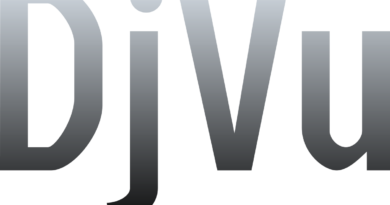How to run a game in windowed or full screen mode on Windows
Using a large number of Windows windows allows you to solve several problems at the same time. The user gets the opportunity to watch videos, chat, search for information or play. Often times, gaming applications use full screen mode by default, which prevents switching between multiple windows. Below we will describe several ways how to start the game in windowed mode.
This format has a number of advantages: you can easily collapse it when needed; do not waste time waiting for the login to load; control the process happening on the screen. After reading this article, you will learn how to launch a game in a window in various ways.
Using hotkeys
The fastest and easiest way is to use the keyboard shortcut ALT + Enter. This combination works almost flawlessly. It is enough to click on the shortcut to start the game , and when it opens, press the necessary keys.
Changing the properties of the shortcut
To change the parameters without entering the game , right-click on the shortcut, then go to the properties, find the line with the address of the game and add “ -window” after a space . Click “apply” and exit. The next launch will be in windowed mode. If you have a question about how to make the full screen in the game back, the answer is: just remove the “ -window” modifier you wrote earlier. Then the settings will come to the original parameters.
Interface settings
Some developers have taken this nuance into account, leaving us with the ability to change the view through the settings. The graphical settings section will allow you to display in the window , you just need to find the appropriate item and put a “tick” there.
Using third-party applications
D3DWindower remains one of the best programs for solving this issue . The algorithm of actions with it is quite simple. Download the program and install it. After starting, we press the “plus” button, where you will need to add the desired game to the list. It is possible to adjust the height and width of the window to suit your needs. An important point: the path to D3DWindower must not contain Cyrillic characters!
Installing emulators
It is worth using this method if the above points did not help to cope with the task. Emulators create a virtual computer on yours, and all applications that it opens are automatically displayed as windows. As a rule, emulators are demanding on computer resources, and therefore it is impractical to configure a virtual machine just to play. If you do decide to follow this method, you will need an OS installation image. Windows is ideal as it works well with a wide range of applications. We recommend using Windows Virtual PC or Vmware… After installing one of the programs, point it to the path to the OS image, allocate the required amount of disk space and wait for the operating system to be installed. Restart the emulator, then install the game application with all accompanying programs. Now, to start the game, just turn on the emulator. But remember that this method requires a computer with sufficient power, and its lack will slow down the process. Is it worth it? If the process of reading the article prompted the question of how to make the game full screen, we are happy to inform you that the first three points are universal, which means they will help both times. App Link: https://www.fileplanet.com/198137/download/D3DWindower-English-version