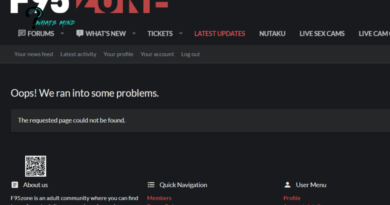How to fix: “when VPN is connected, Internet turns off”
Disconnection from the network is one of the main problems for VPN users. This article describes the steps to troubleshoot the problem:
- Check your underlying connection.
- Adjust the date and time.
- Install the latest VPN.
- Connecting to another server.
- Change your protocol.
- Changing the DNS server configuration.
- Removing and reinstalling VPN.
- Adjust proxy servers.
- Change proxy.
Try using a regular connection
If you have not gained access to the network, then the problem is related to your Internet connection, you will need to restart the device and check the network settings.
Check your date and time settings
- Double-click the Calendar icon in the taskbar.
- Click Change.
- In the Options dialog box, update the data to the current one.
If you have to change your timezone, look for “Change timezone …”, set your current timezone in the dropdown list.
Installing the latest version of Virtual Private Network
- Start -> “regedit”.
- In Registry Editor, under Computer, double-click HKEY_LOCAL_MACHINE.
- Under HKEY_LOCAL_MACHINE, double-click SOFTWARE and then your network.
- Delete it. (If you don’t find it, then go to SOFTWARE> Classes).
Once uninstalled, you will no longer see your VPNunder Wow6432Node. If this did not happen:
- Open Start and click Run.
- Enter the ncpa.cpl command in the run command.
- In the “Network Connections” window, right-click on “WAN Miniportlabeled” -.
- Click Remove.
Using another service
Choose a different server location and connect to it.
Change your protocol
Protocols are methods for connecting a device and a server. By default, UDP is blocked in many countries. For optimal performance, enter the following protocols in order:
- OpenVPN TCP.
- L2TP.
- PPTP.
Open VPN options and select a protocol from the list.
Note. PPTP offers minimal security, so use it carefully.
Change your DNS server configuration
Manual configuration of the computer with different addresses will provide access to blocked sites and high speed. To set up your Windows PC, follow the instructions provided.
- Click Start.
- Enter “ncpa.cpl” and click OK.
- In the Network Connections window, find a regular connection: LAN or Wireless Network Connection.
- Right-click the connection and select Properties.
- Set addresses.
- Double click on Internet Protocol Version 4 (IPv4) or just Internet Protocol.
- Select Use the following DNS server addresses.
- Enter these addresses: Preferred DNS server 8.8.8.8 and Alternate DNS server “8.8.4.4”.
If Google is blocked, try entering the following:
- Neustar DNS Advantage (154.70.1 and 156.154.71.1).
- Level3 DNS (4.2.2.1 and 4.2.2.2).
Adjust proxy servers
A proxy is an intermediary between your PC and the Internet used to hide your real location and allow you to access blocked websites. Make sure your browser is set to automatically detect a proxy or no proxy. Here’s how to disable the proxy server in Internet Explorer:
Note. The following steps will not help you access online streaming services. If you don’t have access, please contact VPN support for immediate assistance.
- From the Tools or Transfer menu, select Internet.
- On the Connections tab, select LAN Settings.
- Uncheck all displayed options except automatic detection of settings.
- Click OK.
- Close your browser and open it again.