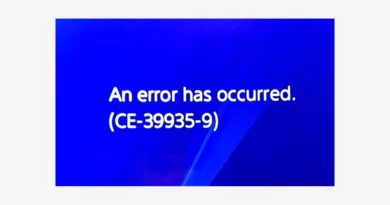How to fix VAN code 9003 error in Valorant?
How to fix Valorant VAN Code 9003 error- quick solutions
Are you encountering the Valorant VAN code 9003? You don’t have to worry, as we have got you covered. Discover this guide for effective and quick solutions to resolve this error. With our step-by-step troubleshooting steps, get back into the game.
If Valorant gives a VAN code 9003 error, then this means that the system is asking you to enable TPM 2.0. This is a processor standard, it is either supported or not. Older models have TPM 1.0, 1.1, or other older versions installed. Using this technology, data is encrypted in the game before being sent to the server, so it must be enabled on the computer. If your PC supports TPM 2.0, you need to enable it. The easiest way to find out about support is to look at the technical specifications of the processor.
How to fix VAN error 9003 in Valorant?

A significant proportion of users who have encountered a similar problem were able to fix it by changing a few settings in the BIOS. The crash is especially common on ASUS computers, apparently due to some features of the pre-installed BIOS (UEFI).
Also Read: How to fix VAN error 9001 in Valorant on Windows 11?
Instruction:
- We restart the computer and at the moment when the prompt appears at the bottom of the screen, press F2, Del or another key (should be indicated in the line below). We need to get into the BIOS.
- We go to the “Advanced” section and select the “PCH-FW Configuration” tab.
- Click on the line “TPM Device Selection” and set the value to “Enable Firmware TPM”
- On the “Boot” tab, open “Secure Boot” – “Secure Boot Mode” and select “Standart”.
- For the “OS Type” parameter, set the “Windows UEFI Mode” option.
- We restart the computer through the “Exit” tab and check if Valorant is working.
Unfortunately, not everyone confirmed that this procedure worked for them. This may indicate either a compatibility issue or the absence of TPM 2.0. There may be some other reason for the error, but so far it has not been possible to find out. The instructions above are your best chance at fixing the VAN code 9003 error that currently exists.
FAQ’s
What is a van code 9003 error?
If your BIOS Mode is UEFl and Secure Boot is On, and you are still encountering the VAN 9003 Valorant Windows 11 Issue, you have to disable Secure Boot and then enable it again.
How to fix the TPM 2.0 error?
Shut down your PC and then power it ON to investigate Boot options in the BIOS. After that, find the security setting and enable every location with TPM or Security Chip. After that, save all the changes and exit BIOS settings.
Can you play Valorant on Windows 11 without a secure boot?
No, playing Valorant will require TPM 2.0 and secure boot enabled, as you must check that your motherboard supports the TPM 2.0 system.
What is error van code 9003 severity 20?
The log scan number is nnn.nnn.nnn. That is passed to log scan in database ‘dbname ‘needs to be more accurate. This error also shows data corruption or that the log file does not match the data file