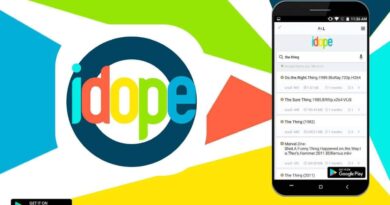How to Fix: Proxy Server Connection Error in Windows 10, 8.1 & 7
Proxy connection error is a fairly common problem for users. When such a problem occurs, the following messages appear on the screen:
- Failed to connect to Windows 10 / Microsoft Edge proxy.
- Unable to establish WiFi / Chrome / RocketTab connection.
- Server connection error.
Problem solving methods
Resetting settings
Users are reporting Internet configuration errors related to this issue. This happens if you manually change the settings, but sometimes other applications can make changes without your knowledge. You will have to reset the values to the default values by following these steps:
- Press Windows Key + S
- Enter the Internet parameters.
- Find “Internet” in the menu.
- When the Internet Properties window opens, go to the Advanced tab.
- Perform “Reset”.
- Check the box next to “Delete personal settings”.
Disable proxy server
- Press Windows + I to open the Settings app.
- Log in to “Network and Internet”.
- “Proxy” in the menu on the left.
- In the right pane, be sure to disable all options.
Several users reported that this solution works exclusively in Safe Mode, so be sure to enter Safe Mode.
Use the ipconfig command
The problem is related to your IP address. Just run a few commands: Run Command Prompt as Administrator:
- Click Windows + X.
- Select Command Prompt (Admin).
- If Command Prompt is not available, use PowerShell (Admin).
- Run the following commands:
ipconfig / release ipconfig / renew
- Close Command Prompt. Many users reported that this is a working solution.
Reset browser settings
Keep in mind that this process will disable all extensions and clear your cookies, so you will have to manually activate them. To reset Chrome, follow these steps:
- Launch your browser.
- Click Advanced.
- Select “Reset”.
- A confirmation dialog will appear.
- Wait a few minutes.
Most likely you have a malicious extension installed, remove it from your browser.
Making changes to the registry
Follow the steps:
- Press WIN + R
- Enter regedit
- When Registry Editor opens, in the left pane navigate to Computer HKEY_CURRENT_USER Software Microsoft Windows CurrentVersion Internet Settings.
- In the right pane, find the ProxyEnable and ProxyServer values and delete them. To do this, simply select the value, right-click it and click Delete.
- When a confirmation dialog box appears, click Yes.
Be aware that modifying the registry is potentially dangerous, so be careful. If you run into any problems after making these changes, be sure to revert them and re-create the deleted values.