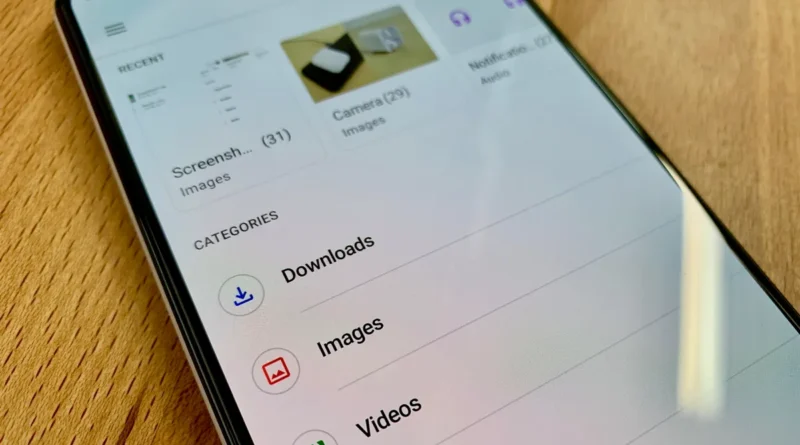How to find downloaded files on Android
Unlocking the Mystery: How to Find Downloaded Files on Android Devices
Navigate the world of Android downloads effortlessly with our guide. Learn where to locate downloaded files on your Android device, ensuring easy access to your favorite content.
Some users are wondering how to find downloaded files on Android because they don’t understand their location on their mobile device. In fact, finding downloaded files on an Android phone is usually easy.
The steps for them to find downloaded files are slightly different depending on which device you are using. This is because device manufacturers install their own applications and add-ons on top of the Android OS.
Sometimes, for some reason, downloaded files tend to “disappear”. In fact, these files do not go anywhere, they remain on the device. You just need to go into your phone’s settings to find them.
In some cases, you may need to install a file manager in order to control downloaded files through it. Let’s look at some methods that will help you find out where downloaded files are stored on Android.
From the instructions in this guide, you will find information about where the downloaded files are located on Android in order to quickly access the necessary data on your mobile phone.
How to find downloaded files on Android in the Downloads folder
Like most operating systems, Android has a “Downloads” folder designed to store all the files you’ve downloaded. But, usually it is not available to the user like any other application on the device, but this folder can be opened using the file manager.
You can find your Downloads folder with a third-party file manager, but every Android phone has a standard file management app that you can use. The system app may differ depending on the device manufacturer and sometimes even your mobile operator.
On stock Android, this app is called “Files” (Google Files). If your smartphone does not have this application, please install it from the Google Play Store.
Follow simple steps:
- Open the Files app.
- Select “View” located in the center of the bottom bar.
- In the “Categories” section, click “Downloads” to access the downloaded information.
In the open folder, you will see a list of downloaded files. By default, this data is sorted by creation date, with the most recent file at the very top.
If you highlight the files you want, and then click the menu item with three dots in the upper right corner, you can perform the necessary actions: copy, sort, delete, and so on.
To make it easier to find your downloads, use the “Sort” option from the three-dot menu to sort them by time added, size, name, ascending or descending.
Alternatively, you can select individual files in the downloads list, and then by tapping the three-dot menu icon to the right of the file name, select various options:
- Choose.
- Exchange.
- To open with…
- Rename.
- Add to favorites.
- Move to trash.
- Move to…
- Remove to a secret folder.
- Copy…
- Copy to Google Drive.
- File information.
If you want to bulk select or remove files from your downloads folder, tap and hold one of the files until the checkboxes for each item appear, and then tap each subsequent file for which you want to perform the same action. If you click on the individual element that appears at the top (circle), you can immediately select all the other files.
How to find downloaded files on Android in application folders
Many applications have their own download settings. Instead of sending files to your device’s default download folder, they are sent to the app’s downloads folder.
For example, WhatsApp downloads images and videos to your phone by default and stores them in its storage. In the Files app, this digital information is separated into WhatsApp Images and WhatsApp Video.
With a third-party file manager or the built-in Google Files, you can find WhatsApp downloads by following the path: “Internal Storage” → “WhatsApp” → “Media”.
In Telegram you need to go: “Internal memory” → “Telegram”.
In the settings of a particular application, you can change the default download location for files, if there is such an opportunity, in order to organize the storage of files on your device in your own way.
Where to Find Downloaded Files on Android Using a Third-Party File Manager
There are many Android file managers. One such application is X-plore File Manager, which has a dual pane feature.
Open the “Internal shared storage”, there enter the “Download” folder or the application folders that can save downloaded files in their storages.
The menu on the right has a search function that allows you to quickly find the data you need. You don’t need to know the full filename. The search window provides hints for finding the required file. Enter part of a filename and find it in seconds.
How to Find the Downloads Folder on Your Windows Computer
You can view Android phone downloads on your computer. Connect your smartphone or tablet to your computer with a USB cable, and you can see the contents of the connected device using File Explorer.
Open the Downloads folder or the corresponding folders in installed applications.
How to view downloaded files on Android in a browser
You can open downloaded files in your browser settings if you downloaded data from the Internet using a web browser.
Accessing downloaded files from Chrome:
- Open Chrome, tap the three-dot menu icon in the top right corner.
- Then click on “Downloads” to view the list of downloads from the browser.
Open the downloads folder in Yandex Browser:
- In the Yandex Browser window, click on the three vertical dots located in the address bar of the Internet browser.
- A panel will open with the Downloads element.
Access downloads in Opera:
- With the Opera browser open, click on the user’s profile picture in the lower right corner of the browser window.
- In the menu that opens, you will see the “Downloads” button.
Find your downloads in Microsoft Edge:
- Open Edge, then tap the three horizontal dots at the bottom center of the browser.
- Click Downloads.
See the downloads in Firefox:
- With the browser open, click on the three vertical dots located in the lower right or upper right corner of the screen, depending on your personal settings.
- Then tap “Downloads”.
Article Conclusions
Mobile device users often download various information from the Internet, which is stored on the phone. Some users experience difficulties when they need to find downloaded files on Android. To access the downloaded data, you can open the downloads folder on your phone, or in the application, using the various tools that are available on your device.
FAQ’s
Why can’t I find the File Manager app on my Android device?
Some Android devices may have alternative file management systems or may rename the app. Use the search function on your device or explore the app drawer for file-related options.
Are downloaded files automatically saved in the Downloads folder?
While many apps default to saving downloads in the “Download” or “Downloads” folder, some apps may allow you to choose a custom location. Check the settings of the specific app for customization options.
Can I move downloaded files to a different folder?
Yes, most file manager apps allow you to move files to different folders. Long-press the file, select the “Move” option, and choose the destination folder.
What if I accidentally delete a downloaded file?
Check the Trash or Recycle Bin in your file manager app; deleted files may be recoverable from there. Additionally, some devices have a dedicated “Recently Deleted” section.