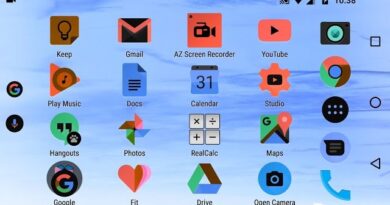How to Clear Cache on Android
Let’s figure out how to clear cache on Android phone, and whether it should be done. In the process of using a smartphone running the Android operating system, a large amount of various data is accumulated on the mobile device and stored for various purposes.
Part of the data is stored in a special area of memory – the cache. For example, the browser saves data about visited sites, and when you visit this site again, the browser will open copies of the site’s pages stored in the smartphone’s memory without downloading all the data from the Internet. Due to this, the loading time of web pages is reduced, they open faster, traffic and time are saved.
Applications installed on a mobile device store some data in cache memory: local copies of photos, thumbnails of images, information about the operation of applications, local copies of visited pages on the Internet, game files, etc. During the operation of the operating system and installed applications, information is written to the cache that can be used again on the mobile device. All in all, this is a useful feature to help you quickly access data that is being reused.
Android devices use three types of cache memory:
- Dalvik cache – Dalvik virtual machine cache containing application files for faster startup. This type of cache is automatically recreated on the device.
- System cache – located in the internal memory of the device. Here you can find the data of applications built into the Android operating system.
- Application cache – data of third-party applications downloaded from the Google Play Market. By default, this data is stored in the internal memory of the device.
Along with the obvious benefits of cache memory on a smartphone, this has some negative consequences: the data stored in the cache takes up a significant amount of space in the internal memory of the device. Because of this, with a limited amount of internal memory, there is a lack of free space on the device.
A significant part of the internal memory is occupied by the Android operating system itself, and if the internal memory of the device is small, then there will not be enough free space when the gadget is actively used. When trying to install a new application, or perform other necessary actions, the system will inform the user about the lack of memory on the mobile device. Some programs keep a large number of cached files in memory that take up a lot of disk space.
In earlier versions of Android, you can transfer programs using third-party applications that require root rights. At the same time, further performance of the transferred programs is not guaranteed.
To solve the problem, use the best option: clearing the cache on the device. In addition to freeing up space, deleting data from the cache can help with application errors. Some of the files stored in the cache will no longer be needed, because the user may rarely use some programs on his mobile device.
What does it mean to clear the cache on Android? This means to remove all previously saved data from the cache used by applications on the phone. This operation will not cause any harm to the Android OS or installed applications. It will simply remove additional information from memory, the programs themselves will remain in place.
There are four ways to free internal memory from cached data on mobile devices:
- deleting the entire cache with a system tool;
- clearing the cache in a separate application by a system tool;
- deleting the entire cache on a smartphone, or clearing cached data in individual applications using a third-party program;
- reset mobile device to factory settings.
In the article, we will look at how to clear the cache on Android manually: we will delete the entire cache, or cached data from a separate application. To delete the cache, the user can use third-party programs from the Google Play store, there is an instruction about one of these programs in this article.
How to clear cache on Android with a system tool
The user can delete the entire cache from the device using the built-in tool of the Android operating system.
Follow these steps on your Android device:
- Enter “Settings”, select “Storage” or “Memory”, depending on the version of Android.
- In the “Storage” window, click on “Cache Data”.
- In the pop-up window with the question “Clear cache?”, Click on “OK”. After that, all cached application data will be deleted from the mobile phone.
How to Clear App Cache on Android
If necessary, the user can remove the czsh of individual applications installed on a smartphone or tablet. In this case, only the data of this application will be cleared.
- Enter “Settings”, select “Applications”.
- Select the desired program from the list of applications.
- In the program window, click on the “Storage” option. In older versions of Android, this window contains the “Cache” section, in which you need to click on the “Clear cache” button.
- In the application’s storage window, in the “Cache” option, click on the “Clear cache” button.
If necessary, repeat the operation with another application installed on Android.
Clearing Dalvik cache in Recovery mode
In order to execute Wipe Dalvick Cache, you need to go to the Recovery menu. To enter Recovery mode, find out the key combination suitable for your device, because the keys may be different.
Usually, the simultaneous pressing of two keys is used: increase / decrease the volume and turn on / off the smartphone.
I tell how it works on my phones.
- Turn off your smartphone.
- Enter Recovery Mode by pressing the appropriate keys on your mobile device.
- Using the volume down key, go to the “Wipe cache partition” item.
- Press the power off key of the smartphone to confirm the removal of the Dalvik cache. Another option to confirm Dalvik cache removal is to press the volume up key.
- A message about clearing the cache will appear at the bottom of the screen.
- Then select the “Reboot system now” item to exit the Recovery mode: press the smartphone’s power off key or the volume up key.
- The smartphone will start up normally.
Clear cache using a third-party application
Now let’s see how to clear the cache on your phone using third-party software, using the most popular Clean Master data cleaning program as an example. The program can be downloaded from the Google Play Market, the Clean Master application supports the Russian interface language.
Open the Clean Master program on your mobile device. If the program warns in its window that unnecessary files have been found, click on the “Clear” button. If there is no warning, click on the “Trash” button yourself.
After the scan, the program will offer to delete unnecessary data. The Clean Master window will display detailed information about what exactly will be deleted from the gadget, the size of unnecessary data is indicated.
The user has two options: immediately delete the entire cache, or first uncheck the boxes next to those applications whose data should not be deleted.
Click on the “Clear Junk” button.
If the Clean Master app to free up phone memory is not suitable for you, use another similar program.
Article Conclusions
If the question arose of how to clear the cache on an Android smartphone, the user can use the built-in functions of the operating system, or rely on the help of third-party software. Using the Android system tool, you can clear the entire cache on the mobile device, or delete the cached data of individual applications, third-party programs similarly delete the entire cache, or only the cache stored in individual applications.