How to change the default storage in WhatsApp
The default storage in WhatsApp is the place where chats are automatically saved , either in the internal or external memory of the phone.
We’ll teach you how to change storage easily and quickly, so you can properly manage your phone’s memory.
Index
Using external applications
Using apps like FolderMount or MoveToSd-Card, you can change WhatsApp’s default storage disk from internal to external memory. That is why, below, the necessary indications in each case are shown.
Move to SD card
It is a free application with which you can move the files received on WhatsApp from the internal memory to the SD, in a few steps. To do so, follow the instructions below:
- Download and install Move to SD card in cell phone.
- Open Move to SD card .
- Press “ Let’s Start ”.
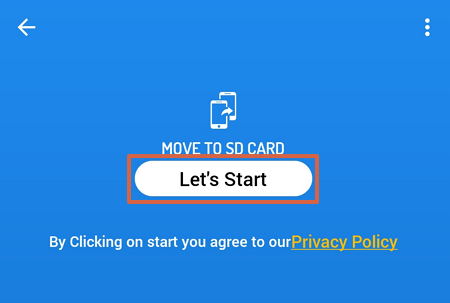
- Tap on the “ Storage ” button.
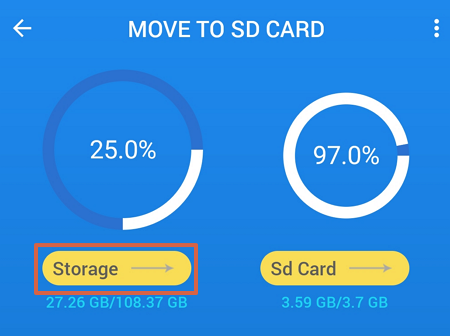
- Find the “ Media ” folder in WhatsApp.
- Select “ WhatsApp Images ”.
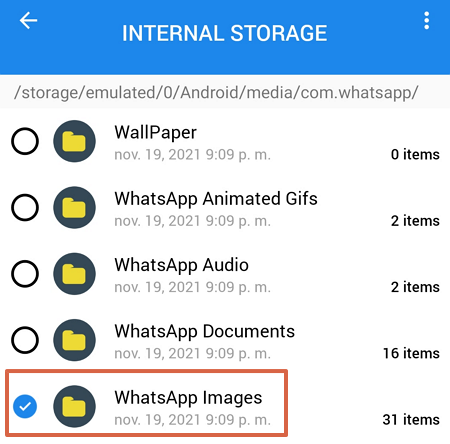
Note : WhatsApp Videos or any other folder you want to move to internal storage can be selected. - Press “ Move ”.
- Select a new storage folder within the SD and press “ Paste ”.
Following these simple steps you can move entire folders of images , videos, audio, documents, etc., to the external storage of the cell phone . It should be noted that this is an application that contains a large number of advertisements, which could be annoying for some people.
FolderMount
FolderMount is another of the free applications available on Google Play that allows you to change the root directory of WhatsApp to the microSD . However, you need to be a Root user to do it , that is, you need to have Superuser permissions for the app to work. The latter is something that can be complicated for many users, but those who have a rooted Android mobile can be guided through the following video:
Moving the folder manually
In case the above suggested apps cannot be used on the phone for some reason, you can still modify the location of WhatsApp files manually . To do this, it is necessary to enter the device’s file storage and follow these steps:
- Open the path Internal Storage > WhatsApp > Media .
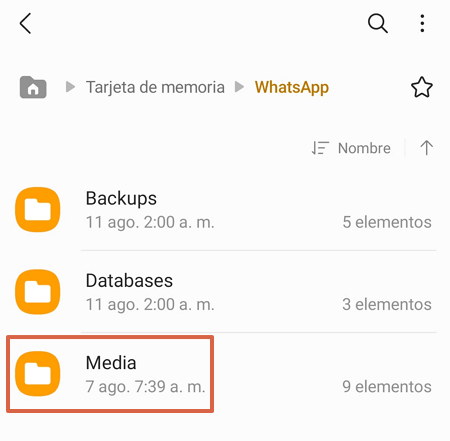
- Press and hold the WhatsApp Images folder (or any other you want).
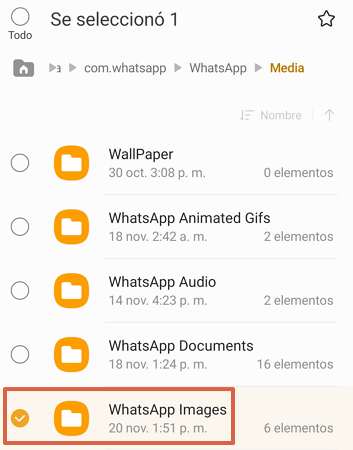
- Press “ Move ”.
- Tap on the button of the folder with the house .
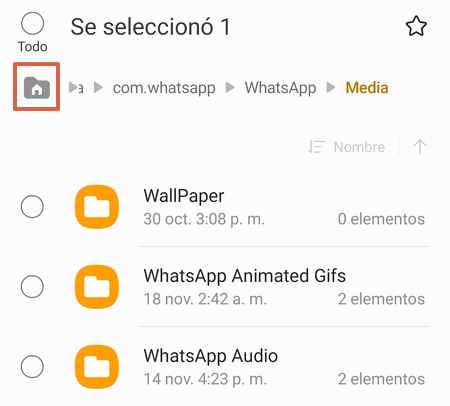
- Select “ Memory card ”.
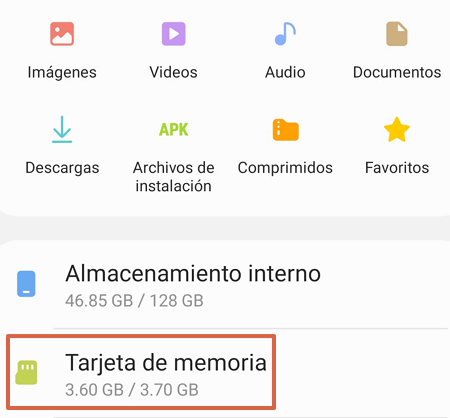
- Give a new location to the folder and press “ Move here ”.
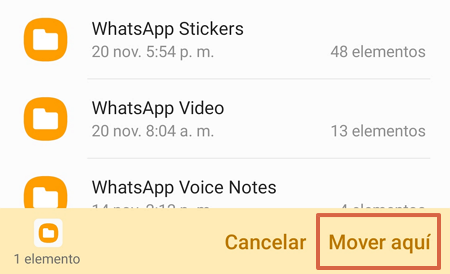
In this way the selected folder will be moved to the new location within the memory card of the device. It should be clarified that, by doing this, it will not be possible to view the files from WhatsApp , but they will continue to appear in the cell phone gallery.
Setting memory card as storage disk
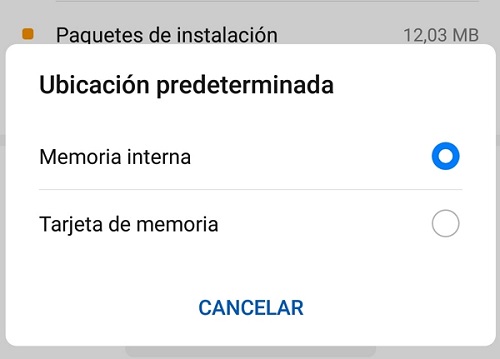
Some devices have the option to set the memory card as the default storage disk, that is, all files are saved to the SD by default. To do so, it is necessary to enter the device settings menu and follow the path Storage (Memory) > Default location and select “Memory card” from the available options. By doing so, any image or video received on WhatsApp will be saved to the microSD.
Additional options
If none of the above alternatives are feasible, there are a couple of additional methods available. Which consist of deleting unwanted files from the internal storage or configuring the app so that the content received through it is not visible in the cell phone gallery.
Delete received files
If the microSD is low on available space, an error may occur when trying to move files. In this case, deleting the files received in WhatsApp from the gallery or the file manager is a very simple way to get more internal memory on the cell phone. This is a free, simple and fast method that is often necessary, especially when you are in group conversations.
Configure WhatsApp so that files are not displayed in the gallery
WhatsApp has a function within the settings menu that allows you to configure the app so that the received files are not displayed in the gallery . To do so, it is necessary to follow the steps described below:
- Enter WhatsApp> Menu (three vertical dots)> Settings .
- Select “ Chats ”.
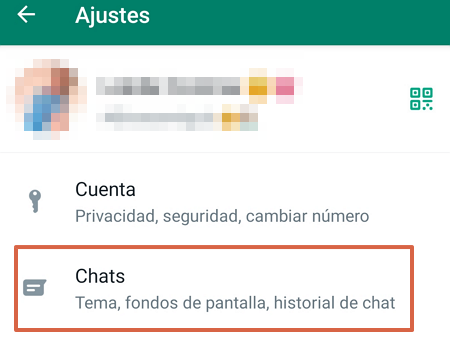
- Disable the “ File Visibility ” controller .
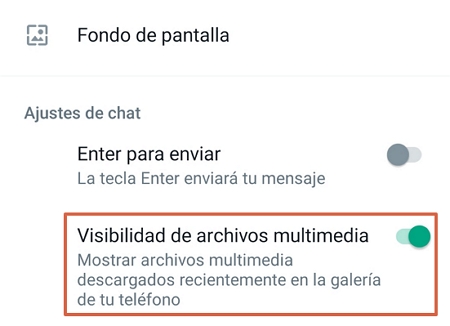
In this way, any file received on WhatsApp will remain visible only in the conversation window of the chat in question.
As you can see, although it is not possible to change WhatsApp’s default storage from the app itself, alternative methods can be used to achieve it . In this sense, their application will depend on each user and the type of Smartphone they have.