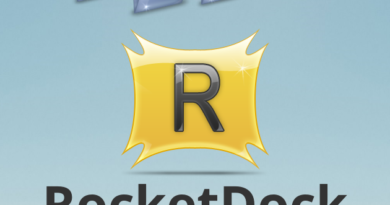How to access Telegram
Would you like to access Telegram for the first time but you just don’t know how to proceed to create a new account? Have you tried to use the famous computer messaging service but haven’t found the right option to recover your conversations? If the answer to at least one of these questions is yes, don’t worry: you’ve come to the right place at the right time!
With today’s guide, in fact, I will explain how to access Telegram by providing you with all the information you need to succeed in your intent. First, I’ll show you the step-by-step procedure for creating a new account and also for logging into an existing one. Subsequently, you will find the instructions to enter Telegram from another device, either via a QR code to be scanned with your smartphone or using a special code sent by Telegram via chat.
How do you say? Is that exactly what you wanted to know? So let’s not dwell further and see how to proceed. Make yourself comfortable, set aside five minutes of free time and dedicate yourself to reading the next paragraphs. By following my instructions carefully and trying to put them into practice, I guarantee you that accessing Telegram will really be a breeze. Let it bet?
Index
- How to access Telegram with app
- How to access Telegram from another device
- How to access Telegram from a PC
- How to access Telegram Web
- How to access Telegram without a phone number
- How to access Telegram without an account
- How to access Telegram channels
- How to access a Telegram group
How to access Telegram with app
All you have to do to access Telegram is to start the app of the famous messaging service for Android devices (also available on alternative stores , for devices without Google services) and iPhone / iPad and register using your phone number.
To proceed, start Telegram on your smartphone or tablet (in this regard, my guide on how to download Telegram may be useful ), select the Continue option in Italian , enter your phone number in the appropriate field and press the icon of the arrow (if you have an iPhone / iPad, tap the Next button ), in order to receive a verification code via SMS.
Then enter the code in question in the appropriate field and, in the Your info screen , specify your data in the Name and Surname fields . Also, if you wish, tap on the camera icon to add your profile photo. Finally, click on the Next button to create your account and access the Telegram. For the detailed procedure, I leave you to my guide on how to sign up for Telegram .
How do you say? Have you already registered and want to access your account again? In this case, enter your phone number in the appropriate field and press the Next button . Now, if you are using Telegram on another device, retrieve the verification code that was sent to you via chat and enter it in the field visible on the Check your Telegram messages screen .
If you do not use Telegram on other devices or do not have the possibility to retrieve the code that was sent to you, select the option Send the code as SMS , in order to receive the code in question via SMS: enter it, then, in the appropriate field to log into your account and start using Telegram again .
How to access Telegram from another device
If you’re wondering if Telegram can be accessed from another device , you’ll be glad to know the answer is yes. In fact, it is sufficient to enter the phone number associated with your account and type the verification code that is sent via chat on any other device on which you have already logged in to Telegram. Alternatively, you can also log in by scanning a QR code from the Telegram app installed on your phone. Find everything explained in detail right below.
How to access Telegram from a PC
The first solution to access Telegram from a PC is to use the official client of the service for Windows, macOS and Linux.
If you have not yet downloaded and installed it on your computer and you are using Windows 11 or Windows 10 , visit the relevant section of the Microsoft Store , press the Install button and then click the Start button . If, on the other hand, you have a Mac , access the relevant section of the Mac App Store , press the Get and Install buttons and, if necessary, authorize the download by typing the password of your Apple ID or using Touch ID (if the Mac you are using supports the aforementioned technology).
Alternatively, you can also download Telegram from the official website of the service , by clicking on the Download Telegram for Windows or Download Telegram for macOS button , depending on the operating system installed on your computer.
At the first launch of Telegram you should see a QR code on the screen which, after having scanned it with the Telegram app installed on your smartphone, will allow you to automatically access your account. So take your phone, start Telegram, access the Settings section and press on the Devices and Connect desktop device items . Then scan the QR code visible on your computer screen with the camera of your device and that’s it.
If, on the other hand, you prefer to access Telegram with a code , select the Login with phone number option , enter the phone number associated with your Telegram account in the appropriate field and click on the Next button . Within moments, you should receive a message on Telegram containing a 5-digit code needed to verify your identity.
Therefore, start the Telegram app on your smartphone, access the Chat section , retrieve the code in question and enter it in the Code field visible on your computer screen, in order to automatically access your Telegram account.
How to access Telegram Web
If you prefer to use Telegram without downloading and installing any software on your computer, you can access Telegram Web , the browser version of the popular instant messaging service.
If you think this is a valid solution to access Telegram without an app , then start the browser you usually use to surf the Internet (eg Chrome , Edge , Firefox or Safari ) and connect to the main page of Telegram Web .
At this point, take your smartphone, start the Telegram app, press on the Settings item located in the bottom menu and select the Devices option . In the new screen displayed, tap the Connect desktop device button and scan the QR code relating to Telegram Web with the camera of your smartphone, in order to automatically connect to your account.
Alternatively, you can also log in via the phone number associated with your Telegram account, receiving a verification code via chat. In this case, on the main page of Telegram Web, select the Log in with phone number option , enter the phone number associated with your Telegram account in the appropriate field and click on the Next button , to obtain a verification code via chat.
Then start Telegram on your smartphone (or on any other device from which you have accessed the service), access the Chat section and open the message received from Telegram. Then write down the 5-digit code contained within it and enter it in the Code field visible on Telegram Web: if everything went right, you should automatically log into your account and view all your conversations.
If you are logged in to Telegram Web from a public computer, remember to log out of your account: to do so, press the ☰ button, at the top left, select the Settings option , tap the three dots icon and press on the item Exit for two consecutive times. For the detailed procedure, I leave you to my guide on how to exit Telegram Web.
How to access Telegram without a phone number
Would you like to access Telegram without a phone number ? If so, I am sorry to tell you that this is not possible. In fact, the famous messaging service allows you to create an account exclusively using your phone number.
If for any reason you need to access Telegram without using your personal number, you can consider activating a new SIM or, if you have the possibility, using an old number . Alternatively, you can rely on one of the services that allow you to activate a temporary number . To learn more, you can take a look at my guide on how to use Telegram without number .
How to access Telegram without an account
Perhaps not everyone knows that it is possible to access Telegram without an account . In particular, it is not necessary to register for the service to view messages published on a public Telegram channel.
Therefore, if you have been sent the link of a Telegram channel (you can also find Telegram channels by searching the web) that you want to follow without necessarily sending messages, all you have to do, both from smartphone and tablet and from computer, is to start the browser installed on your device and open the link in question.
Once this is done, click on the Preview channel option , in order to access the channel in question and view all available messages. Simple, right?
How to access Telegram channels
The procedure for accessing Telegram channels is quite simple. All you have to do is locate the channel you intend to subscribe to and select the option to join.
To proceed from smartphones and tablets , start the Telegram app and, if you have an Android device , press the magnifying glass icon located at the top right. Then enter the name of the channel of your interest in the Search field , tap on the most relevant search result and, in the new screen displayed, press the Join item to access the channel in question.
On the iPhone / iPad , on the other hand, access the Chat section , enter the name of the channel of your interest in the Search messages or users field and tap on the result you prefer. Then press the Join button visible on the main channel screen and that’s it.
To access a Telegram channel from your computer , enter its name in the Search field at the top left, click on the search result you prefer and, in the new screen displayed, click on the Join channel / Join button . In this regard, my guide dedicated to the best Telegram channels may be useful .
Keep in mind that the procedure I have just indicated is valid for entering public Telegram channels. If you want to access a private channel , you will need to obtain the invitation link and then click on the option Join the channel . To find out more, you can take a look at my guide on how to join a Telegram channel .
How to access a Telegram group
Would you like to access a Telegram group ? In that case, you need to know that if the group you want to join is private, only the administrator or an authorized member can add new users. If, on the other hand, you have received an invitation link, all you have to do is open it and select the Join group option .
As for a public group, you can also search for a specific group through the Telegram search and, after finding the one you are interested in, select the Join option . In this regard, my guides on how to search for groups on Telegram and how to join a Telegram group may be useful to you .