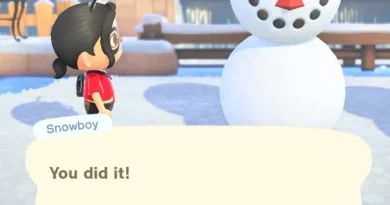Error Failed to initialize Steam – PUBG won’t start
Many PUBG (PlayerUnknown’s Battlegrounds) players receive an error after the next steam update – Failed to Initialize STEAM. Today we will help you solve it.
Important: Before performing all the given below methods, we recommend that you turn off Windows Firewall and antivirus for a while.
Ways to run PUBG bypassing the error
Crash can occur if PlayerUnknown’s Battlegrounds is not properly installed on your computer.
- Run PLAYERUNKNOWN’S BATTLEGROUNDS as Administrator. Example: C: Program Files (x86) Steam steamapps common PUBG TslGame Binaries Win64 of TsLGame.exe (RMB -> Run as administrator).
Note: during startup as administrator hangs or an error message appears. Double check the folder name for Battlegrounds, all path should be in English.
- Make sure your graphics device has the latest updates and drivers. Please update from the official sites.
- Downloading NVIDIA Drivers
…
- Intel ®
…
- All famous brand drivers
…
- Reinstall Visual C ++
…
- C ++ for x64, x86 architecture
(+ win XP).
We recommend updating or installing all drivers. If you do not have time or do not have enough skill to update / install “firewood”, use the utility. Recommended –
DriverPack Solution
… A simple and user-friendly interface will help you update everything at once. The error can occur due to problems with your client. Let’s try to force restart.
- Hold down the ctrl + shift + esc keys. The task manager opens.
- Go to the “Processes” tab. Right click each Steam and PUBG (TslGame) application or process, then click End Task / End Process.
- Next, open your Steam client, then launch PUBG and see if this game error has been fixed.
Take advantage of advice from tech support Steam. To do this, you need to delete some file. After the update, many users have a conflict between the steam files and the software.
- First, close Steam.
- Press Ctrl + Shift + Esc.
- In the task manager, we look for and chop off the steam process, as shown in the screenshot
- We are looking for (by searching) a file on the computer, in the name of which there is such a sequence of letters “ClientRegistry.blob” or a file with this name.
- For safety reasons, make a copy of it and then delete it.
- Start the client. Wait a few minutes (usually 2-5, no more).
Important: if the client does not start, you did something wrong or the developers have already “covered up” the method.
- Disable full screen mode.
- Press the Windows key and E on your keyboard at the same time, navigate to your installation location (by default, it is “C: Program Files (x86) Steam”, and then navigate to “steamapps common TslGame Binaries Win64”).
- Right-click TslGame or TslGame.exe, then select Properties.
- Click on the compatibility tab, put opposite “disable optimization in full screen”. Click “apply”.