Update KB5016616 won’t install on Windows 10 – how to fix it
Installing the cumulative security update KB5016616 for Windows 10 does not always go smoothly, according to statements from users on the network. What is the problem?
- Unstable network connection.
- The Update Center service is disabled or has incorrect settings.
- The SoftwareDistribution and Catroot2 folders contain corrupted update files.
- Some components of the Update Center do not work correctly.
How to install KB5016616 on Windows 10 without problems
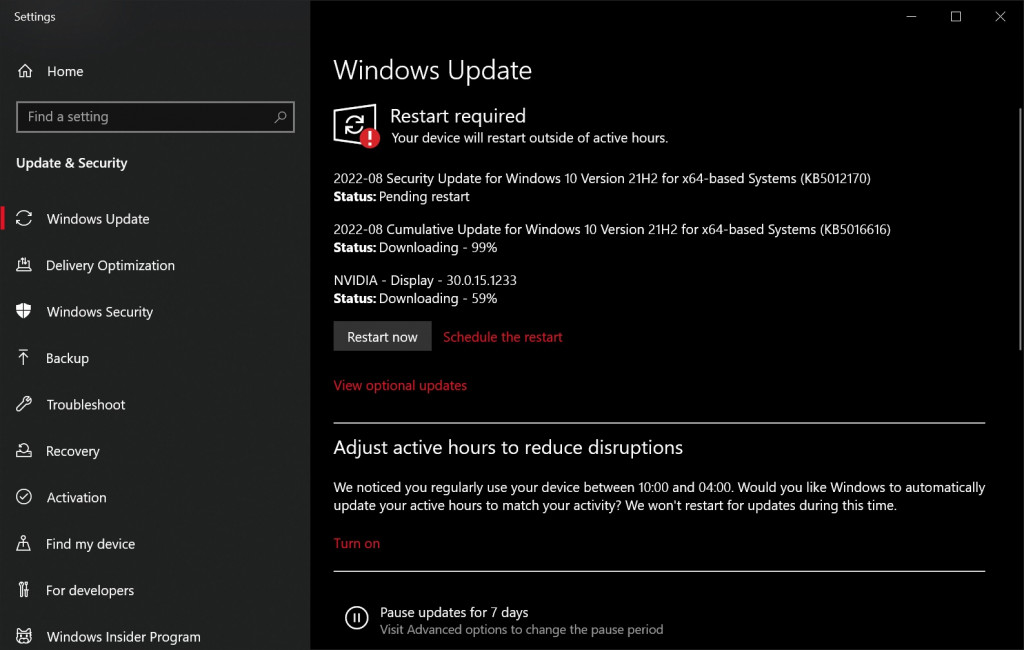
Solution #1 Installing KB5016616 manually
Tired of fighting with the Update Center? Install the problematic update manually through the Microsoft Update Catalog . The main thing is to choose the version of the update that suits your OS. Plus, the downloaded file must be run as administrator – this is very important.
Solution #2 Troubleshooter
Some Update Center problems can be fixed using a special utility built into Windows 10.
- Press WIN+I to open the window with system parameters;
- follow the path Update & Security→Troubleshooting→Other troubleshooters ;
- select “Windows Update” in the list and click on the “Run” button;
- follow the instructions on the screen, and when you finish working with the tool, restart your PC.
Everything about everything should take 5-7 minutes. The solution to the problems that have arisen is not guaranteed, but it is definitely worth a try.
Solution #2 Reset Update Center
The Update Center is a complex and extremely unreliable mechanism. Problems with downloading updates, all sorts of errors and bugs – all this and much more can “please” a user trying to update his Windows. Fortunately, the Update Center can be brought to life by putting into operation a special BAT file. Here’s what you need to do:
- create the most common text file on the desktop;
- open a text editor and paste the following set of commands into it:
net stop bits
net stop wuauserv
net stop appidsvc
net stop cryptsvc
Del “%ALLUSERSPROFILE%\Application Data\Microsoft\Network\Downloader\*.*”
rmdir %systemroot%\SoftwareDistribution /S /Q
rmdir %systemroot%\system32\catroot2 / S /Q
sc.exe sdset bits D:(A;;CCLCSWRPWPDTLOCRRC;;;SY)(A;;CCDCLCSWRPWPDTLOCRSDRCWDWO;;;BA)(A;;CCLCSWLOCRRC;;;AU)(A;;CCLCSWRPWPDTLOCRRC;;;PU)
sc.exe sdset wuauserv D:(A;;CCLCSWRPWPDTLOCRRC;;;SY)(A;;CCDCLCSWRPWPDTLOCRSDRCWDWO;;;BA)(A;;CCLCSWLOCRRC;;;AU)(A;;CCLCSWRPWPDTLOCRRC;;;PU)
cd /d %windir%\system32regsvr32.exe /s atl.dll
regsvr32.exe /s urlmon.dll
regsvr32.exe /s mshtml.dll
regsvr32.exe /s shdocvw.dll
regsvr32.exe /s browseui.dll
regsvr32.exe /s jscript.dll
regsvr32. exe /s vbscript.dll
regsvr32.exe /s scrrun.dll
regsvr32.exe /s msxml.dll
regsvr32.exe /s msxml3.dll
regsvr32.exe /s msxml6.dll
regsvr32.exe /s actxprxy.dll
regsvr32.exe / s softpub.dll
regsvr32.exe /s wintrust.dll
regsvr32.exe /s dssenh.dll
regsvr32.exe /s rsaenh.dll
regsvr32.exe /s gpkcsp.dll
regsvr32.exe /s sccbase.dll
regsvr32.exe /s slbcsp .dll
regsvr32.exe /s cryptdlg.dll
regsvr32.exe /s oleaut32.dll
regsvr32.exe /s ole32.dll
regsvr32.exe /s shell32.dll
regsvr32.exe /s initpki.dll
regsvr32.exe /s wuapi.dll
regsvr32.exe /s wuaueng.dll
regsvr32.exe /s wuaueng1.dll
regsvr32. exe /s wucltui.dll
regsvr32.exe /s wups.dll
regsvr32.exe /s wups2.dll
regsvr32.exe /s wuweb.dll
regsvr32.exe /s qmgr.dll
regsvr32.exe /s qmgrprxy.dll
regsvr32.exe / s wucltux.dll
regsvr32.exe /s muweb.dll
regsvr32.exe /s wuwebv.dll
netsh winsock reset
netsh winsock reset proxy
net start bits
net start wuauserv
net start appidsvc
net start cryptsvc
- click on the “File” item in the menu bar of the window and select “Save as …”;
- name the file any name and change its extension from .txt to .bat;
- save the file in a convenient place, for example, on the same Desktop;
- right-click on the created BAT file and select “Run as administrator”;
- wait for the completion of all commands;
- restart your PC.
Run Update Center and try installing KB5016616 again.