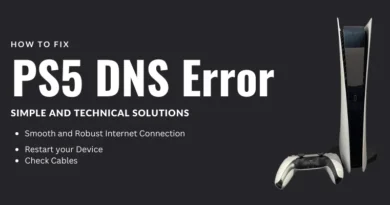What is Talkback on Android and how to use it
A smartphone running on any operating system has a large number of functions and settings for people with disabilities. These options turn out to be so useful that even those users who do not have health problems take them into service: take the same flash during a call on iPhones, which many install for themselves purely for beauty. Android has similar features, but we’ll focus on Talkback , a built-in utility for the visually impaired. Let’s see what the meaning of this function is and whether it can be used on an ongoing basis.
What is Talkback on the phone
You may have already seen the Talkback function in the system settings, but did not think about its purpose. In fact, this is a voice assistant that reads text from the screen. In new versions of the system, this feature is called Android Accessability Suite.
Additionally, Talkback accompanies the use of the smartphone with sound signals and vibration. After enabling the function, smartphone management changes dramatically, but you should not be afraid of this: the selected button or application icon is highlighted with a frame, and in order to perform an action, you need to double-click.
In addition, after activating Talkback , scrolling through the list on the screen is done with two fingers, and pressing is accompanied by sound and vibration. Fortunately, Talkback can be reconfigured , but the voice acting on the screen remains by default and is turned off only with the application itself.
You can disable “Learning by touch” – this is the sound of the name of the application when you click on its icon, “Shake to read” – you have to shake your smartphone so that it reads the text, and much more. Why do you need Talkback on Android yet?
- Read aloud text from the screen , including messages and already typed messages.
- Sound incoming calls , including phone number and name of the subscriber.
- Voicing of the words on which the virtual cursor is hovered.
- Confirmation of various actions.
- Free movement between applications.
- Word auto-scroll and auto volume control via sensors.
It would seem that all functions are intended exclusively for people with disabilities. But no: Talkback is also convenient for those whose work does not allow them to be distracted by the phone. For example, drivers. With the help of voice control, it is easy to type messages or make calls, voice acting helps not to accidentally press past the button, and each action is confirmed by voice.
Yes, take at least the sounding of incoming calls – this familiar feature allows you to decide whether to answer the call or not, if there is no way. I’m not saying that Talkback is suitable for the elderly , of course, in conjunction with special launchers.
How to enable Talkback on Android
Talkback on Android is in standby mode, so the feature can be enabled in several ways without going into your phone’s settings. Note that it will still remain in the background. We explain how to turn it off in several ways.
- You can start or turn off by simultaneously pressing both physical volume buttons: press them and do not release them for a few seconds until vibration appears – the “Talkback service on / off” sign should appear on the screen.
- You can use Google Assistant: just call it and say “Turn Talkback on” or “Turn Talkback off.”
In addition, there is an item with Talkback settings in the phone settings – you can enable or disable it there.
- Go to Settings, select Accessibility.
- Select Talkback (may be called Android Accessibility Suite in some versions).
- Enable or disable the function, then confirm the selection by pressing OK.
As mentioned above, the utility is not a separate application – it is a program built into the system. You can only remove Talkback from your smartphone when using root rights, or you can disable it in the usual way so that it does not accidentally prevent you from using your smartphone.
- Go to Settings.
- Select the “Apps and notifications” section.
- Click “Show All Apps” and find Talkback in the list.
- Select a program and click Disable.
- Agree to disable the application and click OK.
It is not recommended to completely remove Talkback, as it is a system application that is interconnected with other processes. We wrote about which applications and files should not be deleted from your smartphone in our article . In order to return Talkback to your phone after disconnection , you need to go to Google Play and update it.