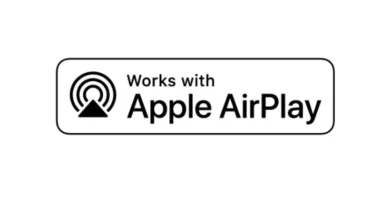Tails: An anonymous and secure operating system
TAILS is an operating system, a Linux distribution designed for anonymous use of the Internet, ensuring maximum security and privacy when working on a computer. The TAILS (The Amnesic Incognito Live System) operating system, roughly translated as “Forgetful Anonymous Living System”, can be used on any computer, regardless of the operating system installed on the computer.
The Tails operating system is based on the Debian distribution of the Linux operating system. A large number of distributions have been created based on Debian, including the most popular Linux distributions: Linux Mint and Ubuntu.
To ensure anonymity for outgoing connections, the connection will occur through the TOR network, while all non-anonymous connections that go directly will be blocked. When using Tails, you can surf the Internet anonymously, bypassing censorship or other restrictions, and ensuring the privacy of personal data. The Tails operating system, in particular, was used by Edward Snowden.
Tail operating system
The Tails operating system is designed to be used from external media. Therefore, you can use this operating system from various portable devices: from a USB flash drive, from a DVD disc, from a memory card, or from a portable external hard drive. At the same time, Tails is a full-fledged operating system.
The TAILS distribution will need to be written to external media, and then booted from it on the computer.
Several applications are built into this operating system that meet the requirements of anonymity and security. Tails comes preinstalled with: a web browser (Firefox TOR Browser), an instant messaging client, an email client, office applications, a graphics and sound editor, etc.
You can use Tails on any computer, the system is loaded into the computer’s RAM. In this case, the operating system installed on the computer or the installed software will not matter.
Tails leaves no traces on your computer. The only place on the computer that will be used is RAM. The contents of RAM are automatically erased when the computer is turned off or restarted, so TAILS will not leave traces on the computer on which it was launched.
You can download the Tails operating system distribution on your computer as an ISO image. The system image can be downloaded to a computer using the Firefox browser extension, or you can download a torrent file to further download the operating system image.
Next, you will need to burn the system image to a USB flash drive or DVD. On the official website of Tails, to create a bootable USB flash drive, the Universal USB Installer program is recommended. You can create a bootable USB flash drive with Tails in the Rufus program , which supports this operating system. You can read more about this on my website.
After creating a bootable flash drive, set the BIOS to boot from the USB drive, and then boot from the flash drive on the computer.
Tails loading
First you need to choose a download option:
- Live – after logging out, all files will be deleted.
- Live (failsafe) – after logging out, the files will be saved on a bootable USB flash drive.
By default, if nothing is selected, the system will boot in “Live” mode. If you have chosen to log in with saving files, then the user data will be saved and encrypted on the USB drive.
Next, a window will open in which you will need to select the Russian interface language. Click on the arrow located on the language selection button. Scroll through the list of languages, select Russian. After that, the system interface will switch to Russian.
In the “Welcome to Tails” window, select the answer to the “More Options?” question. Click on the “Yes” button. If you click on the “Login” button, the system will boot with fewer settings.
Then click on the “Forward” button
In the “Welcome to Tails” window, you must enter and repeat the administrator password.
Previously, in this window there was an item “Masking under Windows”. When disguised, a system shell similar to Windows was opened so that the system window would not draw attention to the monitor screen in public places (the contents of the system in both cases are absolutely identical). The developers promise to introduce this feature again, but this is not a priority.
Next, click on the “Login” button.
The Tails operating system window will open in the GNOME desktop. The system has booted into the computer’s RAM.
Tails Overview
At the top of the system window is a panel (similar to the Windows control panel). On the left side of the panel are sections “Applications” and “Places” for quick access to applications and directories of the operating system. Applications are combined into groups: Favorites, Science, Tails, Audio and Video, Graphics, Internet, Office, Programming, System, Accessibility, Standard ”, “Utilities”.
The operating system includes the necessary programs for working with the network, applications for encryption and privacy. Applications are installed for work, many of which are known to Windows users: LibreOffice, GIMP, Inkscape, KeePassX (a fork of KeePass), Tor Browser, Audacity and others.
In the upper right corner of the panel there are buttons with which you can manage some operating system parameters: open the virtual keyboard, select the time zone, keyboard layout, change system settings, shut down the system. In the lower right corner of the window, you can switch between virtual desktops.
You can change the Tails settings as you wish.
To access all applications, enter “Applications”, click on “Browse”. After that, a window will open in which you will see a search field and a vertical sidebar with the most popular applications: Tor browser, Icedove (a version of the Thunderbird email client), Pidgin instant messaging client, KeePassX password manager, Terminal.
Click on the “Show Applications” button. In the “Popular” and “All” tabs, you will see the applications installed in the operating system. In order to see all applications, switch the display of the next group of programs using the switch located on the right side of the window.
The Tor browser is based on the Mozilla Firefox browser, with security and privacy extensions installed in the browser. The system has other applications for anonymous access to the Internet.
After exiting the Tails operating system, the system will be unloaded from RAM, there will be no trace of the operation of the operating system on the computer.
For most users, accessing the Internet or running programs in Tails will be no problem. For serious setup and use of the system, you need to find additional information. On the Internet, you will find a large number of Linux-related sites where you can get detailed information on working with Debian Linux and similar systems.
You can run Tails in a virtual machine to get a feel for the operating system.
Article Conclusions
The TAILS operating system is based on Debian Linux to ensure user security and privacy. This is a “live” anonymous system that boots from a USB flash drive or DVD on any computer. After completion of work, Tails leaves no traces on the computer.