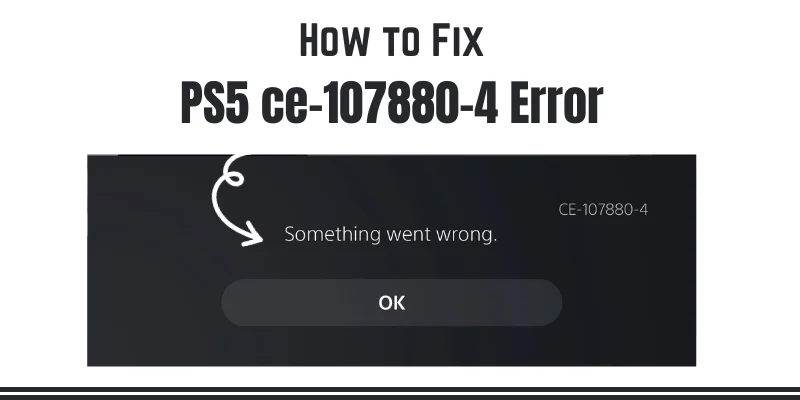How to Fix PS5 ce-107880-4 Error?
The PS5 CE-107880-4 error in PlayStation is the most annoying and ruins the gaming session.
Usually, the error happens when you download or update the game. Meanwhile, you will see an alarm saying, “Something went wrong,” while updating the latest versions. And after that, you will be unable to download or update it.
Therefore, You should know how to fix PS5 errors instantly during this annoying situation.
Surprisingly, you can now fix PS5 error ce-107880-4 because it has been raised due to license issues or caches.
In this article, you will learn the overview of the PS5 ce-107880-4 Error and how to fix it.
What is PS5 CE-107880-4 Error?
The PS5 error code ce-107880-4 Error has been arising due to license issues. Then, it causes the game to fail and spoils the whale gaming session over PS5.
The following are the primary reasons for the PS5 ce-107880-4 Error.
Cache Issue: Your console cache may be corrupted. Thus, it causes console error and interruption.
License Issue: The Game’s license expired or is invalid. It is also possible that the permit failed to synch with PlayStation.
Simple Solutions for ps5 ce-107880-4 Error
Following are the steps you are supposed to follow while downloading the game.
- First, Go to Settings through the PS5 Dashboard.
- Now, press the option button on your controller for storage. You will see it in the third line.
- Go to the Games and Apps option and check for any unknown add-ons.
- If you find any Unknown File installed with an Unnecessary Update, remove it through the bin icon.
- Now, you can quickly redownload the DLC. Use the Down Arrow icon to access the PS5 version.
- Congratulations! Now, without any errors, you can quickly download and update your favorite games through the Manage Gmae Contact Menu.
Meanwhile, follow the following process if the above one feels tricky.
- Go to settings through the PS5 Dashboard.
- Then Select Storage.
- Now go to Games and Apps.
- In case of any PS4 add-on, you are supposed to remove it.
- Lastly, download the DLC through Manage Game Content.
Guide to Fix PS5 CE-107880-4 Error

Following is the step-by-step guide to fix the PS5 CE-107880-4 Error.
Step 1: Restore the License:
Now, the problem could arise due to license issues as well.
- Restart the console.
- Now, Go to the Library
- Double To DLC to check whether it’s purchased or not.
If the license is not purchased, buy it through the following steps.
| Dashboard > Settings > Users & Accounts> Other > Restore Licence |
- First, Go to the Dashboard.
- Click on Settings.
- Then, Find Users and Accounts menu
- Move to others.
- And here you go by Restoring the License.
Step 2: Clear Cache
Clearing the cache also helps to fix the PS5 ce-107880-4 error. Thus, the Error may caused by corrupted cache data. To clear the cache, you must follow the following essential steps.
- Switch off your PlayStation 5 console through the power button.
- During the turning off, keep waiting patiently and ensure the system is set down.
- Unplug the power card from the console and wait 30 seconds.
- After that, plug it again and turn on your PlayStation 5.
This simple way will clean your cache and fix the Error.
Other Steps:
If you still fail to update or face an error while downloading, don’t worry. Keep in mind that every problem has a solution.
One important thing you are supposed to do is download the Downadalble content directly from the PlayStation store. For this, you have to follow the following steps.

| My PlayStation > Game Library, select the game and the DLC. |
- Firstly, log in to your PlayStation account.
- Now, go to My PlayStation.
- Then click on Game Library.
- Here, you can select the game and required DLC.
- Once you find the needed content, click the download button, and here you go.
After following all these steps, if you can still not fix the PS5 ce-107880-4 error, leave it for a couple of hours. You have done your part, and now, the Error could arise due to a server issue like the PS5 WS-116449-5 Error.
Since it’s a server issue, undoubtedly, it will fixed by Sony itself. All you have to do is wait patiently and don’t get frustrated or panicky. It’s a vast possibility that Sony will not take a long time to fix it.
Meanwhile, if you encounter PS5 Error Code CE-10005-6, don’t panic. You can also fix this by following easy steps.
Furthermore, for quick updates about the Error fixed, you can content and address your issue on campus.support@twopointstudios.com by sending your PSN username and email.
FAQs
How do we fix the PS5 CE-107880-4 error?
The Error will fixed through clearing the cache and redownloading the DLA and license. On the other hand, sometimes, restarting your PS5 can solve this Error.
What is the cause of the PS5 CE-107880-4 error?
This Error happened due to a corrupted console device or software issues.
How to restart PS5?
Hold the power button on the PS5 until you hear a beep sound. This process required approximately 7 seconds.
What is database rebuilding?
When you rebuild the database, you delete the old data files regarding games and software and update them with a new database. Meanwhile, this process helps you to fix slow performance, manage corrupted files, and solve errors like PS5 CE-107880-4.
Final Verdict:
Following the Simplest solutions, you can quickly fix the PS5 CE-107880-4 error. Thus, restoring the license and clearing the cache will lead you to enjoy your hassle-free gaming sessions. Hence, you can resolve the issue quickly.