KB5017389 won’t install on Windows 11: Causes and Solutions
Update KB5017389 not installing on your Windows 11? 3 reliable ways to solve the problem – below in the article!
At the end of September, Microsoft released a cumulative update KB5017389 to fix certain issues and add functionality to Windows 11. Unfortunately, some users cannot install this update due to the following errors:
- 0x800f0922
- 0xe0000100
- 0x8007054f
What is the problem? Lack of disk space is the main cause of problems when installing KB5017389. Rarer causes include corrupted Update Center components, the presence of viruses and malware in the system, and incorrect operation of system files.
KB5017389 won’t install: Solutions
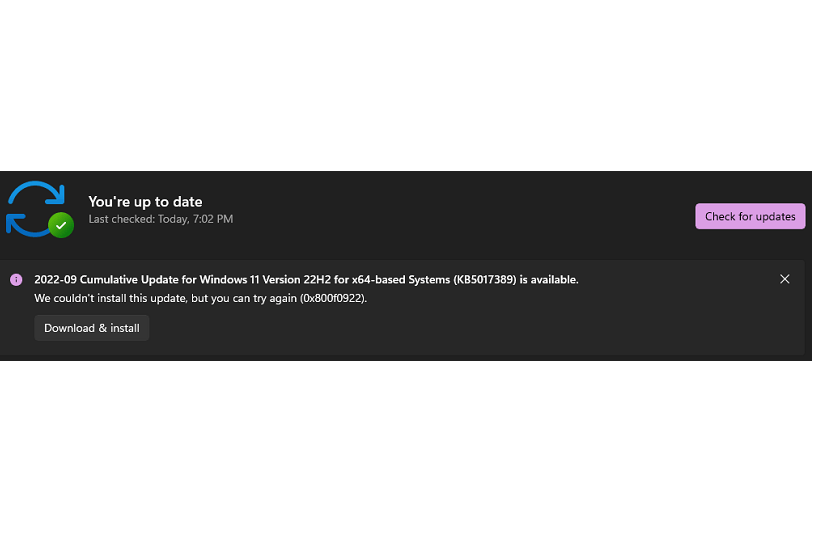
Method number 1 Freeing up additional disk space
The above errors can occur when the disk space reserved by the operating system is full (the bootloader files are stored there). Some antivirus and security programs can write their data to this area, which disrupts the normal operation of the OS. Because of this, the update function also suffers.
Required amount of free space in the system reserved partition (SRP):
- Windows 11 – 15 MB
- Windows 10 – 13 MB
Now let’s talk about how to free up the required amount of memory on the SRP:
- press WIN + R to call the “Run” window;
- paste diskmgmt.msc into the empty line and press ENTER;
- right-click on the disk partition reserved by the OS and select “Properties”;
- in the new window, go to the “Volumes” tab;
- find the line “Section style” and read it.
For GPT or GUID partitioning
- click on Start and type CMD;
- select “Run as administrator”;
- in the UAC window, select “Yes”;
- run the following series of commands in the system console:
- mountvol y: /s
- Y:
- cd EFI\Microsoft\Boot\Fonts
- del *.*
- when finished, press Y and ENTER on the keyboard;
For MB R markup
- press WIN+R and execute diskmgmt.msc value ;
- find RMB on the section “Reserved by the system” and select “Change drive letter or drive path …”;
- click “Add”, select the letter “Y” and click “OK”;
- call the search engine by pressing WIN + S, and type in the CMD query;
- click on the found result with RMB and select “Run as administrator”;
- run the following commands in the console:
- Y:
- cd Boot\Fonts
- takeown /dy /r /f .
- icacls Y:\* /save %systemdrive%\NTFSp.txt /c /t
- whoami
- icacls. /grant <username>:F /t
- del *.*
- at the end press Y and ENTER.
Method #2 Reset Update Center components
The Update Center is made up of many different components. If even one of these components is damaged, modified or removed, updating the OS becomes literally impossible. Fortunately, the user can always resort to a complete reset of the Update Center components. The process is not easy, but you can do it if you follow the exact instructions.
- create the most ordinary text document on the Desktop;
- open the file and paste the following series of commands into it:
@ECHO OFF
echo .
echo Simple Script to reset Windows updates components-credits to Shawn Brink for the commands.
echo .
PAUSE
echo .
setb=0:bits
set /ab=%b%+1
if %b% equ 3 (
goto end1
)
net stop bits
echo Checking the bits service status.
sc query bits | findstr /I /C:”STOPPED”
if not %errorlevel%==0 (
goto bits
)
goto loop2:end1
cls
echo.
echo Failed to reset Windows Update due to bits service failing to stop
echo Please run the script as administartor by right clicking the WuReset file or your BITS service isn’t responding.
echo.
pause
goto Start:loop2
set w=0:wuauserv
set /aw=%w%+1
if %w% equ 3 (
goto end2
)
net stop wuauserv
echo Checking the wuauserv service status.
sc query wuauserv | findstr /I /C:”STOPPED”
if not %errorlevel%==0 (
goto wuauserv
)
goto loop3:end2
cls
echo.
echo Failed to reset Windows Update due to wuauserv service failing to stop.
echo.
pause
goto Start
:loop3
set app=0:appidsvc
set /a app=%app%+1
if %app% equ 3 (
goto end3
)
net stop appidsvc
echo Checking the appidsvc service status.
sc query appidsvc | findstr /I /C:”STOPPED”
if not %errorlevel%==0 (
goto appidsvc
)
goto loop4:end3
cls
echo.
echo Failed to reset Windows Update due to appidsvc service failing to stop.
echo.
pause
goto Start:loop4
set c=0:cryptsvc
set /ac=%c%+1
if %c% equ 3 (
goto end4
)
net stop cryptsvc
echo Checking the cryptsvc service status.
sc query cryptsvc | findstr /I /C:”STOPPED”
if not %errorlevel%==0 (
goto cryptsvc
)
goto Reset:end4
cls
echo.
echo Failed to reset Windows Update due to cryptsvc service failing to stop.
echo.
pause
goto Start:Reset
Ipconfig /flushdns
del /s /q /f “%ALLUSERSPROFILE%\Microsoft\Network\Downloader\qmgr*.dat”
del /s /q /f “%ALLUSERSPROFILE%\Application Data\Microsoft\Network\Downloader\qmgr *.dat”
cd /d %windir%\system32
if exist “%SYSTEMROOT%\winsxs\pending.xml.bak” del /s /q /f “%SYSTEMROOT%\winsxs\pending.xml.bak”
if exist “%SYSTEMROOT%\winsxs\pending.xml” (
takeown /f “%SYSTEMROOT%\winsxs\pending.xml”
attrib -r -s -h /s /d “%SYSTEMROOT%\winsxs\pending.xml”
ren “%SYSTEMROOT%\winsxs\pending.xml” pending.xml .bak
)if exist “%SYSTEMROOT%\SoftwareDistribution.bak” rmdir /s /q “%SYSTEMROOT%\SoftwareDistribution.bak”
if exist “%SYSTEMROOT%\SoftwareDistribution” (
attrib -r -s -h /s /d “%SYSTEMROOT% \SoftwareDistribution”
ren “%SYSTEMROOT%\SoftwareDistribution” SoftwareDistribution.bak
)if exist “%SYSTEMROOT%\system32\Catroot2.bak” rmdir /s /q “%SYSTEMROOT%\system32\Catroot2.bak”
if exist “%SYSTEMROOT%\system32\Catroot2” (
attrib -r -s -h /s /d “%SYSTEMROOT%\system32\Catroot2”
ren “%SYSTEMROOT%\system32\Catroot2” Catroot2.bak
)if exist “%SYSTEMROOT%\WindowsUpdate.log.bak” del /s /q /f “%SYSTEMROOT%\WindowsUpdate.log.bak”
if exist “%SYSTEMROOT%\WindowsUpdate.log” (
attrib -r -s -h /s /d “%SYSTEMROOT%\WindowsUpdate.log”
ren “%SYSTEMROOT%\WindowsUpdate.log” WindowsUpdate.log.bak
)sc.exe sdset bits D:(A;;CCLCSWRPWPDTLOCRRC;;;SY)(A;;CCDCLCSWRPWPDTLOCRSDRCWDWO;;;BA)(A;;CCLCSWLOCRRC;;;AU)(A;;CCLCSWRPWPDTLOCRRC;;;PU)
sc.exe sdset wuauserv D:(A;;CCLCSWRPWPDTLOCRRC;;;SY)(A;;CCDCLCSWRPWPDTLOCRSDRCWDWO;;;BA)(A;;CCLCSWLOCRRC;;;AU)(A;;CCLCSWRPWPDTLOCRRC;;;PU)regsvr32.exe /s atl.dll
regsvr32.exe /s urlmon.dll
regsvr32.exe /s mshtml.dll
regsvr32.exe /s shdocvw.dll
regsvr32.exe /s browseui.dll
regsvr32.exe /s jscript.dll
regsvr32. exe /s vbscript.dll
regsvr32.exe /s scrrun.dll
regsvr32.exe /s msxml.dll
regsvr32.exe /s msxml3.dll
regsvr32.exe /s msxml6.dll
regsvr32.exe /s actxprxy.dll
regsvr32.exe / s softpub.dll
regsvr32.exe /s wintrust.dll
regsvr32.exe /s dssenh.dll
regsvr32.exe /s rsaenh.dll
regsvr32.exe /s gpkcsp.dll
regsvr32.exe /s sccbase.dll
regsvr32.exe /s slbcsp .dll
regsvr32.exe /s cryptdlg.dll
regsvr32.exe /s oleaut32.dll
regsvr32.exe /s ole32.dll
regsvr32.exe /s shell32.dll
regsvr32.exe /s initpki.dll
regsvr32.exe /s wuapi.dll
regsvr32.exe /s wuaueng.dll
regsvr32.exe /s wuaueng1.dll
regsvr32. exe /s wucltui.dll
regsvr32.exe /s wups.dll
regsvr32.exe /s wups2.dll
regsvr32.exe /s wuweb.dll
regsvr32.exe /s qmgr.dll
regsvr32.exe /s qmgrprxy.dll
regsvr32.exe / s wucltux.dll
regsvr32.exe /s muweb.dll
regsvr32.exe /s wuwebv.dll
regsvr32 /s wudriver.dll
netsh winsock reset
netsh winsock reset proxy:Start
net start bits
net start wuauserv
net start appidsvc
net start cryptsvc
echo Task completed sucessfully!Please restart your computer and check for the updates again.
PAUSE
- save the changes in the text editor and close it;
- right-click on the file and select “Rename”;
Note: If you do not see the file extension, you need to activate the corresponding option in the system explorer settings. Open the latter, click on the ••• icon and go to folder options. In the new window, switch to the “View” tab and activate the “Hide extensions for known file types” option in the list.
- give the file any name and change its extension from TXT to BAT;
- right-click on the BAT file and select “Run as administrator”;
- wait for the end of the process;
- restart your PC.
Once back in the OS, try installing KB5017389. This time everything should be simple as clockwork.
Method #3 Installing KB5017389 manually
You can always install new—or problematic—updates manually through the Microsoft Update Catalog . Download the MSU file, run it as an administrator, follow the instructions – that’s all you need to do. In fact, we recommend that you refer to this directory whenever you encounter problems with Windows Update.