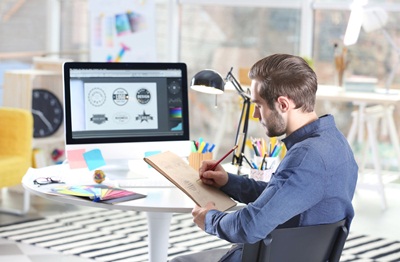How to share iPhone location
Are you trying to figure out how to share iPhone location as you absolutely need to communicate the exact place where you are to your contacts? Then you will be pleased to know that you can refer to different solutions, suitable for different scenarios and various communication needs.
In all cases, however, to simplify the task and speed up operations, I recommend that you check in advance that the localization function is enabled on your “iPhone by” within the Device Settings : to do this, press the gear symbol on the Home Screen, then select the Privacy item and press the Location Services option . If the button is off, tap it to make sure it is in the ON position . And now let’s move on to the apps you need!
Index
- How to share iPhone location
- Where is app
- Messages app
- How to share location between iPhone and Android
- How to share location on WhatsApp iPhone
- Other solutions
How to share iPhone location
In this first part of the guide I will show you how to share iPhone location using apps developed specifically for the “iPhone by”, that is Where is and Messages , which allow you to communicate this information exclusively to other users in possession of an Apple device.
Where is app
If you have an iPhone updated to at least iOS 14 , the Where is system app is undoubtedly one of the most immediate and functional solutions for sharing location to another iOS / iPadOS device or an Apple Watch equipped with watchOS 6.0 or higher , with GPS and cellular connectivity combined: otherwise, an information message is displayed which warns of the possibility that the recipient does not have a compatible geo-referencing function available.
Its operation is particularly simple: at the first start you have to tap on the option Allow once or Allow when using the app (recommended) to authorize the application to use your location, then pressing the Continue button to start using it.
Then, touch the item People located in the menu at the bottom, press the button Start sharing the position and, in the new screen displayed, choose the contacts to whom you want to share the information in question.
At this point, press the Send button located at the top right and define how long you want to keep the function active by choosing from the options Share for an hour , Share until the end of the day and Share forever .
Once this is done, by accessing the People section again and tapping on the name of a previously selected contact , you can in turn send a request to share his position by pressing the appropriate item Ask to follow the position and, subsequently, on the OK button .
If, at any time, you wish to terminate the service and consequently no longer be located by a person, just press on the item Stop sharing the position .
Finally, I would like to let you know that if you have already set up a Family Sharing group and use location sharing, the Find My app automatically shows the locations of the various registered members. If you want to learn more, in this guide I will show you, among other things, how to create a family group .
Messages app
Even the Messages app , pre-installed in every iPhone, allows you to easily share your location with another “iPhone by”: to proceed, press on its icon (the white balloon on a green background) in order to start it, then open a message from the person to whom you wish to send the information, press on their name at the top of the conversation and select the Info item in the menu that is displayed at the same time.
In the following screen, then, press the Send my position option to communicate your location on the map by message and select whether to authorize the app occasionally ( Allow once ) or punctually ( Allow when using the app ).
In addition, you can also use the Share my location mode and choose whether to do it forever , for an hour or until the end of the day : if you have opted for the latter solution, consider that you can block it at any time by clicking on Stop sharing. .
How to share location between iPhone and Android
If you want to learn how to share location between iPhone and Android , my suggestion is, first of all, to use the Google Maps app , which perfectly meets the need in question. If you have not yet installed it and need support to perform this procedure, you can safely refer to this dedicated guide .
Also consider that you will need a Google account to use the service: if you haven’t done so yet, you can find all the information you need for its creation in the link I just provided. Also, I suggest you make sure in advance that the contact information of the people you want to start sharing your location with are already in your Google address book: if they aren’t, you can easily add them as I show you in this tutorial .
When you start Google Maps for the first time, to start using the service, you need to enable the app to use your location by choosing from the options Allow once or Allow when using the app . Then, from the main screen, presses on the image of your profile located at the top right, then, in the contextual menu that is proposed to you, select the item Location sharing .
At this point, presses the New sharing button : at the bottom you will be shown a panel in which the duration of the service is automatically set to one hour. By pressing on the option in question, however, you can possibly extend it for a defined time (modifiable using the [+] and [-] buttons ) or choose the mode Until deactivation (in this case you will have to intervene to stop it).
Next, select the people with whom you want to share the location (if you do not identify them immediately press the Others item on the right to view them all) and, if required, authorize the app to access contacts with a tap on the OK option . Now, if the recipient user has a Google account, simply press the Share item located at the top right, otherwise the operation will be performed by sending a link , which is forwarded based on the information included in the card of the contact.
For example, if only the email address is present , an email message will be sent containing the link in question, while a message is generated for the phone numbers on the default SMS management app .
Each time a new sharing of the position is activated, the screen in question shows a specific item that allows you to control and manage the service: here, in particular, there is the Stop button , which allows you to terminate it at any time, whatever the method of sharing chosen.
How to share location on WhatsApp iPhone
If you want to learn how to share location on WhatsApp for iPhone , first start the messaging app in question, then press on the Chat item located in the bottom menu and directly select the conversation of your interest already started, or create a new one by pressing on the icon with the paper and pencil symbol located at the top right.
In the chat screen, then, press the [+] symbol located at the bottom left and tap the Position item in the menu that opens: if required, choose the Always allow option to authorize the app for use of the location services and, subsequently, as soon as you see the map, click on the button Send this position that appears next to the marker, or Send your current position in the panel below. Alternatively, you can also find a different place by using the search bar at the top.
Another possibility offered by WhatsApp is that relating to sharing the position in real time : once you have pressed the option in question, always present in the panel below the map, touch the OK option on the notification that appears, then set the duration of the service using the appropriate function that is shown to you and press the button with the arrow located at the bottom right to send the message with the position.
Other solutions
If you want to evaluate other solutions to share your position on iPhone , below I have selected some services that I consider particularly valid for the purpose in question.
- Telegram – even this famous messaging app (if you do not know it, in this guide I will illustrate its operation in detail) is equipped with a very efficient location service, which allows you to share the position in a particularly simple and intuitive way . In fact, you simply need to select an existing conversation or start a new one, press the paperclip symbollocated at the bottom and press the Position function.
- Facebook – if you have not yet considered the possibility of using the app of this very famous social network for this purpose, you should know that it is possible to take advantage of the Nearby friends feature, which I will talk about in depth in this guide .
- iSharing – this app has been specially developed to provide avery accurate GPS location service , which allows you to share your location in real time with friends or family, to configure alerts (for example to check when a family member arrives or leaves home , from work or school) and to send text messages via the map.