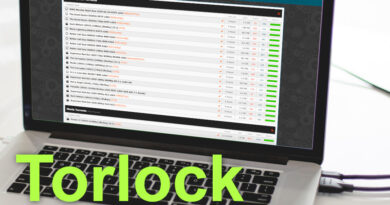How to remove Samsung Safe Mode
You were quietly using your Samsung smartphone or tablet , when at a certain point you found yourself in the presence of a strange writing at the bottom left: Safe mode . Incidentally, the device actually works (although it could be set to airplane mode and more), but that indication just doesn’t want to disappear. You understood it too: there is something wrong.
For this reason, you are looking for guidance on how to remove Safe Mode from Samsung devices . I’ll tell you right away: there’s probably nothing to worry about, as it’s often a hasty tap on the screen that accidentally puts your smartphone or tablet into what’s called Safe Mode.
It is a diagnostic mode that, by loading only the essential components of the system, allows more experienced users to understand if there is something wrong with the operation of the device. However, in many cases it activates by mistake by pressing and holding the wrong button. Generally, solving is very simple: below you will find all the relevant information.
Index
- How to get out of Samsung Safe Mode
- In case of problems
How to get out of Samsung Safe Mode
Whether you are wondering, for example, how to remove Safe Mode from Samsung S8 or how to remove Safe Mode from Samsung S10 , probably at the root of the problem there is always the same question: you entered Safe Mode by mistake .
I’ll reveal the mystery to you: depending on the model of Samsung device at your disposal, you may have activated the safe mode by mistake, with a few simple touches . The procedure for activating Safe Mode may vary, but generally the first step is to hold down the power button (or expand the Notification panel and tap the shutdown icon ) until the classic Shutdown options appear on the screen. , Reboot and possibly Emergency Mode .
The second step is to instead hold a little ‘more than usual on the button Shutdown , then tap on making safe mode that appears at the center of the screen. From here the catch usually arises: pressing on that icon, the Samsung smartphone or tablet restarts in safe mode , which is the one you probably noticed from the appropriate writing on the bottom left.
Another way you may have accidentally enabled Safe Mode is by turning on your Samsung device by pressing certain buttons. Let me explain: some models of smartphones and tablets can be started directly in Safe Mode by pressing physical keys.
This comes in handy when a device doesn’t boot properly by default, but if you accidentally put the right combination in place, you could end up in safe mode your smartphone or tablet unintentionally. To be clear, generally to start a Samsung device directly in safe mode just turn it on and hold the Volume Down button until the Samsung logo appears on the screen.
In any case, if you accidentally activated Safe Mode (perhaps through one of the methods mentioned above), you will be happy to know that getting out of it is a breeze. In fact, in the most recent devices it is sufficient to simply expand the notification curtain and press on the Safe Mode active box , then confirming the choice by tapping on the Deactivate option (the device will restart).
Alternatively, you can try to shut down or restart the device as you usually do (then, depending on the model of your device, by holding down the power button and pressing on the Restart option or expanding the Notification Panel by selecting the icon shutdown and tapping the Restart button ). By doing so, everything should return to normal.
Finally, another possibility , useful in cases where the Samsung smartphone or tablet is blocked, is to try to force the device to restart . In this case, the procedure is to press and hold the Power and Volume Down buttons simultaneously for at least 5 seconds .
In short, if there are no particular problems with your device, exiting the safe mode in which you accidentally entered the Samsung smartphone or tablet is extremely simple. Obviously the procedures may change slightly depending on the model at your disposal, but I’m sure you won’t have too many problems in solving the situation.
For the rest, if you need more general information on the procedure, you might want to take a look at my tutorial on how to exit the Android Safe Mode (remember that Samsung devices have this operating system).
In case of problems
How do you say? Did you follow the steps indicated in the previous chapter regarding the procedure on how to exit the safe mode of Samsung devices but the writing at the bottom left has not disappeared? In this case, there may be something beyond a simple wrong touch.
In fact, if your smartphone or tablet just basically boots up in safe mode , there’s probably something wrong. I remember, in fact, that Safe Mode is used for diagnostics , for example to understand if there is some kind of problem with certain applications , using the device in a limited way and looking for what the problem entails.
More precisely, an attempt is generally made to understand if an application, perhaps recently installed, is causing problems with starting the device. In case your suspicion is this and it all started right after installing a certain app, you might want to try uninstalling it and restarting your device .
In this regard, you just need to use the classic app uninstall procedure , so you shouldn’t have any particular problems. To be clear, usually all you have to do is press and hold , starting from the Home screen or from the app drawer (the section where all the installed apps are), on the icon of the app involved, then tapping on the Uninstall option ( and not Remove, which only hides the app) and then confirming with the OK button .
Among other things, third-party apps are generally indicated in gray in the safe mode, in order to distinguish them from the pre-installed ones. For the rest, you might want to check out my tutorials on how to uninstall Android apps and how to free up memory on Samsung devices for more details.
In any case, as you will have well understood, usually the safe mode is therefore enabled by more experienced users or by those in charge, in order to try to fix the various problems. It is therefore strange that you are able to start your Samsung device only in this mode: if you have tried them all and this is the situation, the best advice I can give you is probably to go to assistance .
In fact, if even performing a reset of the Samsung device (from safe mode you should be able to do it) the latter does not really want to know how to make the written safe mode disappear, you probably need experts to follow your specific case. In these situations there are many variables, for example the Volume Down button could be stuck and continue to start the device in Safe Mode, a situation seen on several occasions. Either way, don’t worry – you can check out Samsung’s official website for help.
The latter allows you to obtain all the relevant information, either by consulting the official FAQs or by contacting the appropriate team of experts directly . More precisely, the official Samsung portal generally offers several options, present in the Contact Us section (located at the bottom of the website). I refer to Online (chat, e-mail, Community), Call us (to speak with one of the Samsung specialized teams and get assistance) and Technical Assistance (useful section to find a Service Center near where you are and repair the product).
In any case, the Samsung portal is very simple to use and I am sure you will not have too many problems in being able to reach your goal, whether it is to ask for information or to have your device repaired . For the rest, you may find my tutorials on how to register a Samsung product (you may want to do so to get assistance) and how to extend the Samsung warranty may be useful .