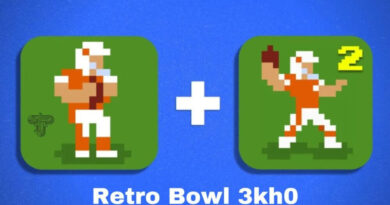How to play Rocket League
You have seen some streaming related to Rocket League , the popular sports video game from Psyonix that went free-to-play in September 2020 in which cars are used to compete in football, and you have been very passionate. So you would like to start playing it too, but you don’t quite understand how to do it. That’s the way it is, right? Then don’t worry: if you want, I’m here to help you clarify the subject.
In fact, in today’s tutorial I will explain how to play Rocket League . In case you are wondering what I mean, know that I will start from the download and installation phase of the game and will arrive at the indications to be able to take the first steps within the latter, also providing you with useful tips that will help you improve since your performances immediately. In short, we could define this post as a sort of initial guide for those approaching Rocket League for the first time.
Courage: why are you still standing there motionless in front of the screen? Do you want to have fun with the Psyonix title? In my opinion you are looking forward to scoring an aerial goal with that machine and defeating other players online. Know, then, that you will only have to give me a few minutes of your time to be able to read the advice you find below and thus reach your goal. That said, there is nothing left for me to do, except wish you good reading and have fun!
Index
- How to play Rocket League on PC
- Minimum requirements
- Download the game
- Basic commands and tips for playing
- How to play Rocket League on consoles
- Download the game
- Basic commands and tips for playing
- How to play Rocket League online
- How to play Rocket League for two
How to play Rocket League on PC
One of the most popular platforms for playing Rocket League is the PC . Below, therefore, you will find all the details to start playing the Psyonix title on Windows.
Minimum requirements
Before going into the details of the procedure on how to play Rocket League , I think it may interest you to know the minimum requirements to play the Psyonix title on PC.
- Operating system: Windows 7 64-bit or later;
- Processor:5 GHz Dual core or higher;
- Memory: 4GB or more;
- Video Card: NVIDIA GeForce 760, AMD Radeon R7 270X or higher;
- DirectX: Version 11;
- Free disk space: 20GB or more.
For a smooth and hassle-free experience, the recommended requirements are the following.
- Operating system: Windows 7 64-bit or later;
- Processor:0 GHz Quad core or higher;
- Memory: 8GB or more;
- Video Card: NVIDIA GeForce GTX 1060, AMD Radeon RX 470 or higher;
- DirectX: Version 11;
- Free disk space: 20GB or more.
Download the game
To download Rocket League on PC you have to go to the Epic Games Store , the game store of the well-known Fortnite manufacturer . Going into more detail, you need the Epic Games Launcher program for Windows, which you can download to your computer by connecting to the official website and clicking on the GET EPIC GAMES button you see at the top right.
When the download is complete, open the .msi file you just obtained and click in sequence on Install and Yes and Finish to complete the setup. At the end of the procedure, the software will start and automatically download all available updates. Later, you will be asked to create an account: choose whether to create an Epic Games account , by pressing the appropriate button and filling out the form that is proposed to you, or whether to authenticate via a Facebook , Google , Xbox Live , PlayStation Network , Nintendo account. , Steam or Apple .
Once logged in, search for Rocket League using the magnifying glass icon located at the top right, select the game from the search results and click first on the GET button in the description card and then on the Place order and Accept buttons .
Then, choose the Library item from the left sidebar, select Rocket League , check the box I have read and accept the End User License Agreement (EULA) and start downloading and installing the game by clicking in sequence on Accept , Install and Yes (you can also choose whether to turn on automatic updates and whether to create a shortcut for the game on the desktop).
Basic commands and tips for playing
If you’re wondering how to play Rocket League well , don’t worry: I’ll give you some tricks right away that you can put in place.
Let’s start with the basic keys , which are very simple. As for the mouse and keyboard , they are the following: with WASD you move the machine, while with the mouse you move the view. To accelerate you use X , while to “jump” you use the right mouse button . The turbo is activated with the left mouse button , while the drift can be done with the left Shift .
The Shift key is also used to perform the “aerial roll”, while the space bar is used to focus the camera on the ball. The statistics window is accessed by pressing Tab , while voice chat is activated with F . To change the music track, you can press N , while the text chat is accessible via the T key ( Y to write only to members of your own team).
As for the controller , on Rocket League it is recommended to use one that has a key pattern similar to that of Xbox One . In this case, the left analogue is used to move the car , while the right analogue moves the camera. To speed using RT , while for “jump” is exploited to . To use the turbo button is B , while the skid and “roll plane” are done with X .
To focus the vision on the ball, you have to use Y , while statistics are accessible through LB . The voice chat is activated instead with RB and the music tracks are changed by pressing the right analogue . In short, the basic controls of Rocket League are not difficult to learn, neither with mouse and keyboard nor with controllers.
As for the advice that I would like to give to those who start playing Rocket League, surely one of the first tutorials that I invite you to follow is the one related to “flight” . In fact, you must know that the game allows, by combining turbo and “jump”, to make the machine stay in the air for a while, which allows you to hit the ball at great heights . If you are interested in this aspect and want to train properly, I recommend that you follow my tutorial on how to fly on Rocket League .
For the rest, other very important aspects to learn how to use are the handbrake , the “corners” and the passages . For all the details of the case on the latter, I invite you to consult my guide on how to improve on Rocket League , where you can find multiple tips dedicated to newbies.
How to play Rocket League on consoles
If you are planning to take your first steps on Rocket League on console , the instructions below are for you.
Download the game
As for the console world, Rocket League is available on PlayStation 4 , Xbox One and Nintendo Switch . On PS4 and Switch, PlayStation Plus and Xbox Live Gold memberships are not required to play. As you probably already know, each platform has its own procedure for downloading a game, but in reality the procedure is very similar.
In fact, it is usually enough to connect the console to the Internet , register an account relating to the platform used on the latter (eg PlayStation Network on PlayStation) and access the integrated store .
To make your life easier and make everything clear to you, I will take as a practical example the procedure for downloading the Psyonix title on PlayStation 4 . Well, to connect this console to the Internet, simply go to Settings> Network> Configure Internet connection and choose one of the items between Use Wi-Fi and Use a network cable (LAN) . If you choose a wireless network, you will also need to type in the access key and select the network name (SSID). If you need advice, I invite you to consult my guide on how to improve the connection on PS4 .
Once the console is connected to the Internet, just press the X button on the controller first on the Account Management item and then on that Login to PlayStation Network , typing login ID and Password . If, on the other hand, you need to register for an account, you must select the item New PlayStation Network user? Create an account . For all the details of the case and the complete procedure for this phase, I recommend that you take a look at my tutorial on how to access PlayStation Network .
After logging in to the PSN, access the PlayStation Store by pressing the shopping bag icon on the main console screen, and select the Search item , located at the top. Then type “rocket league” , select the game box and press the X button of the pad in succession on the items to add the game to the cart and confirm the download .
After that, the download will start automatically and you can start the game by pressing on the Rocket League box that will appear on the main page of the console. For more detailed information, you can read my guide on how to play online on PS4 and how to download Rocket League .
Basic commands and tips for playing
On consoles, users’ preferred input method is clearly the controller . If you are an Xbox One gamer, I recommend that you check out the chapter for PC , where I explained how to use that type of pad. In addition, I also provided all the appropriate advice there for novice players (which are obviously also valid on consoles). Below I will show you, however, the main commands to use on PlayStation 4.
Well, using the DualShock 4 , the movements of the car are done with the left analog , while the right one is used to shift the view of the camera. To speed it uses R2 , while for “jump” you have to press X . The turbo, which can be collected through the yellow / orange elements scattered around the playing field, is activated with the circle button , while the drift and the “aerial roll” can be performed with a square .
To move the view directly to the ball, triangle is used instead , while statistics can be viewed with L1 . Finally, the voice chat is activated with R1 and the change of music track is done by pressing R3 . In short, even on PS4 the basic keys are pretty quick to learn.
How to play Rocket League online
Rocket League is very popular with its players especially for online matches, so you may want to know more about how to organize a match.
The multiplayer modes available are 3v3 Standard , 2v2 Double , 1v1 Duel and 4v4 Mayhem . Then there are the competitive and extra modes Brawl 3v3 , 3v3 Dropshot , 2v2 Basketball and 3v3 Snow Day . To start an online match, you need to select PLAY ONLINE , choose from the available modes and search for a match (e.g. Options button on PS4).
If you intend to play online, but only with your friends, you might consider starting a private game . To do this, you must first press on PRIVATE GAME and then on CREATE A PRIVATE GAME . After that, you will be prompted to set all game details (mode, number of players, and so on).
Afterwards, you will also need to enter a name and password , which will then be used by your friends to play with you. Once you have finished making changes, click on CREATE A PRIVATE GAME and wait for the others to connect. In particular, your friends will just need to use the JOIN A PRIVATE GAME option , type in the name and password that you have communicated and that’s it.
If you’re wondering, for example, how to play Rocket League between PC and Xbox One , you need to know that the game supports cross-platform . This means that you just need to use the procedure I listed above, the one to create a private game with password , to succeed in your intent. This obviously also applies to the other platforms where the game has been released.
How to play Rocket League for two
Another aspect particularly appreciated by the community is the possibility of playing with two players locally .
Activating this possibility is very simple: just connect a second controller to the PC or console and start any match locally. To give you a concrete example, I will examine the procedure linked to the PlayStation 4 platform.
Well, all you have to do, after connecting a second controller , is to go to the main game screen . You will notice that a message will appear at the bottom that invites you to press the Options button on the secondary pad : do so and you will have configured everything correctly.
If everything went well, you will see a second machine appear on the screen and from here you can select any mode and play with your friend. For example, you can play against 1v1 in Exhibition or go online .
If you want more information, I invite you to consult my guide on how to play for two on PS4 . Perfect, now you have all the information you need to be able to play Rocket League properly. Good fun!