How to fix error 0x800c0006 when installing .NET Framework 4?
Error 0x800c0006 is a frequent guest on computers running Windows 7. It’s good that this guest can be kicked out!
No matter what anyone says, Windows 7 is still used by a huge number of users around the world. Fortunately, most of the Microsoft software still works – and is even supported – on the “seven”, including, of course, the .NET Framework. However, some users have recently been complaining about the 0x800c0006 error when trying to install the .NET Framework 4 (or newer) libraries on their computer.
So what’s the problem? Typically, this error occurs for two reasons:
- unstable network connection;
- unable to connect to Microsoft servers.
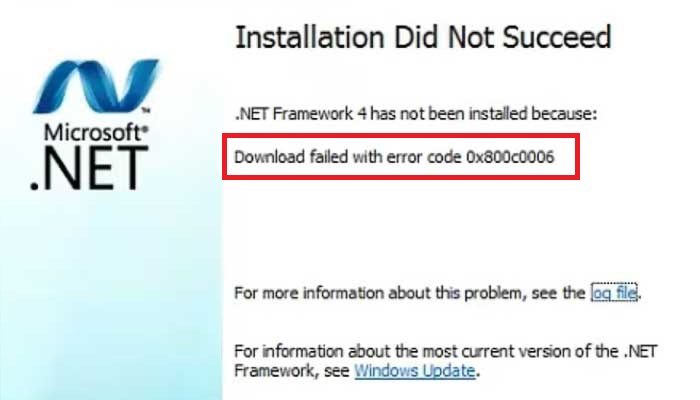
Of course, the first step is to check if everything is in order with your network connection. Surf a few minutes in your browser, do a check on the Speedtest site, restart your PC – nothing else is required. Well, Internet access is stable, but the error still does not disappear anywhere – what should I do? Download the .NET Framework standalone installer and forget about problems.
- download the installer from the official Microsoft page ;
- right-click on the dotNetFx40_Full_x86_x64.exe file (~50Mb) and select “Properties”;
- in the “General” tab, check the box next to the “Unblock” option and save the changes;
- right-click on the file again and select “Run as administrator”;
- follow the onscreen instructions to install .NET Framework 4.
Newer versions of the .NET Framework are installed in the same way. And given that you are dealing with a standalone installer, error 0x800c0006 will not appear.
