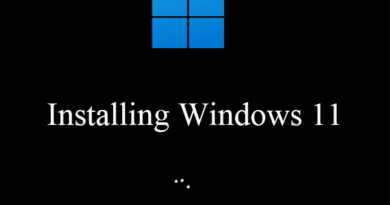How to create flowcharts
Flowcharts are a very useful tool to represent a more complex concept or idea in a simplified way, in the form of a diagram. These are therefore graphic projects that help to better manage their work and can prove useful to different working figures to rearrange ideas. There are different types of flowcharts and these are always composed of geometric shapes connected in a multi-directional way and can be used both to study and to exhibit your own project to the public.
Why am I telling you about it? Simple, because today I want to let you explain how to create a flow chart using some of the best free tools that the Net offers us. I bet you just need to try them a few times to be captivated by the world of flowcharts. Since flowcharts are very schematic graphics that can be exploited in different work environments, in this guide of mine I want to recommend the best tools to create them.
If you want to find out how to create a flowchart, all you have to do is sit comfortably at your PC and calmly read this guide of mine. I’ll tell you about flowchart software and tools that will allow you to create them online for free. That said, let’s not waste any more time and get straight to action. I wish you a good read.
Diagram Designer (Windows)
If you want to find out how to make a flowchart, the first tool I would like to recommend is the free software called Diagram Designer.
It is a very light program designed also for older computers (it can also be installed on older computers with Windows 98) that allows you to create, import and modify flow charts with extreme ease, using the drag and drop technique (i.e. drag and drop items with the mouse).
Diagram Designer is distinguished by its very simple correlated user interface of geometric shapes and many directional arrows, which can be used through a menu that is always at your fingertips. The strength of Diagram Designer is that it allows you to draw flow charts with tools within everyone’s reach. You will see that using it you can discover the pleasure of organizing your work with flow charts, without having to study complicated user manuals. The software also allows you to write custom texts inside the geometric shapes: just double-click on them and that’s it.
That said, if you have decided to try the program, connect to this page of the Logicnet.dk website and click on the Download Installer button. You will be redirected to the Fosshub website that hosts the installation client so that you can download the software to your PC by clicking on Download Diagram Designer MSI installer.
When the download is complete, double-click on it and open the file you just downloaded ( DiagramDesignerSetup.exe ) and, in the window that opens, first click on Next twice in a row, then on Install. Then click on Yes, and then on Finish to finish installing the software on your PC. When the software starts, click on Yes now. Then check that the Italian (Italy) language is present and then click on Ok twice consecutively to confirm the language configuration and then associate the .ddt files to the program.
Once you have finished these preliminary steps you are finally ready and can start organizing your ideas with flowcharts! As you can see, the user interface is very intuitive and is in Italian. To create a flow chart, just use the bar at the top dedicated to the geometric shapes and arrows available.
Cacoo (Online)
Instead of downloading software to download to your computer, would you prefer to use one of the many online services to create flowcharts? Then be sure to pay a visit to Cacoo, a collaborative web service that allows you to create a flow chart directly on the Internet, edit it and share it with others in an extremely easy and fast way. To start using Cacoo, you need to connect to its main page and register for a free account on the site. In fact, just enter your name, email and password in the appropriate text fields and then press the Free Sign Up button.
Once the registration is complete, you can start creating your flowchart by clicking on the + Create new chart button that you can find at the top left. Clicking on the indicated button will open a new browser tab, through which you can start creating flowcharts starting from available templates. In fact, you just need to use the drop-down menu and click on the Flowchart item to see the most classic models of flowchart charts. Once you click on the basic flowchart, just hit the select button. You will then automatically have created a basic template of a flowchart that you can modify as you wish. Also in this case, the interface is very intuitive and allows you to create additional graphics simply by dragging the geometric shapes on the virtual sheet with the mouse, using drag and drop.
The strength of this tool is that diagrams created with Cacoo can be shared and edited by other users using the Share function located at the top right. This way the flowchart creation process becomes collaborative, making this tool great for working and organizing a team of people.
However, if we want to find a negative side to this tool, we must certainly underline the limited possibilities given by the free account that offers the creation of only 6 documents. In order to have 1000 documents that can be created and other additional features (including the ability to export the created file in other formats and obtain unlimited revision history) you will need to purchase the paid plan at a cost of $ 4.95 per month.
Creately (Online)
Popular tool similar to Cacoo that allows you to create flowcharts is the Creately website which offers a free (but limited) online service to create flowcharts quickly and easily, allowing collaboration between users only for a small fee. monthly figure.
As for its free features only, Creately is a great online service that allows you to create flowcharts and concept maps with just a few mouse clicks. In fact, I would like to explain to you how to use it as I believe it is a very valid tool.
To use Creately, first connect to the service’s website and immediately click on the Sign Up item that you can find at the top right. You will then have to proceed with a free registration to the service by indicating your name and surname, the email address with which you wish to register and a password of your choice. Then proceed to press the Sign Up button once you have filled in all the data necessary for registration. Alternatively, to speed up this process, you can directly press the Sign Up with Facebook, Sign Up with Twitter or Sign Up with Google buttons, to make and confirm your registration to the service through one of the social networks indicated.
Once you have registered for the service, go back to the Creately Home Page and press the Go to App button located at the top right. You will then be sent back to the actual creation tool through which you can begin to bring your flowchart to life.
In the window that opens, click on the + Create a diagram button in the center and indicate, in the text field that you will find on the screen, the type of flowchart you want to create (for example Flowchart). Alternatively, by clicking on the link below Skip this and create a blank diagram, you can create a diagram from scratch.
At this point, select the type of diagram you want to create by choosing from the various geometric shapes available. To insert it into your spreadsheet, just click on it and drag it. Once you have dragged one, you can work on it further by double-clicking on it. You can reduce or increase its size and also add text in the created diagram. Just double-click on the geometric figure and then press button A that will appear. The tool offers several additional features for creating a flowchart, also giving you the possibility to format the text by choosing its font and size. Other features offered by Creately include the ability to save the diagram as an image. To do this, just click on the button click on the Export button at the top right and then select the Export as image item. In the window that opens, you will finally have to select the JPEG item and then click on the Export button. In essence, as you can see, this is a very complete tool that will allow you to create custom flowcharts in every aspect.
Having also to talk about the negative aspects of Creately, it must be emphasized that some useful features for collaboration between team members and group work are only paid. Creately’s base price is $ 5 per month; However, it is a paid account that you can only use for personal use, having only 5 collaborators available. Companies wishing to purchase Creately instead to use it as a tool for unrestricted teamwork should instead turn to the purchase of the Team Plans version of Creately with prices starting from $ 25 per month for 5 users and reaching up to $ 750 per month for up to 500 users.
| Source: aranzulla by https://www.aranzulla.it/
The article has been translated (Powered by Google Translate) based on the content of aranzulla by https://www.aranzulla.it/. If there is any issue regarding the content, copyright; please report below the article. We will try to process as quickly as possible to protect the rights of the author. Thank you very much! We just want readers to access information more rapidly and easily with other multilingual content, instead of information only available in a certain language. We always respect the copyright of the content of the author and always include the original link of the source article. If the author disagrees, just leave the report below the article, the article will be edited or deleted at the request of the author. Thank you very much!
|