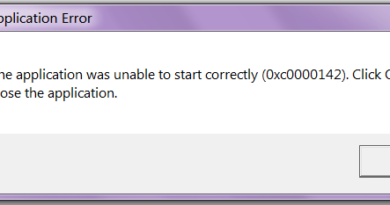How to create another Gmail account
You use Gmail a lot, would you like to create a secondary email address to manage your work mail but you don’t know how to do it? No problem. Below you will find all the instructions you need. I assure you that creating another Gmail account, in your own name and without deleting the existing one, is really a breeze.
At the end of the procedure, you will be able to use both of your mailboxes at the same time, not only on your computer but also on portable devices of any brand. All for free and without the need for special applications. You can do everything directly from the Gmail site or from the official app of the service.
Do not you believe it? So take a couple of minutes of free time – it takes so much – and open your secondary Google account following the instructions I’m about to give you. If you want, you can also create a new Gmail address and set your current account as a secondary. This way you will be able to use services like Picasa and Blogger, which do not yet support the use of two accounts at the same time, directly with your new address. More details to follow.
Index
- Create another Gmail address from PC
- How to switch between Gmail accounts
- Create another Gmail address from your smartphone
Create another Gmail address from PC
Let’s start by seeing how to create another Gmail account on your PC. The first step you need to take is to connect to the home page of Gmail or Google, then you have to click on your photo located at the top right and press the Add account button located in the box that appears.
On the page that opens, click on the Create an account link at the bottom and fill out the form that is proposed by typing your personal data: name, surname, then the username you want to use for the new Gmail address (which will be the initial part of the address), and the password to be used to access the account (to be repeated in the Confirm password field ).
At this point, click on the Next button and fill in the new form that is proposed to you by entering the day, month and year of birth in the appropriate drop-down menus, indicating your gender and choosing whether to provide a telephone number and/or an address recovery email to be used in case of loss of access credentials. Once you have filled out the form, click on Next to continue.
Now, scroll down the page with the Google terms of service and choose whether to accept them immediately, by checking the two appropriate boxes and clicking on the Create Account button, or click on the Other options item and choose which data to provide to Google between web activity and app, personalized ads, search history, and YouTube, YouTube history, location history, and voice and audio activities.
Mission accomplished! With this last step, you have created your secondary Gmail address and are ready to use it on all “big G” services.
How to switch between Gmail accounts
To switch from one profile to another on Gmail, all you have to do is click on your photo at the top right and select your secondary address from the box that appears. The other inbox will open in a new browser tab, which means you can keep both of them open at the same time.
If you want to set your new Gmail address as a primary account by making the current one secondary, log out by clicking on your photo in the top right and pressing the Exit button. Then log in with the data of your new Gmail address, click on your photo at the top right, press the Add account button and add your old account as a secondary account.
It is important to choose the order of the addresses as some Google services, such as Picasa, Blogger and partially even Drive do not support simultaneous access with multiple accounts and therefore authenticate the user using their first account directly (unless you take advantage of an incognito navigation window or special extensions to take advantage of the two profiles at the same time).
If you need to import the address book or from the old to the new Gmail account, follow the directions in my tutorial on how to export contacts from Gmail.
Create another Gmail address from your smartphone
You have a smartphone or tablet Android, and you want to make your two Gmail addresses even on these devices? No problem. Open the official Gmail application, press the ≡ icon located at the top left and press the arrow ▼ first and then the Add account button in the bar that appears on the side.
Then select the Google logo, “tap” on Create account and fill out all the forms that are proposed to you. In the first form you have to type your name and surname, then you have to provide the date of birth and gender, then again the username and password to use for the account.
Next, you have to choose whether or not to give your phone number to Google and you have to accept the terms of service. Pressing on the item Other options you can choose what data to share between Google Web apps and activities, personalized ads, search history and YouTube, YouTube history, location history, and voice and audio activities. After this step too, choose whether to add a payment method to your account and press Continue to complete the procedure.
If you want to set up an existing account, instead of clicking on Create account, fill out the Gmail login form using the account data you want to use.
At the end of the creation or configuration of the account, to switch from one address to another in Gmail Android, press the ≡ button located at the top left and select the photo relating to an account from the bar that appears on the side.
Note: if you prefer, you can set up a new Google / Gmail account on your device also by going to the Android settings (the gear icon) and selecting the Add account item from the Account menu.
iPhone / iPad
If you have an iPhone or an iPad, you can use configure two or more accounts in Gmail for iOS by starting the application, pressing the ≡ icon located at the top left and selecting first your photo and then the items Manage accounts and Add another account from the bar that appears on the side.
In the screen that opens, log in to the new Google account you want to use in the application or press the item Create an account and fill out the forms that are proposed to you to create a new Gmail account.
When the operation is completed, to switch from one account to another in Gmail, press the ≡ button located at the top left of the app and select the photo of the account you want to use.
If, after creating your new Gmail account, you prefer to use Apple’s Mail to manage it, follow the instructions in my guide on how to set up Mail on iPhone. But be careful, using Gmail with Apple Mail you will lose the ability to view notifications of incoming messages.