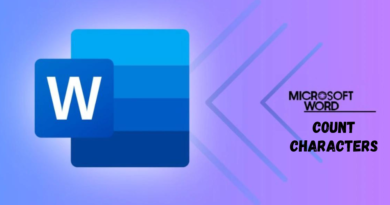How to convert photos to PDF
Would you like to create a PDF with some that you have taken, or maybe you have downloaded from the Internet, but you don’t know which program to use? No problem. There are several you can turn to: all free and easy to use even by inexperienced users.
And if you don’t feel like installing new software on your PC, don’t panic, there are some excellent online services that allow you to do the same thing directly from your browser. Just visit them with Chrome, Firefox or any other browser, select the images to be transformed into PDF and that’s it.
In short, you are spoiled for choice! Courage, immediately identify the solution that best suits your needs and find out how to convert photos to PDF thanks to the instructions I am about to give you.
Convert photos to PDF on Windows
If you are using a Windows PC, I highly recommend that you turn to JPEGtoPDF . It is a free application, small but extremely effective, which allows you to convert JPG, BMP, GIF, PNG and TIF images into PDF documents in a few clicks. Just think: to use it you won’t even need to run one of those boring installation processes, just download it and start it with a simple double click on its icon.
So, are you ready? To download JPEGtoPDF on your computer, connect to the program’s website and click on the Download button ; then open the JPEGtoPDF.zip archive, extract the contents in any folder and start the JPEGtoPDF.exe executable .
At this point, presses the Add files button located at the bottom left of the window that has just opened and select all the photos you want to include in your PDF. When completed, check that the images are all in order. Otherwise, select the ones out of place and move them up or down by clicking on the Move sel up and Move sel down buttons respectively .
Finally, click on the […] button located at the top right, select the folder in which to save the PDF and press the Save PDF button to start creating the document.
If you want, you can also change the margins of the document pages and the position of the photos in them. In the first case, you must select the cm item located at the top and set the margin space in the text fields placed under the heading Margins . To change the position of the images in the sheets, from centered to top left, put the check mark next to the Top-Left corner instead .
Turn photos into PDF on Mac
Do you use a Mac? Then I have great news for you: you can convert photos to PDF without installing any additional programs on your computer, all you have to do is rely on Preview .
The procedure you need to follow is really very simple. Open the Finder , select all the images you want to insert in your document using the combination cmd + click and open any of the selected photos by double clicking on its icon.
A Preview window will appear with thumbnails of all images to the side. At this point, arrange the thumbnails in the order you prefer (ie the order you want to be respected in the final PDF); if you want, add more photos to the document by dragging them into the Preview sidebar and invoking the Print command from the File menu .
Finally, expand the PDF drop-down menu located at the bottom left of the pane that has just opened, select the item Save as PDF from the latter and choose the folder in which to export the document. Easier than that?
Turn photos into PDFs online
As mentioned at the beginning of the post, there are very valid solutions for converting images to PDF even online. I immediately recommend a couple that do not provide restrictive limits for uploading and protect the privacy of users by automatically deleting all the files that are uploaded to their servers within a few hours.
CloudConvert
CloudConvert is a universal converter, that is an online service through which you can convert text documents, Office files, videos, images, music and much more.
Among its many functions there is also the one that allows you to incorporate JPG, PNG, BMP etc. images. in PDF documents that are generated “on the fly”, without having to download additional programs or plugins to your PC.
To use CloudConvert, connected to its home page and drag the photos you want to transform into PDF on the Select files button (or press the button to select the files “manually”). Therefore, arrange the images in the order you prefer, click on the Start conversion button to start the creation of the PDF and, at the end of the operation, press the Download button that appears at the bottom right to download the final document on your computer.
SmallPDF
SmallPDF is an online service dedicated to editing, creating and converting PDF files. To convert photos to PDF with it, link to its home page and drag the images you want to include in your document into the browser window.
So wait for the upload to be completed, arrange the thumbnails of the photos in the order you want to be respected also in the final PDF and, using the buttons located at the bottom of the page, choose whether to generate a document in A4 or US Letter format , with pages oriented horizontally or vertically and with a narrow margin, wide margin , or no margin .
Finally, press the Create PDF now button and, at the end of the creation of the document, click on the Download file button to download the PDF with the images on your PC.