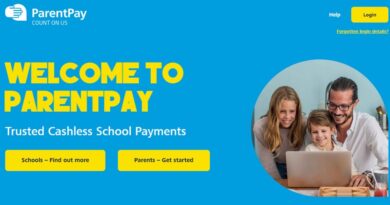GeoGebra: A free math program
GeoGebra is the most popular free math software in the world. With the help of the math tutorial, you can do a lot of useful things: analyze functions, build graphs, solve problems, work with functions, etc.
The interface of the GeoGebra program (GeoGebra) resembles a blackboard on which you can draw graphs, create geometric shapes, etc. The program window will clearly display the changes made: if you change the equation, the curve will be rebuilt, the scale or its position in space will change, the equation , written next to the curve, will automatically be adjusted according to the new values.
The GeoGebra program is widely used in the world by millions of users for teaching algebra and geometry. The learning process is visual due to the visual form of using the application.
The capabilities of the program in mathematics are not limited to plotting graphs, the GeoGebra program can be used for interactive drawings when solving geometric problems. The GeoGebra program has powerful and functional capabilities that allow you to visually and easily learn mathematics.
The application includes geometry, algebra, it is possible to perform arithmetic operations, create tables, graphs, it is possible to work with statistics, work with functions, animation creation is supported, etc. In the GeoGebra program, it will be possible to create various 2D and 3D figures, interactive videos which can then be posted online.
All applications included in the GeoGebra program are available and synchronized with each other to work as part of one package.
GeoGebra was created by Markus Hohenwarter. The program is written in Java, the application supports various operating systems: Windows, Mac OS X, Linux, Android.
It will be possible to download the regular version of the GeoGebra program from the manufacturer’s website for installation on a computer. It will also be possible to download a portable version of the program (GeoGebra Portable) for the corresponding operating system.
After launching GeoGebra on a computer, let’s get acquainted with the program interface.
GeoGebra Interface
The interface of the GeoGebra program resembles a graphical editor. The program can be used for drawing, but this is not the main purpose of the application.
Let’s look at the main elements of the GeoGebra program interface:
- Menu bar. From the menu you can change the program settings.
- Toolbar. Here are the tools for creating objects. After clicking on the triangle in the lower right corner of the button, additional tools will be opened. Operations available in the toolbar can be performed using the input line.
- Object panel. The Objects panel displays the entered variables and functions. Instead of variable names, their values are displayed here. In order to see the formula in symbolic form, you will need to right-click on it.
- Undo and Redo buttons.
- Input string. This is the main tool when working in the GeoGebra program. Commands and formulas are entered here, values of variables are set. To the right of the input line is the “List of commands” button. With the help of additional commands, it will be possible to enter commands and symbols that are not on the keyboard.
- Workspace. All constructions in the program are made in the workspace. You can change the scale using the mouse wheel, move the coordinate axis around the workspace.
Next, we will try to perform some elementary actions in the GeoGebra program.
Plotting a Function in GeoGebra
To plot a function, it will be enough to type it in the input field. To display a parabola, you will need to write the following expression in the Input line:
x^2
The symbol “^” in the GeoGebra program means exponentiation.
Next, press the “Enter” button. After that, a graph will be built in the workspace. The drawing can be scaled using the mouse wheel. To move the workspace, you will need to press the “Shift” key while holding down the left mouse button.
You can move the graph itself with the right mouse button pressed, while the Objects panel will display the changes in the equation.
You can add variable parameters to the equation, for example, the following (enter their entry line in turn):
a=1 b=1 (x+a)^2+b
Another parabola will appear in the workspace, shifted to the left by one unit. By clicking on the chart, you can perform the necessary actions from the opened context menu.
Creating a triangle in GeoGebra
Let’s try to draw a triangle in the GeoGebra program. To do this, you will need to go into “geometric” mode in order to enable the grid display, and disable the display of the coordinate axis.
Right-click on the coordinate axis, select “Grid” in the context menu, and then click on the “Axes” item there to turn off the coordinate axis. On the toolbar, click on the “Polygon” button.
After that, draw a triangle, placing three vertices in sequence. If necessary, you can enter exact coordinates. To do this, you will need to click on the point with the right mouse button.
Next, you can create the angle bisector. To do this, click on the triangular button under the “Perpendicular Line” button, and then select the “Angle Bisector” tool from the drop-down list. After that, click on the two segments forming the angle, the bisector will be created.
You can label the angle. To do this, click on the button of the “Angle” tool in the Toolbar. To display the angle you are interested in, select three points or two straight lines.
Geogebra online
The GeoGebra program has an online version: Geogebra online (GeoGebra online). After going to the www.geogebra.org website , you can open the GeoGebra program in your browser to perform the necessary actions. Thus, even without installing the GeoGebra program on your computer, if you have the Internet, you can work in this mathematical program by logging into the online service from your mobile device.
GeoGebra extension
GeoGebra extension for Google Chrome browser has been created. Pay attention to the number of users of the extension: more than 2.6 million people. Few extensions from the Chrome store can match these numbers. This indicates that the GeoGebra application is widely used in the world for educational purposes.
To enter the extension, click on the “Services” button on the bookmarks bar in the Google Chrome browser. This will open the GeoGebra extension window in your browser. On the initial screen, you can select the section of mathematics with which you will work further in the application.
Additional materials on working in the program can be found on the website of the application manufacturer, and on the Internet.
Article Conclusions
The free program GeoGebra is designed to teach mathematics. With the help of the GeoGebra program (GeoGebra), you can study or work in a dynamic mathematical environment, which includes geometry, algebra, and other sections, with wide functionality.