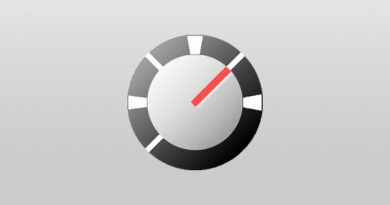Fix frequent reboots of Windows 10
Let’s go over the basic troubleshooting methods in this article.
Change of indicators of extended nutrition
For arbitrary restarts of Windows 10 , try changing the power supply settings. To do this, do the following:
- Control panel -> Power supply.
- Control scheme setup -> Change advanced power settings.
- We are looking for the item “Processor Power Management”.
- Set the minimum processor state to 0%.
- We apply.
Enabling sleep mode
An accidental restart can be triggered by a sleep timer set to “Never” . Set a timer with a different value:
- Open Power Options, click on “Power Scheme Settings”.
- We choose any criterion except “Never”.
- Click Save.
Removing antivirus
Spontaneous restart is often triggered by antivirus software, for example, Kaspersky. If you are using it, try to temporarily uninstall the program or update to a newer version. Updating video card drivers:
- Device Manager -> Right Mouse Button -> Delete.
- After uninstalling, turn off and turn on your PC.
- We fill in the latest driver for your video card from the manufacturer’s website and install it.
We change the power supply scheme:
- Open Power Options.
- Select High Performance.
Notebook users should be aware of the increase in power consumption, which will drain the battery faster.
Update BIOS
BIOS – one of the important systems for the functioning of a PC – can also cause unplanned reboots. To update it, you will need a special utility from the manufacturer’s website. Be careful in the update procedure, contact a specialist, as you can cause irreparable harm to your computer!
Check for hardware problems
The OS may become unstable due to faulty components: motherboard, central processor, adapter. When the computer is under warranty, it is best to contact an authorized representative of the manufacturer.
Overheating monitoring
Check that the hardware does not overheat. When the temperature rises, protection will be triggered to prevent equipment failure. There are many free programs, such as CPU Z, that show heating of the elements of the motherboard. Once a year, it is necessary to carry out preventive maintenance, dust cleaning and replacement of thermal paste.
Disable automatic driver updates
If the drivers are installed correctly (there are no exclamation marks in the task manager), we recommend removing their system update, which is one of the reasons for restarting. Even if you have installed the correct drivers, Windows Update will change them spontaneously. Let’s do it like this:
- Explorer -> Context Menu -> Properties.
- On the left, click Advanced system settings -> Hardware tab -> Device installation settings.
- Click “No” in the pop-up dialog box. We save the changes.
Checking RAM – One of the signs of RAM failure can be sudden errors. There are many third-party utilities to scan RAM for errors, but you can use the standard Windows tools:
- Search for mdsched and hit Enter.
- We select the item Restart computer, scanning will begin.
- We are waiting for the end of the procedure.
Turn off automatic restart
In the event of a critical system error, disable involuntary restart to protect the operating system from further damage. This option is suitable for a stable operating system. Step by step:
- Explorer -> Context Menu -> Properties.
- Advanced system settings -> Advanced tab -> Startup and Recovery -> Options.
- Uncheck the “Perform automatic restart” checkbox, fix it.