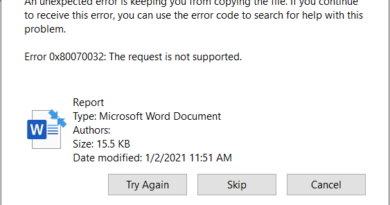Far Cry 4 sound problems
Far Cry 4 is an amazing, addictive game, but problems immediately after installation can ruin the whole experience. One of them is the loss of sound immediately after the intro. The whole point of the problem: “I’m launching, everything is fine, but after the cutscene the sound disappears in FC 4. Help! I don’t understand what’s the matter. ” It is quite easy to fix the problem, below we will tell you how.
Bonus: the methods given in the article solve similar problems in other games.
Troubleshooting instructions
Update your sound drivers. Windows 7, 8, 8.1
- Start -> write “Device Manager” -> open.
- Right-click on your device, in the context menu, click the first item, as shown in the screenshot.
- We choose automatic search.
If you can’t find the drivers, go to the sound card manufacturer’s website and download from there. Or remove the sound drivers and only then go to search for them in automatic mode (see the previous paragraph). Windows 10
- Open start, write: “troubleshooter”.
From the list, select Troubleshoot audio problems Play audio. Follow the instructions, the problem will be fixed automatically.
- Manual method. Open the Start menu. We write “device manager”. Find the sound device in the list of equipment -> double click -> go to the drivers tab -> “Update”. If the automatic search didn’t update anything, instead of Update, click Delete, then update again.
- Go along the path C: WindowsSystem32. Find and delete the files: – “x3daudio1_0.dll to x3daudio1_7.dll” – “XAudio2_0.dll to XAudio2_7.dll” A total of 16 files must be deleted.
Update your
DirectX
to the latest version. The latest version is present in the game folder. Go to the Far Cry 4SupportSoftwareDirectX folder and run DXSETUP.exe. Restart your computer.
- Turn off the 5.1 (7.1) sound system and switch to using 2ch sound (Realtek HD as an example).
- Click Start and write realtek HD manager.
- In it, go to the “Speakers” tab.
- Find the “Configuration” menu (screenshot attached below) and switch to “Stereo” mode.
If you don’t have Realtek HD Manager.
- RMB on the speaker in the lower right corner. Select “Playback Devices”.
- Right-click on your device -> we are looking for “set up 5.1 system speakers”.
- In the configuration, set the stereo or 2.0 mode.