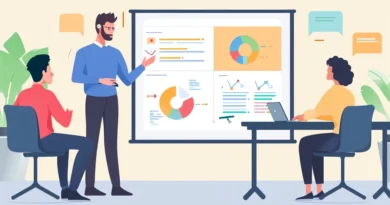ESET Online Scanner: online virus scan
Experience Total Protection with ESET Online Scanner – Your Trusted Online Virus Scan
Discover the world of ESET Online Scanner, your go-to solution for comprehensive online virus scanning. Learn how this tool enhances your digital security effortlessly and effectively.
The free antivirus scanner ESET Online Scanner is designed to check your computer for viruses online. The antivirus program performs a one-time virus scan to find and neutralize malicious and potentially unwanted software.
ESET Online Scanner – what is it? ESET Online Scanner is an online virus scanner to check your computer for viruses and neutralize detected threats. The application requires a constant Internet connection, as the computer is scanned using anti-virus databases located in the “cloud” on a remote ESET server.
The application is not designed to permanently protect your computer from malware. The ESET Online Scanner is a one-time computer scan. When using ESET Online Scanner, there are no conflicts with the antivirus installed on the computer.
The principle of using the scanner is as follows: launching the utility, a one-time scan and neutralization of threats, removing the utility from the computer, for the next scan you will need to download the latest version of the anti-virus utility.
Features of ESET Online Scanner
Main features of ESET Online Scanner:
- Effective detection of all types of threats.
- Malware removal.
- Check without installation on a computer.
- Scan the entire computer or scan a specific area.
The free program ESET Online Scanner works in Russian. ESET Online Scanner can be downloaded from the official website of the manufacturer, a well-known developer of anti-virus software, the Slovak company ESET Software.
The ESET Online Scanner program does not require installation on a computer, the application works in 32-bit and 64-bit versions of the Windows operating system. Just run the downloaded file, after checking this file can be deleted.
Immediately after launching Yeset Online Scanner, in the “Terms of Use” window, you must accept the terms of the license agreement, click on the “I accept” button.
ESET Online Scanner settings
In the “Computer Scan Options” window, you need to select one of the options for scanning your computer:
- Enable detection of potentially unwanted applications.
- Disable detection of potentially unwanted applications.
If you enable the detection of potentially unwanted applications, from the point of view of ESET Online Scanner, then the program will find such applications during the scan. Selecting this option will run a more thorough scan of your computer.
Keep in mind that potentially unwanted applications are not malicious. These may be the programs you need. According to the antivirus utility, potentially unwanted applications can pose a potential threat to your computer.
If you disable the detection of potentially dangerous applications, when scanning your computer, ESET Online Scanner will only find malicious software.
To configure the settings for the program, click on “Advanced”.
Here you can enable or disable individual application settings, select objects for scanning, and configure the proxy server yourself. By default, the optimal settings are selected. For example, it is better to first familiarize yourself with the threats found to make a decision on your own than to clean the threats automatically relying on the opinion of the program.
In the “Current scan objects” setting, it is proposed to make a selection of objects to be scanned by the anti-virus utility. Click the “Change…” button to select scan targets.
In the “Select scan targets” window, you can select the desired option for scanning:
- Removable media – checks removable media connected to the computer.
- Local disks – checks local disks.
- Network drives – checks network drives.
- Not chosen.
By default, ESET Online Scanner includes scanning of the following objects as a scan object: RAM, boot sector, all local drives connected to the computer.
Here you can choose to scan only some drives, or specific folders or files. To do this, clear the unnecessary checkboxes next to the objects to be scanned. Next, select the files and folders located on a particular drive. After applying the changes, click on the “OK” button.
If an antivirus is installed on the computer being scanned, Eset Online Scanner will detect it. A message about this will appear in the scan settings window. Click on the “Show List” link for full details.
In this case, ESET Online Scanner found antivirus software on my computer: Kaspersky Internet Security.
After selecting the settings, click on the “Scan” button to start scanning your computer for viruses.
Virus scan in ESET Online Scanner
First, initialization takes place, at which time the virus signature database and other necessary components are loaded. Next, the process of scanning your computer for viruses will start, which will take some time. The virus scan can be stopped at any time by clicking on the “Stop” button.
In the program window, you will see an offer to download the paid antivirus ESET NOD32 Smart Security. If this offer is not relevant, do not pay attention to it.
After the scan is completed, if threats were detected on the computer, a window will open in which you will see the malware found.
If necessary, you can copy information about threats to the clipboard, or save it on your computer in a text file in the “TXT” format.
In my case, ESET Online Scanner found Trojans in an archive stored on Goole Drive. These turned out to be the WordPress theme files I once tried on a test site. At one time, I saved the site folder in Goole Drive, so these files are still saved in the cloud storage. In the OneDrive cloud storage, the antivirus scanner detected a threat in some keygen that was in the training course. By the way, Kaspersky Anti-Virus and other anti-virus scanners consider these files to be safe, so it’s possible that this is a false alarm.
Depending on the results of the scan, you can take no action, then all found files will be saved on your computer, select all or only some files to clean files from your computer. The files will be quarantined or deleted from the computer.
If you select “Do not clear”, a window with information about the results of the scan will open. In this window, you can select “Delete application data on close” to delete virus data.
Check the boxes next to the detected objects, and then click the Clear Selected button (if only some objects are selected), or the Clear All button (if all objects are selected).
The next window will display information about the results of the previous user action with the detected files. In “Quarantine Management” you can make a choice to remove detected virus threats:
- Delete application data on close – files will be deleted when the antivirus program is closed.
- Delete files from quarantine — files will be deleted from the quarantine.
To enter the quarantine, click on the “Manage Quarantine” link.
The Quarantine (an isolated, protected area on your computer) contains files detected by ESET Online Scanner. First, select the files, then click on the “Back” button, and then choose an action: delete when the program closes, or delete files from the quarantine.
If the user does not select the option to delete the file, the file will remain in quarantine.
If necessary, the quarantined file can be restored on the computer. To do this, select a quarantined file and then click on “Restore”.
After the scan is complete, exit the program, and then delete the virus scanner file from your computer. To start a new scan, download the new version of ESET Online Scanner to your computer.
Article Conclusions
ESET Online Scanner is a free online antivirus scanner to detect and remove malicious software from your computer. The program works without installation on a computer, the scanner scans the entire computer or a separate area, the application can scan a single file or folder.
FAQ’s
What is ESET Online Scanner, and how does it differ from traditional antivirus software?
ESET Online Scanner is an online virus scanning tool provided by ESET, known for its effectiveness in detecting and removing malware. Unlike traditional antivirus software, it operates through a web browser, making it convenient for on-the-go scans without the need for installation.
Is ESET Online Scanner free to use, and how do I access it?
Yes, ESET Online Scanner is available for free. To use it, simply visit the official ESET website, locate the Online Scanner tool, and initiate a scan directly from your web browser without the need for any installation.
Does ESET Online Scanner work on all operating systems?
ESET Online Scanner is compatible with Windows operating systems. It is designed to work seamlessly on various Windows versions, providing users with a reliable online virus scanning solution.