How to count characters in word
A guide for accurate text analysis in word
Are you an editor, writer or a student who want to maintain character limits in your document? Discover the secrets of character counting in Word by going through our step by step guide. Counting characters is an important skill that makes sure that your content is meeting specific needs.
How to count characters in word: When working in a text editor MS Word, the user needs to know the number of characters in the Word. A Word document contains a certain number of characters (characters).
Many users at work and at home use the Word text editor on their computers, which is part of the Microsoft Office application. After creating a document in a word processor, I needed to find out the number of characters in Word.
You can use third-party services for this, but this is not always convenient, especially since it is possible to automatically count characters in word using the built-in editor tool.
There may be various reasons for finding out how many characters (characters) are in the text:
- on some services, the number of characters for entering feedback forms is limited;
- there are limits on the size of the text, measured in the number of characters;
- the number of characters depends on the wages for the written text.
In the first case, in the forms for feedback from government agencies or other organizations, there is often a limit on a certain number of characters that can be entered when accessing the service. If the limit is exceeded, the extra text is not displayed in the form field. Therefore, it makes sense to prepare in advance the desired text of a suitable size that fits within the restrictions in the Word editor, and then paste the finished text into the contact form.
In other situations, there are restrictions on the minimum size, for example, you need text no larger than 500 characters, or, conversely, there are restrictions on the maximum text size up to a certain number of characters.
When writing texts to order, for example, for sites on the Internet (on most sites, published articles are written to order by other people, and not by the owner of the resource), certain requirements are put forward in terms of reference for the number of characters in a future article. The amount of payment to the author of the text depends on this parameter.
Therefore, users often have a question about how to count characters in word. In Microsoft Word, the user can see the total number of characters in the entire Word document, or the number of characters in a single selection of text.
Pay attention to some points:
- Highlight the desired piece of text to count the number of characters. To select individual blocks of text located in different places in the document, press the keyboard key “Ctrl”, and then select non-adjacent text fragments in the Word document.
- To find out the total number of characters in the Word (in the entire document), you do not need to select anything. By default, the program will automatically calculate the entire text of the document.
In the instructions in this article, we will look at different ways to find out the number of characters in Word text used in all versions of Microsoft Word: Word 2016, Word 2013, Word 2010, Word 2007, Word 2003.
How to count characters in word in Word 2016
1 way to count the number of characters (characters) in Word 2016:
- Open Microsoft Word 2016, enter the desired text.
- In the lower left corner of the program window, the status bar displays information about the number of words in this document (this setting is enabled by default). Click on the “Number of words” value with the left mouse button.
- The “Statistics” window will open, which will display complete information about the contents of the Word document:
- number of pages;
- number of words;
- number of characters (without spaces);
- number of characters (with spaces);
- the number of paragraphs;
- number of lines.
The Include Captions and Footnotes option considers all text in the document. Without activating this setting, only the body text of the document will be taken into account.
The number of characters without spaces corresponds to the total number of characters in the text of the document.
There are two ways to find out the number of characters in a Word 2016 document: in the Word 2016 program window, open the “Review” tab, select the “Statistics” option.
How to count characters in word 2016
In Word 2016, use two methods to count the number of characters in a selection.
1 way:
- Select a piece of text in a Word 2016 document.
- The Number of Words value will display two digits separated from each other by a slash. The first digit shows the number of selected words, the second digit corresponds to the total number of words in the text of the document.
- Left-click on the “Number of words” value, in the “Statistics” window you will see all the statistical characteristics of the selected fragment.
Method 2: after selecting the desired fragment in the text of Word 2016, open the “Review” tab, select “Statistics”.
How to count characters in Word 2013
In the Microsoft Word 2013 text editor, after typing or pasting text from another source, follow these steps (1 method):
- In the lower left corner of the application window, left-click on the “Number of words” value located in the status bar.
- In the “Statistics” window that opens, you will see the result of the calculation. The statistics parameter the number of “Characters (without spaces)” has the same meaning as the number of characters in the Word text.
2 way to find out the number of characters in Word 2013: select the text, enter the “Review” tab, click on the “Statistics” parameter.
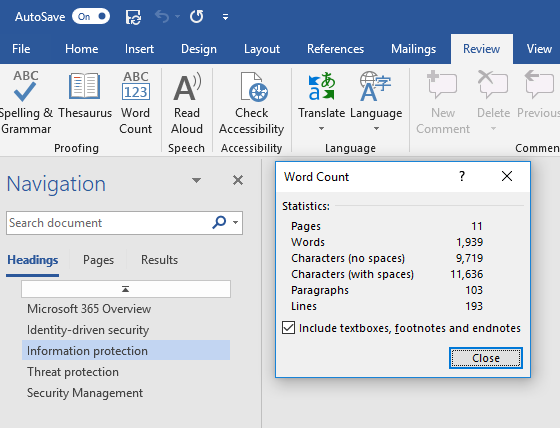
How to count characters in Word 2013
1 way to view the statistics of a selected text fragment in Word 2013:
- Left-click on the “Number of Words” value on the status bar.
- In the “Statistics” window, data on the number of characters in the selected fragment of the Microsoft Word document will open.
2 way to get information about the number of characters in the selected fragment: select a fragment of the document, enter the “Review” tab, click on the “Statistics” item.
How to count characters in Word 2010
In Word 2010 text editor, do the following (method 1):
- In an open Word 2010 document, in the status bar, left-click on the “Number of Words” value.
- In the “Statistics” window, the number of characters without spaces corresponds to the number of characters in the text of the document.
2 way to view statistics in Microsoft Word 2010: in the program window, enter the “Review” tab, and then click on the “Statistics” icon.
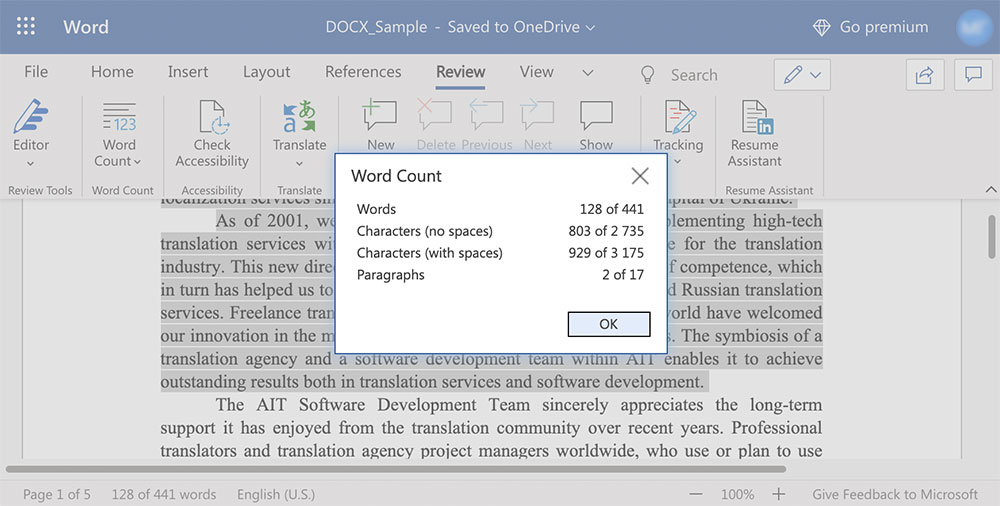
How to find the number of characters in a selected text in Word 2010
To find out the number of characters in a selected fragment of a Word 2010 document, do the following:
- Highlight the desired piece of text.
- Click on the “Number of words” value (the number of words in the selected text and the total number of words in the text will be displayed here).
- All statistical data about the selected text will open in the “Statistics” window.
How to count characters in word 2007
1 way to determine the number of characters in Word 2007:
- In an open Word 2007 document, move the mouse cursor to the status bar, and then left-click on the “Number of words” value.
- In the opened “Statistics” window, full statistical information about this text will appear.
The number of characters without spaces corresponds to the number of characters in a Word 2007 document.
Method 2: In a Word 2007 document, open the “Review” tab, and then click on the “Statistics” icon (in the upper left corner of the program window).
How to View the Number of Characters in a Selection in Word 2007
In Microsoft Word 2007, open a document, and then do the following (method 1):
- Select a piece of text.
- Left-click in the status area on the “Number of words” value (the first number takes into account the number of words in the selected fragment).
- The “Statistics” window will display all the data for the selected text fragment.
2 way:
- Select the desired fragment in the document.
- Open the Review tab, select the Statistics option.
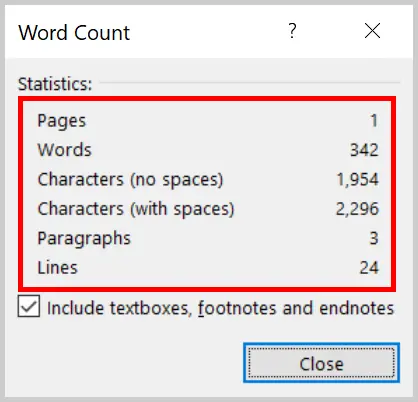
How to count Characters in Word 2003
In Microsoft Word 2003, to obtain information about the number of characters in the text of a document, do the following:
- Enter the “Service” menu, select the “Statistics …” item in the context menu.
- The “Statistics” window will display reference data for this document.
If you click on the “Panel” button, a panel window will open in which the user can see the number of words in the document.
How to count characters in a selection in a Word 2003 document
To view data on the number of characters in a selected fragment of a Word 2003 document, do the following:
- Select the desired section of text in the document.
- In the “Service” menu, click on the “Statistics …” item.
How to count characters in word document of any version
There is a very simple way to find out how many characters are contained in a Word document of any version of MS Word:
- Press the keyboard keys simultaneously: “Ctrl” + “Shift” + “G”.
- The “Statistics” window will open with full information on the text of the document.
Select the desired fragment, and then press the keyboard keys to get statistics about the selected text fragment.
Article Conclusions
To obtain information about the number of characters (characters) in a Word document of different versions of the program, there are several ways to display statistics. The user can get data for the entire Word document, or only for a selected piece of text.
FAQ’s
How do I count number of characters in Word?
By selecting review tab then clicking word count, you can easily find both the number of characters and character count that donot include spaces.
What is the fastest way to count characters in word?
You can easily find the number of characters, lines and paragraphs by only clicking on the word count in status bar.
How do I count 1000 characters in word?
By clicking on the word count in status bar, you can number of characters, paragraphs and lines in your document.

