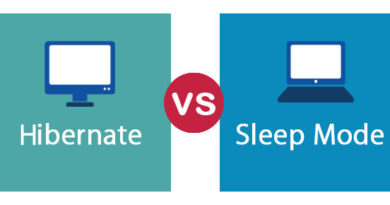BattlEye service error: Failed to Initialize BattlEye Service
When starting a computer game, the user may encounter the following notification: “Failed to initialize BattlEye Service: Windows Test-Signing Mode not supported”. After a few seconds, this window closes, after which it is impossible to start the game.
Probable cause
Usually this error appears when launching video games of the level “PUBG”, “DayZ Standalone”, “Fortnight”, “Arma 2”. First of all, it is connected with the work of the anti-cheat “BattlEye”, which does not work well with pirated versions of Windows. The OS requires publishers to digitally sign their drivers. This is an extremely important defense mechanism because thanks to this, Windows does not allow the potential possibility of damage to your PC by malicious drivers. Another reason this problem may arise is an outdated build of a pirated version of Windows. In this case, certain components, as well as drivers, do not have a certified signature from Microsoft, which is why the notification “Unable to initialize BattlEye service: Windows test signature mode is not supported” appears at startup. It seems, BattlEye service does not support modified drivers without this digital signature. It may also be that some BattlEye components are damaged or the directory is not accessible. So, this error tells us that the game is stopped because the anti-cheat is not able to check the files, or rather their digital signature, or Windows is currently in test mode. In simple words, the OS has disabled digital signature control. Thus, Battleye anti-cheat stops working, because it cannot guarantee security. The developers of anti-cheats introduced this check for a simple reason – a lot of cheats under the guise of drivers penetrate deeply into the system, so it is much more difficult to track them down and even more so to block them. However, there is a way out of this situation, and more than one. It may also be that some BattlEye components are damaged or the directory is not accessible. So, this error tells us that the game is stopped because the anti-cheat is not able to check the files, or rather their digital signature, or Windows is currently in test mode. In simple words, the OS has disabled digital signature control. Thus, Battleye anti-cheat stops working, because it cannot guarantee security. The developers of anti-cheats introduced this check for a simple reason – a lot of cheats under the guise of drivers penetrate deeply into the system, so it is much more difficult to track them down and even more so to block them. However, there is a way out of this situation, and more than one. It may also be that some BattlEye components are damaged or the directory is not accessible. So, this error tells us that the game is stopped because the anti-cheat is not able to check the files, or rather their digital signature, or Windows is currently in test mode. In simple words, the OS has disabled digital signature control. Thus, Battleye anti-cheat stops working, because it cannot guarantee security. The developers of anti-cheats introduced this check for a simple reason – a lot of cheats under the guise of drivers penetrate deeply into the system, so it is much more difficult to track them down and even more so to block them. However, there is a way out of this situation, and more than one. because the anti-cheat is not able to check the files, or rather their digital signature, or Windows is currently in test mode. In simple words, the OS has disabled digital signature control. Thus, Battleye anti-cheat stops working, because it cannot guarantee security. The developers of anti-cheats introduced this check for a simple reason – a lot of cheats under the guise of drivers penetrate deeply into the system, so it is much more difficult to track them down and even more so to block them. However, there is a way out of this situation, and more than one. because the anti-cheat is not able to check the files, or rather their digital signature, or Windows is currently in test mode. In simple words, the OS has disabled digital signature control. Thus, Battleye anti-cheat stops working, because it cannot guarantee security. The developers of anti-cheats introduced this check for a simple reason – a lot of cheats under the guise of drivers penetrate deeply into the system, so it is much more difficult to track them down and even more so to block them. However, there is a way out of this situation, and more than one. The developers of anti-cheats introduced this check for a simple reason – a lot of cheats under the guise of drivers penetrate deeply into the system, so it is much more difficult to track them down and even more so to block them. However, there is a way out of this situation, and more than one. The developers of anti-cheats introduced this check for a simple reason – a lot of cheats under the guise of drivers penetrate deeply into the system, so it is much more difficult to track them down and even more so to block them. However, there is a way out of this situation, and more than one.
Disable digital signature verification
ATTENTION! It is recommended that you first create a restore point or save the main components of the current OS on a USB drive. Since resorting to this method of solving the problem, various malfunctions of the PC may occur. For example, after disabling “test mode” Windows may crash or not start, BSoD and other dysfunctions may appear. In the case when the system starts to glitch – when turning on, quickly press the F8 button. Select Disable Mandatory Driver Signature Verification or Last Known Good Configuration. So, the launch of games is blocked, so we need to go to the command line to disable “Test-Signins Mode”. It is necessary to adjust the functioning of the test mode, which is responsible for verifying digital signatures. Your actions:
- Run Command Prompt as administrator (just press Win + R, type cmd and enter).
- Type the following command (or copy): bcdedit / set TESTSIGNING OFF.
If this command does not work, enter the following: bcdedit.exe / set nointegritychecks off
- Restart your PC, then start the BattlEye service to see if the “Failed to initialize battleye service” problem has been resolved.
If nothing happened, use another method.
BattlEye Force Update
Open “my computer” or the key combination Win + E. Find the BattlEye folder in the directory of the video game that won’t launch. Also open another folder with the location of the main BattlEye components. Approximate paths:
- C: Program FilesCommon FilesBattlEye.
- C: Program FilesSteamSteamAppsCommonArma 2 Operation ArrowheadExpansionsBattlEye
Delete the BattlEye directories. Then go to the BattlEye official website and download its installer directly for your Windows
https://www.battleye.com/downloads/
Then restart your computer and try to start the game.
Checking the integrity of game files on Steam
Steam has a very useful feature – checking game files. This allows you to recover deleted or damaged game files without having to completely reinstall it. Your actions:
- Find the library of the problematic game.
- Right-click in the Properties context menu.
- Go to Local Files.
- Next, “Check the integrity of the game files.”
The system will automatically check the game files on the computer and if there are missing components, download them.