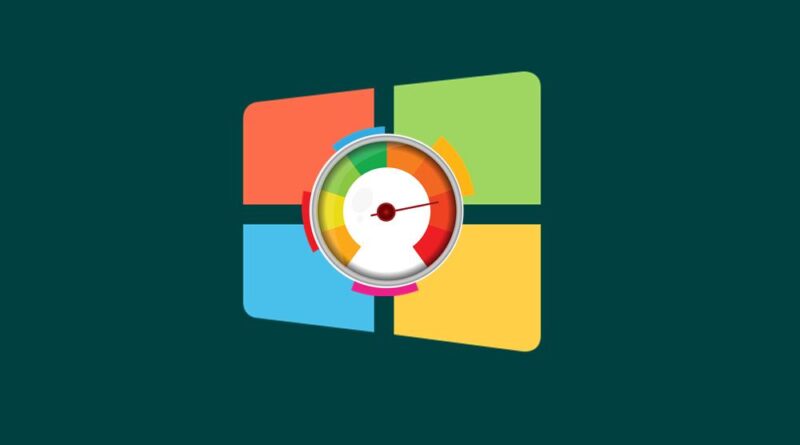Windows 10 Experience Index – 5 ways
Unlock Your PC’s Potential: 5 Ways to Enhance Windows 10 Experience Index – A Comprehensive Guide
Optimize your Windows 10 Experience Index with our detailed guide. Explore five effective ways to boost performance, graphics, and overall user experience on your PC. Elevate your computing journey with these actionable tips. Dive in and enhance your Windows 10 experience today!
Windows 10 Experience Index shows a score of computer performance in conventional units according to Microsoft. The Windows 10 Experience Index is not displayed in the system settings windows, the OS does not have any information about the performance rating of the computer components.
By comparing system component ratings with other computers, the user gets an idea of the overall capabilities of their computer. How to check computer performance?
In the Windows 7 operating system, the “View basic information about your computer” window displays “Windows Experience Index”. This shows the overall rating of the system, expressed in numbers. After clicking on the performance parameter, you can get more detailed information about the evaluation of individual system components.
In Windows 7, the system performance rating varies on a scale from 1 to 7.9 points (in Windows Vista, from 1 to 5.9 points).
Starting with the Windows 8 operating system, removed the graphical information about the evaluation of computer performance. You cannot get this information using the System Information tool . Despite the fact that such data is no longer shown, a tool for assessing system performance remains in the system.
How to check performance in Windows 10 if the operating system does not have such graphic information? Windows 10 system rating is possible in several ways that users of the Windows 8.1 and Windows 8 operating systems can use.
The performance score in Windows 10 (Windows 8.1, Windows 8) is displayed in numbers on a scale from 1 to 9.9. Overall system performance is determined by the lowest score.
In this article, you’ll learn how to get a system performance score in Windows 10 using 5 methods: using system tools and third-party software.
The built-in tools of the Windows operating system will help us: the command line and Windows PowerShell. Free programs that do not require installation on a computer: Winaero WEI tool, ExperienceIndexOK, WSAT.
System tools are launched using commands, and third-party applications immediately show general information about the performance status of computer components. First, consider obtaining information using system tools, and then using programs.
Windows 10 Computer Performance Evaluation at Command Prompt
The first tool is the Windows command line:
- Run command prompt as administrator. On Windows 10, you can find Command Prompt using these methods.
- In the command line interpreter window, enter the command:
winsat formal -restart clean
- Press the “Enter” key.
- The computer performance test begins. Wait for the command to complete, and then close the command line interpreter window.
- Follow the path:
C:\Windows\Performance\WinSAT\DataStore
- In the “DataStore” folder, we need the “Formal.Assessment (Recent).WinSAT.xml” file. The file name starts from the date the system performance evaluation was run. An XML file can be opened in a browser or in the WordPad system program.
- In the open file, find the value “WinSPR”, which displays the performance estimates of the system components:
- SystemScore – The overall score of the system, selected by the lowest score.
- MemoryScore is a measure of the performance of random access memory (RAM).
- CpuScore – An assessment of the performance of the central processing unit (CPU).
- CPUSubAggScore is an additional indicator of CPU performance.
- VideoEncodeScore – A measure of performance during video encoding.
- GraphicsScore – An overall score for graphics (desktop graphics) performance.
- Dx9SubScore is a DirectX 9 performance score.
- Dx10SubScore is a DirectX 10 performance score.
- GamingScore is a measure of performance in games.
- DiskScore – hard disk performance evaluation (HDD or SSD).
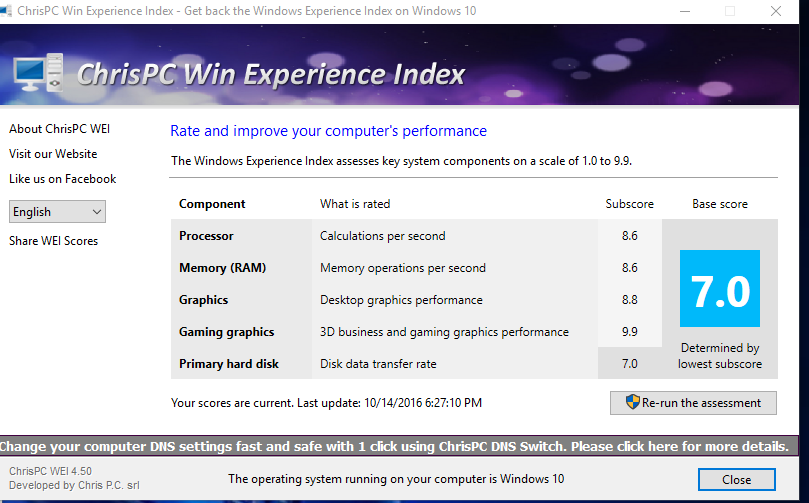
Windows 10 Performance Evaluation in Windows PowerShell
The second way to get system performance score information is by using the Windows PowerShell system tool.
Follow these steps (1 way):
- Run Windows PowerShell as an administrator.
- Run the command:
winsat formal
- Close Windows PowerShell, follow the path:
C:\Windows\Performance\WinSAT\DataStore
- In the “DataStore” folder, open the “Formal.Assessment (Recent).WinSAT.xml” file.
To get information directly in the Windows PowerShell window, do the following (method 2):
- Type the command, and then press the “Enter” key:
Get-CimInstance Win32_WinSAT
- The Windows PowerShell window displays general performance information about the computer’s components.
Checking Windows 10 Experience Index in Winaero WIE tool
Using the Winaero WEI tool , you can get information about the performance of system components in Windows 10.
Run the free Winaero WEI tool on your computer. The application window will display performance evaluations of the main components of the computer:
- Processor – calculations per second.
- Memory (RAM) – operations per second in memory.
- Desktop graphics – desktop graphics performance.
- Graphics – 3D performance and game graphics performance.
- Primary hard drive – data transfer speed on the disk.
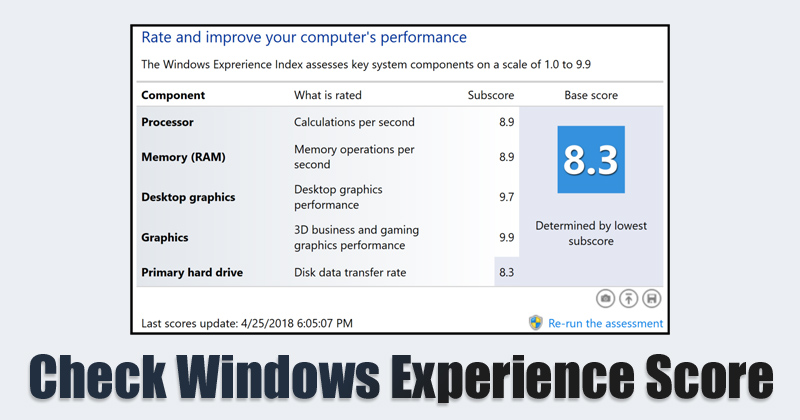
Getting the performance score of system components in ExperienceIndexOK
Download the free program ExperienceIndexOK (select the portable version of the program) to your computer. Then run the program from the folder.
In the “ExperienceIndexOK” window, you will see data on the indicators of the system components:
- Processor – calculations per second.
- Random access memory (RAM) is the memory of operations per second.
- Graphics – Desktop performance for Windows Aero.
- Graphics (in games) – 3D games and graphics performance.
- Primary hard drive – data transfer rate.
Windows 10 Experience Index using WSAT
The free WSAT program shows computer performance scores: an overall score and scores for individual components.
After launching the application, in the “Computer Performance Evaluation” window, obtain the necessary information:
- Processor – number of computation operations per second.
- Memory (RAM) is the number of memory access operations per second.
- Graphics – Desktop graphics performance.
- Graphics for games – 3D graphics and gaming performance.
- Primary hard drive – the speed of data exchange with the disk.
Article Conclusions
The user can find out the Windows 10 performance index using system tools or third-party programs. As a result, the necessary information will be obtained: an overall assessment of the system and performance assessments of the main components of the computer.
FAQ’s
What is the Windows 10 Experience Index, and why is it important?
The Windows 10 Experience Index assesses your PC’s performance, helping you identify areas for improvement. It’s essential for optimizing your system and ensuring a smoother user experience.
How do I check my Windows 10 Experience Index score?
The Windows 10 Experience Index score is no longer officially supported. However, you can use third-party tools like UserBenchmark or PassMark PerformanceTest to evaluate your system’s performance.
Can I improve my Experience Index without spending money?
Yes, several optimizations can enhance your Experience Index without spending money, such as updating drivers, optimizing settings, and cleaning up your system.
What role do graphics play in the Windows 10 Experience Index?
Graphics performance is a significant factor in the Windows 10 Experience Index, impacting visual quality and responsiveness. Upgrading graphics drivers and hardware can improve this aspect of your score.
Is upgrading hardware components complicated for beginners?
While upgrading hardware requires some technical knowledge, certain components like RAM are relatively easy to upgrade. It’s recommended to seek assistance or tutorials when attempting more complex upgrades.