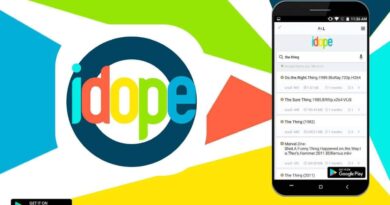How to insert a degree sign in Word
How to insert a degree sign in Word; While working in a text editor, you may need to insert a degree sign in Word to print temperature readings on the document page, rather than typing the word “degrees” in letters. For example, you need to write “24°”, not the words “24 degrees”.
You won’t be able to immediately enter the Celsius degree in Word, because there is no degree symbol on the keyboard. This means that inserting degrees into the right places in the text of a Word document is not entirely obvious to the average user.
The Celsius degree symbol in Word is a typographic sign in the form of a small circle located at the top of the line after the number. A similar designation is also applied to the size of the angle or to the indication of the strength of an alcoholic beverage.
The degree sign in the Word is placed immediately after the numerical designation of the temperature readings without a space, if the measurement scale is not indicated – “42 °”. When using a measurement scale, the name of which is entered in Latin letters, for example, Celsius (“C”) or Fahrenheit (“F”), after the number a space is beaten off, then the degree symbol is typed and immediately the scale symbol without a space is “42 ° С” .
The user needs to learn how to put degrees in the Word in the appropriate place in the text of the document. The solution to this problem – to insert a degree sign into Word – is not as difficult as it seems at first glance.
In fact, there are several ways to do this, including using the keyboard. Even if you can’t see the degree symbol to insert into Word, that doesn’t mean it can’t be printed.
In this guide, you will find instructions on how to put degrees Celsius or just degrees without a measurement scale in Word on a computer running the Windows operating system. The presented methods work the same in different versions of MS Word.
How to write degrees in Word by inserting a symbol
Microsoft Word has a built-in special character menu that you can use to insert a degree sign into text. With this set of elements, you can insert characters and special characters into your document that are not on your computer keyboard.
To access the character menu in Word, follow these steps:
- In the window of an open Word document, position the mouse cursor at the place where you want to insert the degree sign.
- On the ribbon, select the “Insert” tab.
- Go to the “Symbols” group located at the right end of the screen of the program window.
- Click the “Symbol” icon.
- In the drop-down menu, you will see a list of the most common or recently used characters.
- Click on the item “More symbols …”.
- The “Symbol” window will open on the screen with a complete list of many different symbols and special characters. In the “Symbols” tab, select the font – the default is “plain text” and the set is “supplementary Latin-1”.
- Find the degree sign and highlight it.
- Then click the “Insert” button in the symbols menu.
In this window, you will also see the symbol name, Unicode character code, and keyboard shortcut.
- In the place of the edited document where the mouse cursor was placed, you will see a Celsius degree sign or just a degree symbol inserted in Word.
Now every time you open the Symbols menu, you will see the degree sign in the list of recently used symbols. You no longer need to open a window with a character set to insert the desired character, because now this can be done without using an additional window.
How to write degrees Celsius in Word using your own keyboard shortcut
If you use the degree symbol frequently, you can create your own keyboard shortcut to quickly insert the sign into a Word document.
Before making changes, check the selected keyboard shortcut so that it is not currently used in Word to avoid conflicts.
Do the following:
- Return to the “Symbol” window in Word, select the degree symbol, then click on the “Keyboard Shortcut…” button.
- In the “Keyboard settings” window that opens, click on the “New keyboard shortcut” text field, enter the keyboard shortcut you want to use.
- Click on the “Assign” button.
You can create multiple keyboard shortcuts for the same character.
How to add degrees on the keyboard in Word
You can type degrees Celsius or just the degree symbol in Word on the keyboard, without using symbol tables. Using keyboard shortcuts is the easiest way to insert characters into a document. We use the so-called Alt codes to insert the degree code in Word.
The only problem with this method is that it may not work if your laptop does not have a number pad on the keyboard. Desktop keyboards come with a number pad, but most laptops don’t have a number pad due to lack of space.
First you need to enable the numeric keypad by pressing the “Num Lock” key so that you have the opportunity to insert a degree sign. If “Num Lock” is off, your device’s keyboard will not accept numeric input from the number pad.
1 way:
- Position your mouse pointer where you want to insert the degree symbol in your Word document.
- Hold down the “Alt” key and type “0176” on the number pad.
- Release the “Alt” key, after which the degree sign will appear in the document.
2 way:
- Press “Alt” and then type “248” on the number pad.
This method works in the Microsoft Word editor, browsers and other programs.
Method 3 can be used on computers that do not have a digital block:
- Immediately after entering the numerical designation, press the spacebar (otherwise the method will not work), enter “00B0” in the English layout, and then press the “Alt” + “X” keys.
Next, you can type a letter for the name of the measurement scale, for example, “C”, or remove the space after the numeric value if the text does not require the insertion of such a designation.
How to add degrees in Word
In some situations, you can make a degree using the superscript icon. The result is not quite a degree symbol, but it is very likely that readers will understand this designation.
Do the following:
- Type in the desired numeric value.
- Type the letter “o” in lowercase, and then highlight it.
- On the Home tab, in the Text group, click the Superscript icon.
- As a result, a sign very similar to the degree symbol will appear on the document page.
- Click the insert superscript button again to continue typing normal text.
How to make a degree in Word using the Windows character table
To resolve the issue of how to put a degree sign in Word, the user can use a method similar to the method from the first instruction of this article. You can use the insertion of the desired character in the text of the document using the character table, which is included with all versions of the Windows operating system.
To use this option, follow these steps.
- Open the Windows Start menu.
- Go to the list of programs to find the “Character Map” application.
In Windows 10, the program is located in the “Accessories – Windows” folder, and in Windows 11, you need to open “Windows Tools”. You can use search to open the symbol table.
- In the “Character Table” window you will find a list of characters to be inserted into the windows of programs designed to work with text.
- At the bottom of the application window, check the box next to “Advanced Options”. Checking the box will help you easily find the degree sign from a list of more than one hundred characters.
- When adding a special character to a Word document, you can set the default font to Calibri.
- Type “degree sign” into the search box, then click the “Search” button.
- All other symbols will disappear, only the degree sign will remain.
- Double-click on the degree sign, and then click on the “Copy” button.
- Go to the document window and press the “Ctrl” + “V” keys to insert the character in Word.
You can use this method to insert any other special character in Word, another text editor, or on a web page.
How to insert a degree in Word using copy and paste
If you rarely use the degree symbol in Word, you may find it hard to remember keyboard shortcuts or ways to open special menus. You can use a simple trick to remember nothing: copy and paste.
You can copy the degree symbol from any web page, such as this one – “°”, and then paste it into Word. Wikipedia has a list of Unicode special characters from where you can copy the elements you need.
Article Conclusions
In some cases, when typing in a Word document, you need to insert a special degree symbol that is not available on the keyboard. To solve this problem, the user needs to know how to insert a degree icon in Word. You can put the degree symbol in Word in several ways: inserting the symbol in the application itself, using the Windows character table, keyboard shortcuts, copy and paste method.