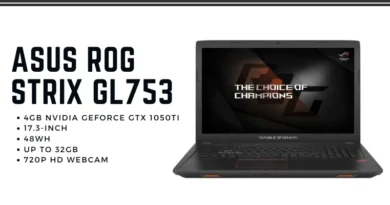Input Not Supported
Input Not Supported – This issue is often encountered when launching a game. It indicates that there is a problem with the monitor setup. Those who have met this problem claim that Input Not Supported moves around the screen, and eventually disappears. The problem occurs due to incorrect parameters of the monitor (set to an unsupported frequency or resolution). This is easy to fix on your own. First, find “Auto” on the monitor and click on it. The screen will probably adjust the correct parameters by itself without you.
Removing the video driver
A common cause of display problems is the video driver. It often needs to be reinstalled or rolled back / updated. For removing:
- Open “Start”;
- Right-click on “Computer”, click on “Properties”;
- Click on “Device Manager”;
- Expand the “Display adapters” list;
- Select the active adapter – right click, then “Properties”;
- Open the “Driver” tab and press the last “Delete” button;
To start the system with a working monitor, in theory, this is enough. But to reinstall the driver, you will have to remove additional software from the manufacturer. It is done like this:
- Click Start, select “Control Panel”;
- Find “Programs and Features”;
- There will be additional driver items in the list, please remove them.
Reinstalling the driver:
- Go to the manufacturer’s website.
- Please indicate laptop model, card and download driver.
- Standard installation.
- After that, a reboot is required.
Image output setting
Often, Input Not Supported is caused by the user himself, who has incorrectly configured the monitor. Typically, this is done by gamers striving for realistic graphics. Now we return the correct display:
- RMB on an empty space on the desktop.
- We select “Screen resolution”.
- We set it to the desired position.
- Click “Add. parameters”.
- The “Monitor” tab, there: “Screen refresh rate” for older models, set the value to 60 Hz, and 75 – for new ones.
When starting the game
Sometimes the game fails to start after completing all the previous steps. First, we try to update DirectX. Modern DirectX insures against many problems when launching games, internal lags. The next option is applicable if, due to failures, the program does not start, giving this error. The problem can be: frame rate, color rendition or resolution. Everything is solved by a simple replacement. You need to do everything yourself, in the configuration file. Often there: options.txt, screen.txt, or variables.txt. Then open the file through notepad, look for screen or “height = + width =”. It remains to set the correct settings. We start from the numbers in “Screen Resolution”. Thanks to these actions, you will be able to remove a large number of faults.