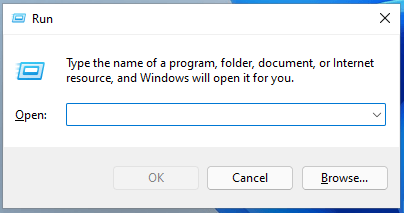Useful Windows Run Commands for 2024
Mastering Efficiency: A Guide to Useful Windows Run Commands for 2024
Enhance your Windows experience with our comprehensive guide to essential Run commands. Unlock hidden features, troubleshoot efficiently, and streamline tasks with these must-know commands. Explore the power of Windows Run for enhanced productivity.
On Windows operating systems provide a keyboard shortcut Win and the R . After clicking it, you will be prompted to enter the command in the “Run” window. It is widely used by experienced users, simplifies system maintenance, accelerates access to its elements. Allows you to open websites.
I will consider windows run commands for window 10 and 7 that can be useful in everyday work with the OS. The Win and R keyboard shortcut is universal for OS versions 10, 8.1 and 7.
Additional methods for opening a dialog box:
- “Start” ⇒ “Run” (works only in the tenth version of the system);
- type the word “Run” in the search for the main menu or the Taskbar.
Go to folders
I’ll start with the commands that provide easy navigation through the computer’s file system. The required directories are opened through the Explorer.
Navigating to a directory (also called a folder or directory):
- the root of the system partition (drive C – [\];
- where temporary files are located – [% temp%];
- operating system users – [..];
- C: \ Windows – [% systemroot%];
- C: \ ProgramData – [% programdata%];
- the user currently working with the system: C: \ Users \ Username – [.];
- AppData \ Roaming of the user currently working with the system – [% appdata%];
- AppData \ Local of the user currently working with the system – [% appdata%].
Hereinafter, commands are placed in square brackets, which do not need to be entered.
Open programs without menu navigation
The main software tools of the operating system:
- control panel – [control];
- calculator – [calc];
- character table – [charmap];
- disk cleanup (open a dedicated system utility) – [cleanmgr];
- output of the virtual keyboard to the computer display – [osk];
- registry editor – [regedit];
- OS resource monitor – [resmon];
- task manager – [taskmgr];
- DirectX diagnostics, system data, sound and graphics parameters – [dxdiag];
- access to system configuration (parameters, startup in safe mode and other options) – [msconfig];
- information about OS and hardware – [msinfo32];
- start of connection to a remote desktop – [mstsc]
Quick jump to the most important settings
List of main commands:
- device manager – [devmgmt.msc];
- computer control – [compmgmt.msc];
- viewing events – [eventvwr.msc];
- OS services – [services.msc];
- disk management – [diskmgmt.msc];
- management of local users and groups – [lusrmgr.msc];
- power supply parameters – [powercfg.cpl];
- installation and removal of programs – [appwiz.cpl];
- local group policy editor (not available in Home versions) – [gpedit.msc];
- system parameters (including environment variables, protection and swap file) – [sysdm.cpl];
- network connections (list) and their settings – [ncpa.cpl];
- firewall configuration – [firewall.cpl].
Whether you are using the Run dialog box commands. Tell us in the comments to the article about the most useful ones for you.
FAQ’s
Are Run commands only for advanced users, or can beginners benefit too?
This guide caters to all skill levels, providing a range of Run commands from basic to advanced. Whether you’re a novice or an experienced user, you’ll find commands that enhance your Windows proficiency.
How can Run commands help me troubleshoot Windows issues?
Explore a compilation of troubleshooting Run commands that can swiftly address common Windows problems. From diagnosing network issues to repairing system files, our guide equips you with essential tools for effective issue resolution.
Are there Run commands for managing system settings and configurations?
Absolutely. Learn about Run commands that give you direct access to various system settings and configurations, allowing you to customize your Windows environment effortlessly.
Can I use Run commands to launch applications quickly?
Find out how to use Run commands as shortcuts to swiftly launch applications, saving you time and providing a convenient alternative to traditional navigation methods.