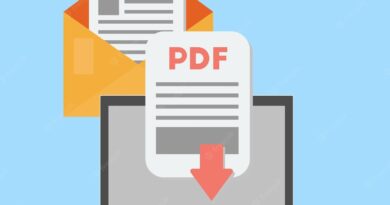Restore Windows Safe Mode
Under some circumstances, for example, if the computer is experiencing problems, the user may need to perform a Windows recovery in Safe Mode. A System Restore performed in Safe Mode will help you restore your PC to normal if your device is having problems.
Windows Safe Mode is a special, diagnostic mode of the operating system with limited functionality. When using safe mode, the OS boots with only a minimal amount of essential components, services, and drivers.
This helps you identify and fix problems with Windows or remove viruses from your computer.
When using the operating system on a computer, problems occur due to various reasons: user errors, incorrect software operation, exposure to viruses, etc. The user needs to solve the problem in order to continue further operation of his PC.
It is necessary to return the system to its normal state. One of the easiest ways to solve the problem is to restore the previous working state of Windows.
The user can use the following methods:
- Performing a restore using previously created system restore points.
- Restoring Windows from a backup , if a backup was performed on this PC, with which a backup image of the system was created .
In this guide, we will look at the system restore option performed using Windows restore checkpoints. The built-in system protection tool will roll back Windows to an earlier state that was on the PC at the time the restore point was created.
If the computer has problems in operation, it is not always possible to start the recovery process in the normal mode. Due to the effects of viruses or software malfunctions, the OS does not respond to user commands. As a result, this PC will not be able to run the built-in system restore tool.
There is a way to solve this problem: you need to run Windows System Restore in Safe Mode. Recovery through safe mode takes place in two stages:
- Windows Safe Mode is entered.
- Starting System Restore via Safe Mode.
The instructions in this article show you how to restore Windows 10 and Windows 7 operating systems after entering Safe Mode.
Windows 10 Recovery: PC Safe Mode
First, let’s look at restoring Windows 10 through safe mode. The process of rolling back the system to a previous state is the same in Windows 10, Windows 8.1 (Windows 8), Windows 7 operating systems.
The first step is to enter Safe Mode. The site has a detailed article that describes several options for entering Windows 10 diagnostic mode.
After that, you need to start Windows 10 System Restore in Safe Mode. To do this, we use system tools – the Windows command line and the built-in tool for running commands from the Run window.
1 way.
To start Windows Recovery through Safe Mode, follow these steps:
- After booting into safe mode, type “cmd” into the search box.
- Among the search results, “Command Prompt” will appear, on which you need to click with the mouse cursor.
- In the command line interpreter window, type the command “rstrui.exe”, and then press the “Enter” key.
- The system tool will launch on the computer. The “Restore system files and settings” window will open, in which you need to click on the “Next” button.
- In the System Restore window, select the appropriate restore point (there may be more than one checkpoint on your PC).
You can click the “Search for Affected Software” button to view more information about the affected software.
- Click on the “Next” button.
- The Confirm Recovery Point window lists the selected recovery point. Take note of this information, click on the “Finish” button.
- The operating system recovery starts. At this time, a window with information about the progress of the recovery process will be displayed on the screen.
- Upon completion of the operation, the computer will restart.
After Windows Recovery in Safe Mode is completed, you can continue to use your computer as usual. If you are having difficulty exiting Safe Mode on your PC, use the detailed article on my website dedicated to solving this problem.
2 way.
If the command line option is not suitable for you, you can use another method to start System Restore through Windows Safe Mode. To do this, you need to go through the following steps:
- Press the “Win” + “R” keys.
- In the “Run” dialog box, enter the command: “rstrui”, and then click on the “OK” button.
- After that, a window of the standard Windows recovery tool will open on the desktop, in which you need to go through the steps already described in the first method of this article.
System Restore in Windows 7 Safe Mode
Now we will restore Windows 7 in safe mode. The first step is to enter the safe mode of the computer. Read a detailed article about different ways to enter the diagnostic mode of the OS.
1 way.
Restoring the Windows 7 system through safe mode proceeds as follows:
- You need to press the “Win” + “R” keys on the keyboard.
- In the “Run” window that opens, in the “Open:” field, enter the command: “rstrui.exe”.
- Press the “Enter” key.
- Windows recovery begins through safe mode. In the window that opens, click on the “Next” button.
- The next step is to select a suitable restore point.
- In the final window of the restore wizard, you need to familiarize yourself with the information about the selected restore point.
- To start the process of resetting Windows to a previous state, click on the “Finish” button.
- The PC is in the recovery process, which takes some time.
- After an automatic reboot, the Windows 7 operating system will start in normal mode, in working condition.
2 way.
Follow these steps:
- From the Start button menu, in the list of programs, open the Accessories folder.
- There you will find the “Command Prompt” system utility.
- Launch Command Prompt.
- In the command line window, you need to execute the command: “rstrui.exe”.
- After executing the command, the recovery of Windows 7 from safe mode will begin. First you need to select a restore point, and then perform a system rollback. All the details of this process are described in the first method of this article.
Article Conclusions
In some situations, it’s helpful to learn how to run System Restore in Safe Mode because other ways to invoke the system tool don’t work because of a problem with your computer. Restoring Windows through safe mode will help you roll back the system if this cannot be done in the usual way from a functioning OS.
After entering the diagnostic mode of the system, you can start the Windows recovery process using pre-created restore points. As a result of this operation, the operating system will return to the working state that it had at the time the specific Windows restore point was created.