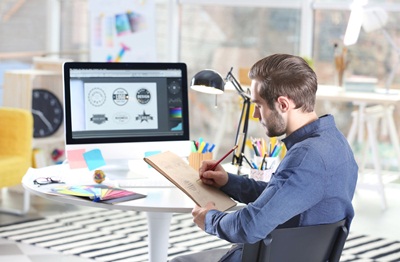Programs to burn DVDs
You’ve been using your computer with peace of mind until now, but recently you’ve begun to feel the need to transfer photos, music and other types of files to external media, so you’d like to know which DVD burning programs are best for you.
Well, if that’s the case, I’m happy to let you know that you’ve come to the right place, at the right time! In fact, below you will find those that, in my opinion, represent the best software in the category currently available on the market. How do you say? You are interested in this, but don’t you have the slightest intention of spending money? Well, you really don’t have to worry about it. The DVD burning programs I am about to suggest you use are almost all completely free.
Then? Is it possible to know that you are still standing there? Start getting comfortable in front of your trusted computer, take a few minutes of free time and concentrate on reading this tutorial. I am sure that, in the end, you will be able to tell yourself more than satisfied with the solutions you will find. Happy reading and good luck for everything!
Index
- Programs for burning DVDs: Windows 10
- Burn disc
- CDBurnerXP
- Other programs to burn DVD on Windows 10
- Programs to burn DVDs: Mac
- Finder
- Burn
- Other programs to burn DVD on Mac
- Programs to burn DVDs: Ubuntu
- Programs to burn protected DVDs
Programs for burning DVDs: Windows 10
Do you want to find out which are the best programs to burn DVD on Windows 10 and later ? Then read on, you will find them reported right below.
Burn disc
The first solution that I recommend you to consider to burn DVD on your PC is Burn Disc . It is an integrated tool on Windows operating systems which, as the name implies, allows you to create CDs and DVDs with various types of data.
To be able to use it, first of all insert a blank disk into the burner connected to the PC, then click on the AutoPlay notification message , select the option Burn files to disk and, if necessary, press the OK button to go to the burning.
If after inserting the blank disk into the burner nothing happens, start the burning tool “manually” through File Explorer , by clicking on the appropriate icon (the one with the yellow folder ) located on the taskbar, selecting the This PC entry that you find in the left bar in the pop-up window on the desktop and double-clicking the diskette icon located in the Devices and drives section on the right.
In the window that will open, select the As a CD / DVD player option , click on the Next button and drag in the window that opens all the files you want to burn on the disk, then press the Write to disk button at the top , type in the name and the burning speed of the DVD (if you have no special needs, you can also leave the parameters already set) and click on the Next button to start writing the data.
CDBurnerXP
CDBurnerXP is also among the best programs to burn free DVDs . It is a software that has gone down in history for being one of the first no-cost alternatives to the more well-known paid burning tools. It is quite simple to use, but at the same time it offers users a number of interesting advanced features. It has an interface in Italian and allows you to burn and copy DVDs with any type of file. In addition, there is also a portable version.
To download the program to your computer, visit its website and click the Free Download button . In the new page displayed, proceed with the download of the portable version of CDBurnerXP by clicking on the CDBurnerXP 64-bit Windows Portable (ZIP) link (if you are using Windows 10 64-bit ) or on the CDBurnerXP 32-bit Windows Portable (ZIP) link ( if you are using 32-bit Windows 10 ).
When the download is complete, extract the ZIP archive obtained in a location of your choice and start the .exe file inside it. In the window that is shown on the desktop, choose Italian from the drop-down menu for selecting the language for the interface and click on the OK button .
Once the main screen of the software is displayed, insert a blank DVD into the burner connected to the PC, then if you want to create a disk with various types of data select the Data Disc option and click on the OK button .
In the new window that will open, drag the files to burn in the appropriate field Drag files or use the “Add” button to add files to the compilation or click on the Add button and select everything you want to burn. To start the burning process, click on the Burn button .
If, on the other hand, you intend to burn a DVD video, click on the DVD Video option that you find in the main program screen, type the name you want to assign to the disc in the Disc name field and select the VIDEO_TS folder by clicking on the (…) next to the heading VIDEO_TS folder . Of course, you must have first converted the videos to DVD format with suitable solutions for the purpose.
Then, define the writing speed using the second drop-down menu corresponding to the Device item , decide whether or not to verify the data at the end of the burning by selecting or leaving the Verify data option deselected and start the procedure by pressing the Burn button .
Other programs to burn DVD on Windows 10
None of the DVD burning programs that I have already pointed out has convinced you in a particular way and, therefore, would you like to understand what alternatives you possibly have from yours? I’ll settle you immediately. You can find them in the list below.
- BurnAware Free– it is a no-cost program, very simple to use and which at the same time offers a wide range of functions. It also has a user interface completely translated into Italian, consumes very few system solutions when in use and allows you to burn a DVD with various types of files (documents, photos, videos, music and much more) and DVD videos.
- ImgBurn– is one of the most popular programs to burn DVD Windows 10 for free , also working on all other versions of the Microsoft operating system, through which you can create and copy DVDs, but also CDs and Blu-Ray of any kind. It also allows you to generate ISO images starting from the disks that are fed to it. It is very simple to use and supports most of the writers on the market.
- Nero Burning ROM– famous suite for Windows operating systems that allows you to burn and copy data, videos, photos and music on CD, DVD and Blu-Ray. Thanks to industry standard 256-bit encryption, digital signature and password protection, it allows you to burn your data in complete safety. Furthermore, it is fully included among the programs to burn video DVDs with menus , as it also offers the aforementioned functionality. It is paid (costs € 49.95), but you can try it for free for 14 days. For more details, you can check out my product guide .
Programs to burn DVDs: Mac
Now let’s move on to Mac and find out which are the best programs to burn DVDs available in this case. You can find them reported below.
Finder
If you are looking for programs to burn DVDs on macOS, you can first consider relying on the operating system’s default tool for creating diskettes. It’s super easy to use and works from the Finder .
To be able to use it, first of all insert a blank DVD into the burner connected to the Mac, then if you see a window asking you which operation you prefer to do, click on the Open Finder item and press the OK button .
If no window above appears, proceed “manually” with the opening of the Finder by clicking on the relative icon (the one with the smiley face ) on the Dock bar and, in the window that opens, click on the icon of the disk located in the Devices section of the left sidebar.
After completing the above steps, drag the files you want to write to the DVD in the displayed window, click on the File menu at the top left and choose the option Burn [disc name] from the latter or press the button Burn top right.
Finally, type the name you want to assign to the disc in the Disc Name text field , use the Burning speed drop-down menu to determine the burning speed and click the Burn button to start burning.
Burn
If you have a Mac and if you are looking for programs to burn DVDs for free in Italian , you certainly can’t miss Burn . It is a complete and totally free burning software, which is equipped with an extremely friendly user interface and within everyone’s reach. It allows you to create DVDs and CDs with various types of data, audio and video, and to make copies of diskettes.
To download the program to your computer, go to the program’s website and click on the Download Burn link located on the right.
When the download is complete, extract the ZIP archive obtained in a location of your choice, drag the Burn icon to the MacOS Applications folder , right-click on it and choose the Open item twice in a row, in order to start the application by going however, to circumvent the limitations desired by Apple against non-certified developers (an operation that must be performed only at the first start).
Now that the Burn window appears, insert a blank DVD into the burner connected to your computer and click on the Data , Audio or Video tab depending on the type of disc you want to create (in the case of standard video DVDs, you must first have converted the videos in DVD format with solutions suitable for the purpose), then select the disk format from the drop-down menu at the top .
Once you have carried out the above steps, click on the (+) button located at the bottom, select the files you want to write to the DVD and press the button with the gear wheel located at the bottom of the screen to make any further adjustments.
In conclusion, assign a name to the disc by typing it in the appropriate field at the top, click on the Burn button , indicate the speed to be used for writing the disc via the drop-down menu in the additional window that opens and click again on the Burn button to start the procedure.
Other programs to burn DVD on Mac
If you are looking for other programs to burn DVD on Mac, I recommend that you rely on the ones you find in the list below.
- True Burner– very easy to use application thanks to which you can create and burn CDs and DVDs. It supports all major burners and all popular file formats. It also allows you to check the files written to disk and to delete the contents of rewritable diskettes. For personal use it is totally free.
- Toast Titanium– it is a renowned commercial software (costs € 89.99) for macOS that is able to create complete menu video DVDs from all major video file formats. In addition to allowing you to burn DVDs, this program offers advanced multimedia functions for editing and converting videos, allowing you to create videos for iPhone, iPad and other portable devices, allowing you to share videos on social networks, to record what happens on the Mac screen and more. Eventually you can download a free trial version, which works without limitations for a few days.
- Cisdem DVD Burner– another program that allows you to create DVDs on Mac in a totally customized way. It allows you to create video discs, data discs and burn ISO images. It also includes an editor to customize video DVDs with chapters, watermarks, various effects etc. It is paid ($ 49.99), but you can try it for free for a limited time.
Programs to burn DVDs: Ubuntu
Even with regard to Ubuntu , which is one of the most popular and popular Linux distributions , there are several programs to burn DVDs. Among the many, I suggest you contact Brasero, a free burning software, easy to use and that allows you to create CDs and DVDs.
To install Brasero on your PC, open the Ubuntu Software Center by clicking on its icon (the one in the shape of an orange shopping bag ) located on the left sidebar, press the button with the magnifying glass at the top of the window that appears, type “brasero” in the search field, select the relevant suggestion and click on the Install button . When prompted, also enter the password of your Ubuntu user account and click on the Authenticate button .
Then, start Brasero by selecting the relative icon that has been added to the Launchpad and, when you see the program window appear on the desktop, insert a blank DVD into the burner connected to your computer and click on the Data Project button to create a disk with various data guy.
Then, press the (+) button at the top left and select the data on the computer you want to include in the disk, then press the Burn button , define the writing speed , type the disk label and, to conclude, press the button to proceed with burning .
If the operation of Brasero does not satisfy you, consult my review dedicated to programs for Ubuntu to find out which other tools belonging to the same category you have from yours.
Programs to burn protected DVDs
Would you like to make backup copies of your DVDs, but can’t because the discs have copy protection? The solution is to resort to the use of programs to burn protected DVDs . Among the various available on the square, I suggest DVDFab DVD Copy . It is for both Windows and macOS and allows you to duplicate existing diskettes going around even the most advanced copy protections of DVDs and Blu-Ray movies. It is paid (it costs $ 39.99), but you can eventually try it for free for 30 days.
To download DVDFab DVD Copy on your computer, connected to the program’s website , select the logo of the operating system you are using from the menu in the center and click on the Free Download button .
At the end of the download, if you are using Windows, start the .exe file obtained and, in the window that opens on the desktop, click on the Yes button . Then press the Install and Start button . If in doing so a warning about the Windows firewall appears , click on the Allow access button .
If, on the other hand, you are using macOS , open the .pkg file obtained and, in the window that appears, click on the Continue (three times), Accept and Install buttons . Then type the password of your user account on macOS, press the Install software button and, finally, click the Close button . If you see a warning about the fact that a system extension has been blocked, click on the appropriate item and proceed with the unblocking from the system Preferences of macOS
Now that, regardless of the operating system used, you see the DVDFab DVD Copy window on the screen, insert the protected DVD you want to copy into the burner connected to your computer, click on the Try / Try button to start using the free trial version of the program and go to the Copy / Copy tab located at the top.
Then select the Full disk option as the copy method (on Windows only), click on the Start button at the bottom right, click on the OK and Continue / Continue buttons and wait for the disk copy process to complete. After that, the DVD will be ejected from the player and you will be asked to insert a new blank one to burn it with the newly copied data.
In the event that the operation of DVDFab DVD Copy does not satisfy you, I suggest you consult my review dedicated specifically to programs to decrypt DVDs in which I have provided you with further useful solutions for the purpose.