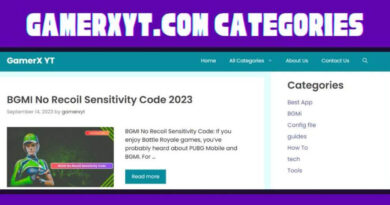Minecraft mod
Minecraft mod: Minecraft, Mojang’s popular sandbox title, finds one of its greatest strengths in the creativity of the community. In fact, almost all of the gaming experience rests on the use of “cubes”, which allow you to create creations never seen before. For this reason, playing the experiences created by other users, called mods, can be particularly fun and it is difficult not to be captivated by the majesty of certain creations. I guess since you’ve come this far, you’ve realized it too.
In this guide, I will therefore help you take your first steps in the “magical” world of Minecraft mods. There will be a way to understand where to find the various contents made by enthusiasts, as well as to learn the procedure to install them, both for the Java edition and for the Bedrock one. I will also not fail to provide you with all the appropriate advice on the mods that I believe are most valid.
Courage: why are you still standing there motionless in front of the screen? Are you planning to discover Minecraft custom content? In my opinion you can’t wait to discover the creations of other enthusiasts. Come on then, all you have to do is simply “carve out” some time for yourself and follow the quick directions below. Enjoy your reading and have fun!
Index
- Preliminary information
- How to install mods on Minecraft
- How to install mods on Minecraft PE and Bedrock
- Best mods for Minecraft
Preliminary information
Before entering the world of Minecraft mods, I think you might be interested in learning more about this possibility.
Well, as already mentioned in the introduction, mods are personalized content made by Minecraft fans. Put simply, the game’s developers give the community the opportunity to create their own experiences, so that the only limit is the imagination of the users.
On the other hand, the idea behind Mojang’s title, namely that of using “cubes” to create structures and worlds, naturally flows into the creative flair of enthusiasts, especially those able to let themselves be “captured “From the dreamy atmospheres of the world of Minecraft.
Community-made content for the community: that’s what mods are. According to many, they represent the maximum expression of what online collaboration should be : exploiting one’s intellect to achieve a common goal and not to generate unpleasant situations, as happens in other virtual places.
In short, the title of Mojang can be romantically seen as a “safe haven”, a place where anyone can express their creativity, without encountering the usual negativity that is often “released” by the individuals who populate the Net. It is therefore not a case that Minecraft has an Education Edition, designed for the school environment.
The mods represent this concept to the nth degree and it is, therefore, useful to understand how to access this vast world, made up of villages that coexist happily, of arduous challenges that our heroes must overcome and so on and so forth.
If you don’t know where to find the mods, I recommend some portal that could be useful for this purpose: one of the most popular resources is certainly the Curseforge website, which is owned by the Twitch platform. Here you can find countless mods, suitable for practically any version of the Java edition of Minecraft for PC.
Another portal that I often mention in my guides is 9Minecraft, a site where many times there are mods that are not present on other sites. For the rest, it is also good to take a look at the Planet Minecraft portal, where the community frequently uploads new customized content.
How to install mods on Minecraft
After explaining what mods are and where to find them, I’d say you’re ready to install them. In this chapter, I will look at the Java version of Mojang’s title, as it is the one generally used for mods.
The first thing you need to do is install Forge. In case you don’t know, this is a profile that allows you to use Minecraft mods. To get it, connected to its official website and click on the Installer item. Be careful to choose, through the panel on the left, a version that is compatible with the mod you have chosen.
At this point, start the forge- [version] – installer.jar file obtained, select the Install Client item and click OK. Perfect, now you have everything you need to install the mod.
Next, move/copy the .jar file related to the custom content to the Minecraft mods folder. On Windows , the path to follow is C: \ Users [username] \ AppData \ Roaming.minecraft \ mods , while on macOS it is ~ / Library / Application Support / minecraft / mods . If you have no idea how to get to the Windows-related path, I recommend that you take a look at my guide on how to view hidden folders.
Once this is done, just open the Minecraft Launcher, press the down arrow icon , located on the left, and select the Forge profile. Perfect, now you just have to press the Play button and enter any game to test the mod you have chosen.
I recommend that you take a look at the page of the site from which you downloaded the custom content, in order to understand how it should be used. Typically, if it’s a mod that adds items to your inventory, just enter Creative Mode, press the E button on your keyboard, and search for the items involved.
I want to clarify that there are many types of personalized content and that the procedure described could, therefore, vary. In any case, once you’ve learned how to configure Forge and where to place the .jar files, you shouldn’t have any kind of trouble installing the mods.
If you want to learn more, or have encountered some problems with the various versions, I suggest you consult my tutorials on how to change version on Minecraft and how to install mods on Minecraft.
How to install mods on Minecraft PE and Bedrock
How do you say? Do you have the Bedrock version of Minecraft, which is the one available for Windows 10, video game consoles and mobile devices, and would you like to install the mods? No problem, I’ll tell you how to do it right away.
In this chapter, I will take the mobile version of Minecraft as a practical example, but in reality the indications I will give you are also valid for the other platforms.
You should know that the Bedrock edition of Mojang’s title has an internal store, from which it is possible to directly download personalized content. To access it, simply start the game and press the Marketplace button.
Here you will find all the mods approved directly by the developers, which can be installed with a few simple taps and without any kind of problem. Compared to a few years ago, where users had to look for an alternative method and modify the game files to install the mods, an important step forward has been made and now it is possible to use customized content in this version without risking compromising the game. experience.
In any case, the sections of the digital store are: Skin Packs, Worlds, Texture Packs and Mash-Up Packs. There are therefore both aesthetic elements and real worlds that guarantee personalized experiences.
If you have a keen eye, you will have already noticed that some contents are indicated as paid, given that a certain number of coins required to download that mod is specified. You don’t have to worry: I can assure you that there is also a lot of good free content and that mods that are paid for usually add interesting experiences to Minecraft. The game can therefore be worth the candle.
If you are interested in buying coins, just press the + button at the top right and take a look at the available promotions. Typically, 320 coins cost € 2.29, 960 coins are sold for € 6.99, 1600 coins cost € 10.99, 3200 coins are sold for € 21.99, and 8000 coins cost € 49.99.
If you have taken a quick look at the store, you will have noticed that a lot of content costs less than 1000 coins or a little more. This means, just to give you a concrete example, that it would be enough for you to take the 10.99 euro package to install the content of your choice.
In case you don’t intend to buy the various contents, I’ll explain immediately how to proceed to find the free contents. Well, all you have to do is click on the category of mod you want to install (eg Worlds ) and tap on the All Worlds (or similar) button.
After that, press on the down arrow icon, located at the top right, and check the option From bottom to top. In this way, all the free content will be highlighted and you will see that there are very interesting ones.
To install a mod, just press on its box and tap on the Free button on the right (or on the one related to the price, concluding the payment through the platform you are using). In this way, the download of the content will start.
Once the latter is finished, simply press the button that appears on the screen. For example, if you have downloaded cosmetic items, you will have to tap on the Equip the skin button, while if they are texture packs you may have to press the Activate texture pack button, expand the MY PACKAGES tab and tap the Activate button.
If it is a world, all you have to do is press the Create this world button, then tap the Create button. In any case, I recommend that you only use the store to install mods on the mobile version of Minecraft, so as not to run into problems whatsoever.
However, there are those who prefer other methods and, if you want to learn more, I invite you to take a look at my guide on how to put mods on Minecraft PE ( always paying attention to what content you choose to install).
Best mods for Minecraft
Now that you know all the procedures for installing mods on Minecraft, it’s time to give you some advice on what I believe to be the best community creations.
Well, speaking of the Java version of Minecraft for PC, I cannot fail to mention the Minecraft mod of the SCPs, a fictional horror story that is one of the most popular phenomena related to the Mojang title. Among other things, it is a mod for the 1.12.2 version of Minecraft, one of the most loved in the community. For all the details of the case, I invite you to consult my tutorial on how to download the SCP mod on Minecraft.
If, on the other hand, you are looking for a mod pack for Minecraft, the guide on how to spawn Herobrine could be for you. As for cosmetic items, I recommend you take a look at my tutorial on how to get the cape on Minecraft. Also not to be underestimated is the Dragon Mounts 2 mod, which allows you to generate dragons within the game world. If you are interested in the latter, I invite you to consult my guide on how to make a dragon in Minecraft.
If you are looking for interesting content for the mobile version of the Mojang title, I have found several intriguing mods within the official store.
For example, there is all the free content from the Education series for you to try, from the Neolithic Revolution to International Space Station. Not bad also the experience offered by the mod The legendary phoenix, which catapults the player into a world made of castles, villages and frozen lakes.
You could also try to give a chance to Spring Magic (in which the user has to spin the “wheel of time”) and Marine Biologist – RPG (in which the player dives into the seabed to discover fascinating creatures) . In short, the interesting contents are certainly not lacking also with regard to the Bedrock version of Minecraft: just simply search, within the store, the mods that satisfy your tastes.
For the rest, if you want to learn more, I suggest you take a look at my guide to the best mods for Minecraft, in which I have illustrated several interesting customized contents. Finally, since you are a fan of the Mojang title, I would like to invite you to consult the page of my site dedicated to Minecraft, where you can find countless tutorials that could be for you.