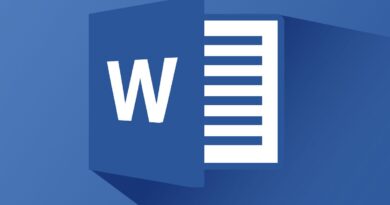Merge PDF
If you often deal with PDF files for study or work reasons, you may need to merge multiple documents together. In that case – if you want some advice from a friend – don’t rely on too complicated software. You don’t need expensive paid solutions to do this simple operation. You can safely rely on free solutions that are more immediate and simple to use, like the ones I’m about to tell you.
Now, believe it or not, to merge PDFs just connect to the right sites and select your documents. In a matter of minutes – what am I saying? Very few seconds! – you get perfect PDF files, compatible with any software and any device that keep the contents of the original files intact (within the limits of the possible).
How do you say? Are you a little wary of online services? Would you rather rely on offline applications? No problem. Again I have several suggestions for you. I know some completely free software that allows you to merge the content of two or more PDF files in a few clicks without even requiring boring installation procedures. Are you ready to make their acquaintance? Well, then let’s get to work right away. Find everything explained below.
Merge PDF Online
Let’s start with a series of online services that allow you to edit – and therefore merge – PDFs without installing any program on your PC. They are all free, have fairly wide upload limits and do not require mandatory registration. Another important thing to know is that they protect the privacy of users by automatically deleting, within a few hours, all the files that are uploaded to its servers. Having said that, I do not recommend the use of services of this type for the processing of files that contain sensitive information such as personal data, bank details, etc.
iLovePDF
iLovePDF is a free online PDF editing service that respects user privacy and works with all browsers. Its only limits are represented by the fact that in the free version there is an upload limit of 15 files and 80MB in weight. To merge multiple PDFs at the same time you need to register on the site (which brings the upload to 20 files and 100MB) or subscribe to a paid plan of € 3.99 / month.
To merge two or more PDFs with iLovePDF, connect to the main page of the service and drag the documents to be merged into the browser window. Alternatively, if dragging files doesn’t work, click the Select PDF file button and “manually” choose the PDFs to merge.
Next, use the mouse to reorder the documents, click on the Merge PDF button and wait a few seconds for the output file to download to your PC.
Merge PDFs on Windows
If you prefer to rely on more traditional solutions, here are some free programs that allow you to merge PDF files on Windows. Choose the one that best suits your needs and start using it right away!
PDF Merge Tool
If you need to merge very large PDF files and therefore prefer to rely on software that works offline, I suggest you try the free application for Windows PDF Merge Tool that allows you to merge two or more PDF documents in an extremely easy way while preserving the original formatting. of files. It is portable, so it does not require any installation in order to function.
To download PDF Merge Tool on your PC, connect to the page of the SourceForge site that hosts the program and click on the PDF_Merge_Tool_NoInstall_v1.0.0.zip item. When the download is complete open, by double-clicking on it, the zip archive you just downloaded and extract the contents to a folder of your choice. So start the PDF Merge Tool.exe executable and get ready to merge your PDFs.
To merge PDF with PDF Merge Tool, drag and drop all the files you want to merge into the main software window. Then use the Move up and Move down buttons to sort them as you like and click on the Merge button ! to select the folder in which to save the output document.
PDF Merge Tool requires Microsoft’s .Net Framework 2.0 to work. If you can’t run the program correctly, download this component and install it on your PC: it will take a few seconds. On Windows 8.x and Windows 10, the download of the .Net Framework should be offered automatically, to accept it just click on the Download button and install this feature.
PDFill Free PDF Tools
If you can’t merge your PDFs with the software I recommended earlier, try PDFill Free PDF Tools: it is a collection of free tools that allow you to edit PDFs by merging, splitting, rotating, converting, etc. To download PDFill FREE PDF Tools on your PC, connect to its official website and click first on the Download now button located under Get this tool only (top right) and then on the Download now button located on the page that opens.
When the download is complete, open the PDFill_PDF_Tools_FREE.exe file you just downloaded on your PC and, in the window that opens, click on the Yes and Next buttons. Then put the checkmark next to the item I accept the terms in the License Agreement and complete the installation of PDFill Free PDF Tools by first clicking on Next three consecutive times (be sure not to select the other PDFill software proposed for the installation) and then on Install and Finish. If you are asked to install GhostScript and .Net Framework, accept: these are two free components required for the operation of PDFill FREE PDF Tools, they are not promotional content.
At this point, you just have to start PDFill Free PDF Tools, click on the Merge PDF Files button and drag the documents to be merged into the window that opens. Then use the Move up and Move down buttons to arrange the PDFs in the order you prefer and press the Save as a button to save the output document.
Merge PDFs on Mac
Do you use a Mac? No problem. There are many programs for merging PDFs even on macOS, some of them are even included “as standard” in the operating system.
PDF Toolkit +
If you are using a Mac, you can merge PDF documents by relying on a compact but extremely powerful application called PDF Toolkit +. You can find it on the Mac App Store and it costs € 1.99. It is a real “Swiss army knife” for PDF documents that not only allows you to combine multiple files into one but also to extract pages and photos from them, compress them and much more.
To merge PDFs using PDF Toolkit +, all you have to do is select the Concatenate tab from the main window of the app, drag the files to be merged into it and click on the Concatenate button. Really a breeze!
Preview
If you want to avoid spending money, you can achieve the same result – albeit in a slightly more tiring way – with Preview, the software for viewing photos and PDFs included “standard” in macOS. Let’s see how it works right away.
First, import all the documents you need to merge within the application. There are two ways to do this: if the PDFs to be merged are all in the same folder, just select them (by cmd + click on their icons or by pressing cmd + a, to select them all) and double click on any of them. If, on the other hand, the PDFs to be merged are in different folders, you must open one of them and drag the others to the sidebar of the Preview viewable by activating the display of Thumbnails in the View menu.
At this point, recall the print command by selecting the appropriate item from the Preview File menu or by pressing cmd + p on the Mac keyboard and select the Save as PDF item from the drop-down menu that appears at the bottom left.
Then select the folder in which to export the output document, assign a name of your choice to the file and click on the Save button to complete the operation.