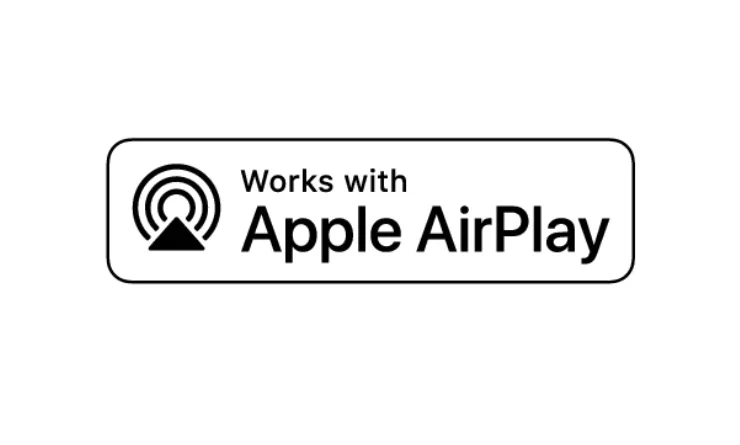How to turn off AirPlay
Mastering the Disconnect, Learn How to Turn Off AirPlay Effortlessly
Discover the simple steps to turn off AirPlay and regain control of your devices. Whether it’s for privacy or convenience, our guide provides a hassle-free approach to disconnecting from AirPlay.
How to turn off AirPlay: Apple’s AirPlay technology allows for screen mirroring and the transmission of multimedia content to compatible devices over the Wi-Fi network. You have decided to try it, following my guide on how to activate AirPlay , but you know little about it and now you would like to know how to stop duplication in progress; or maybe you would like to know how to disable this feature to avoid interruptions from other devices.
Well, whatever your need, don’t worry: you’ve come to the right place at the right time. In the next paragraphs of this guide I will explain how to turn off AirPlay from iPhone, iPad, Mac and also from Apple TV.
This is a very simple procedure, which I am sure you will be able to complete successfully even if you are unfamiliar with technology. Take a few minutes of time to dedicate to reading this guide, and you will see that you will be surprised. There is nothing left for me to do but wish you a good read, and good luck with everything!
Index
- How to turn off AirPlay on iPhone
- How to turn off AirPlay on iPad
- How to turn off AirPlay on Mac
- How to turn off AirPlay on Apple TV
How to turn off AirPlay on iPhone
You’ve activated AirPlay to cast content from your iPhone screen to another device: now, you’d like to know how to disable AirPlay duplication and stop casting.
Nothing could be simpler: all you have to do is swipe the screen from the right corner down to open the Control Center . If the model in use is not an iPhone with Face ID, but a model with a physical Home button, the gesture must be made to access the Control Center is a swipe from the bottom of the screen upwards, starting from the center.
Now, press the Duplicate Screen button and select the device name with a tap . Once this is done, you will see the item Stop duplicating : tap to deactivate the transmission.
If you are playing content via AirPlay from an app, you can instead tap the AirPlay icon (a screen with a triangle below) in the player in use, and then tap the device name in the list that is shown to you: in this way, it will be immediately disconnected and the duplication will be stopped.
How do you say? Would you rather know how to prevent iPhone from automatically playing content on AirPlay compatible devices? In this case, go to the iPhone Settings menu by pressing on the gear icon located on the Home screen, and press on the General item ; then, select the AirPlay and Handoff option to open the section dedicated to this function.
Then press on the item Transmit with AirPlay to TVs and, in the next screen, choose with a tap the Never option , or Ask . This setting will disable the automatic connection of the iPhone to all AirPlay compatible devices that are nearby and that you use most often by the apps you use most often with AirPlay.
How to turn off AirPlay on iPad
If, on the other hand, you are working from an iPad , you must know that the procedure for stopping the duplication of the screen is exactly the same as I described in the previous chapter , with the difference that, if the iPad has a version of iOS prior to 12, you must recall the Control Center with a swipe from bottom to top. Otherwise, the execution of the gesture is also the same.
How to turn off AirPlay on Mac
Turning off screen mirroring or disabling the feature on Mac is just as simple. In the menu bar located at the top you will find, on the right, the Control Center icon , that is two rectangular indicators: click on it to open the relative menu and select the Duplicate screen item . If there is a duplication in progress, all you have to do is click on the name of the device on which you would like to stop it. Done!
On Macs with macOS Catalina or later versions, click instead on the AirPlay icon in the menu bar, and then on the item Disable AirPlay .
If, on the other hand, you are using the Mac as an AirPlay receiver rather than a source (option available from macOS Monterey ), you will have to proceed with the interruption by deactivating the duplication in progress from the source device, as I indicated in the previous chapters .
Finally, to disable the function, start the System Preferences by clicking on the gear icon in the Applications Dock : in the new window, click on the Monitor item . Then, click on the wording AirPlay Monitor located at the bottom left and choose, from the drop-down menu, the item Not active . Easy, right?
How to turn off AirPlay on Apple TV
Finally, as regards Apple TV , the default settings allow anyone who is reachable from the Wi-Fi network to see your TV and try to connect to it via AirPlay.
To prevent similar problems and therefore disable the functionality, go to the Settings menu of your Apple TV, select the AirPlay item with the remote control , and then the Access and Homekit item .
Here you will find all the settings necessary to change the access permissions to AirPlay: to deactivate it, click on the option Allow use also to those who are nearby to change it to No. If you wish, you can also set a password, or apply custom restrictions according to your needs.Also in this case, then, it is possible to interrupt the playback of an AirPlay content in progress by pressing the Menu button on the remote control, or by commanding the interruption from the source device as I have indicated in the previous chapters .
FAQ’s
Why would I want to turn off AirPlay?
A: Turning off AirPlay is useful for maintaining privacy, conserving battery life, or stopping unintentional device connections.
Can I turn off AirPlay on specific devices?
Yes, you can disable AirPlay on individual devices by adjusting settings in the device’s control center or settings menu.
Does turning off AirPlay disconnect all devices?
Yes, turning off AirPlay disconnects all current connections, ensuring that your content is no longer mirrored or streamed to other devices.
How do I turn off AirPlay on an iPhone or iPad?
Swipe down to open the Control Center, tap on the AirPlay icon, and select “Off” or “Disconnect” to stop the AirPlay connection.