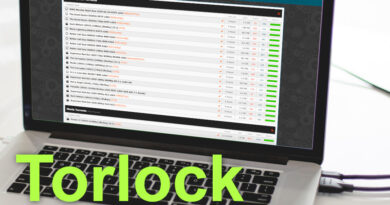How to see all posts on Facebook
A friend of yours told you about a post published recently by a common acquaintance of yours on Facebook but you have completely missed the content in question. You have already checked both the News section and the diary of the user in question far and wide, but the post you were looking for not even the shadow. Also, since your birthday recently took place, you would also like to take a look at the various greeting messages left by your friends in your diary.
This being the case (and also considering the fact that you may not be fully familiar with the social network I am talking about) I imagine you are interested in knowing how to see all the posts on Facebook, right? In this case, if you want, I can provide you with specific information in this regard. In the course of the chapters of the tutorial that you have in front of you I will show you how to view all the posts in your diary (your own and those left by other users, including, in fact, the best wishes).
In addition, I will also show you how to view all posts of users not registered as friends and those of the pages on the social network in question. Regardless of whether you want to act from the mobile app or the browser version of Facebook for your computer, I can tell you, right now, that the operations you will need to carry out are really simple and immediate. How do you say? Are you ready to start? Great, then I’m not stealing any more time. Enjoy the reading!
Index
- See all posts on Facebook from smartphones and tablets
- How to see all your posts on Facebook
- How to see all the posts of friends on Facebook
- How to see posts on Facebook without being friends
- How to see all greeting posts on Facebook
- See all posts on Facebook from computers and tablets
- How to see all your posts on Facebook
- How to see all the posts of friends on Facebook
- How to see posts on Facebook without being friends
- How to see all greeting posts on Facebook
See all posts on Facebook from smartphones and tablets
If you agree, I would open the guide explaining how to see all the posts on Facebook from the official application of the social network that you can download on Android and iOS devices (if you need help downloading it take a look at my tutorial on how to install Facebook on smartphone ). Before moving on to the “hard”, also make sure you have logged in on the latter. Here are all the details.
How to see all your posts on Facebook
You have already challenged your smartphone or tablet and started the ‘ app of Facebook? Well, then I’ll show you how to proceed to view all your posts. First, tap on your profile photo at the top left and, once your diary page has opened, scroll down until you see the area for creating new posts (the one on which the item What are you thinking about? ).
Awards, therefore, the icon of the two lines with the two “dots” at the right side, right in the input field and, in the panel that pops up, tap on the item All placed at the entry Published by. Then select the option You and that’s it: on your diary you will be able to immediately view the posts created by you. See how easy it was?
This will also show you posts that are set to be visible only to you. If you want to filter posts based on chronological criteria, just use the Date: filter options found in the last menu I mentioned.
Do you also want to see the posts you have published in other people’s diary or in groups? In this case, go back to the main page of the app, press the ☰ icon at the top right and go to Settings and privacy> Settings> Activity log and from here, if you want to view your posts in the diary of other users, press on the Interactions entry and then on entry Your posts in other people’s diary.
If you want, rather, to view the posts created in the groups, go back to the Activity log menu and select the item Groups and events, finally, press on the items Posts and comments in groups , Anonymous posts you have written or Posts in groups related to groups that you have recommended (depending on the content you intend to view). Simple, don’t you think?
How to see all the posts of friends on Facebook
On Facebook, posts from friends and followed pages are visible in the News section (the one you see as soon as you open the application). The order in which the contents are shown in the latter is governed by an algorithm. However, you can make changes to the latter so that you are sure to see all posts posted by friends and followed pages.
To proceed in this sense, press the ☰ icon that you find on the main page of the app, then tap first on the Settings and Privacy item and then on the Settings item. Scroll down the page that opens and select the Preferences item for the News section. At this point, tap on the Favorites item and, from the list below, press the Add button next to the name of each of your friends for whom you are particularly interested in seeing the posts.
If, on the other hand, you want to view the posts of some pages you follow first, tap the Pages item at the top and press the Add button for all the pages you want to view the posts for. By doing this, in the News section, all user posts and pages you have selected will be shown first. To also see the posts of the people you had previously chosen not to follow anymore, go back to the Preferences menu for the News section and tap on the Reconnect item. Then press on the profile photo of the users whose posts you want to see again and go back. That’s all!
Also, to make sure you can see all posts from users and pages you’re interested in in the future, you’ll need to turn on the Follow option for each of them. In the first case, after identifying a friend’s Facebook profile using the search bar that you can call up by tapping the magnifying glass icon on the main page of the app, press the … button located under the user’s profile photo and then click on the Friends item and from here select the Follow item (and then the Favorites item, if you have not done so before).
To see the posts of the pages, once you have found one that interests you, first press the Like button. Once this is done, tap the Follow button located under the profile photo of the page in question and, later, you can also set the Favorites option in the screen that is shown to you to ensure that in the future the posts of the page you have chosen to follow are shown before everyone else.
Finally, To see the posts left by friends on your diary, repeat the steps of the previous chapter and at the filter to set the posts to be displayed (that of the item Published by:) select the Others option. It didn’t take long, do you agree?
How to see posts on Facebook without being friends
I must inform you that, if you are not part of the group of users registered as friends of a specific user, you will not be able to view all the posts of the latter. The only thing you can do, in this case, is to view the posts that the user in question has chosen to make public. To view these contents, simply type the name of the person you are interested in in the bar that you can call up by pressing the magnifying glass icon located at the top right, on the main page of the Facebook app and press on the item See results for [username].
Then tap on the item People and press on the preview of the profile you are interested in. At this point, just scroll the page of the user in question to view all the public posts. If you want to start following the user (so that their public posts are shown in your News section), click on the … button under their profile photo and then tap on the Follow button. Finally, If you suspect that the user in question has blocked you, check out my tutorial on how to get unblocked on Facebook.
How to see all greeting posts on Facebook
Do you want to take a look at the messages that other users have written in your diary on the occasion of your birthday? In this case, then, from the main page of the app, press on your profile photo at the top and scroll through your diary until you reach your birthday. Scroll to the last greeting post that is shown to you and press on the item More … placed under it. On the page that opens, by pressing from time to time on the item Other … located at the bottom, you will be able to view all the greeting posts. Nothing complex, do you agree?
If you want to review all the greeting posts including photos left by other users on your diary for your birthday, from the main page of the Facebook app, tap again on the profile photo then scroll the page of your diary until you reach the field of typing with which you create new posts and, from here, press the icon of the two lines with the two “dots”.
So tap on the item Today placed in correspondence with the item Date: and select, from the panel that is shown to you, the date of your birthday. Then, click on the All item next to the item Published by: and select the Others option. This way, returning to your diary, you will be shown the greeting posts that also include photos.
See all posts on Facebook from computers and tablets
You want me to show you how to view all posts on Facebook from website of the social in question that you can visit with any browser? Then you just have to continue with the next few lines of the tutorial. Also in this case, first of all, I invite you to access Facebook by connecting to the address https://www.facebook.com/ and, if requested, enter your login credentials. The indications I will give you are also valid if you use the Facebook application that you can install on Windows.
How to see all your posts on Facebook
The procedure for viewing your posts on the web version of Facebook is identical to the one I showed you in case of the mobile app. You must, therefore, click on the profile photo that you find at the top left (or right), on the homepage of the site and, then, press the Filters button that you find in the typing field (the one you use to create new posts) at the top of the your diary.
Click, therefore, on the button next to the item Published by: and set the option You, finally press the Finish button and that’s it: you can immediately view all the posts you have published in your diary. If you also intend to take a look at the posts you have created in other people’s diary, click on the ▼ icon at the top right and, from here, select the Settings and privacy item; then, click on the Activity Log entry.
Proceed, therefore, by pressing on the item Interactions and, finally, click on the item Your posts on the diary of other people. By staying in the Facebook Activity Log, you can also see the posts you have created on groups. In this case, just click on the item Groups and events (you can find it under the item Interactions mentioned above) and from here click on the items Posts and comments in groups, Anonymous posts you have written and Posts in groups related to the groups you have recommended depending on the content you want to view. It didn’t take long, right?
How to see all the posts of friends on Facebook
The options for adjusting the preferences of posts displayed in the News section of the Facebook website are exactly the same as I told you about in the chapter on the mobile app similar to this one you are reading. To access these parameters, click on the ▼ icon at the top right and select the Settings and privacy item. From here, click on the Preferences item for the News section.
Press, therefore, on the item Manage favorites; then, click on the star icon next to the name of the profiles and pages that are shown to you (you can also search for them specifically using the search bar at the top of this tab). This way, user posts and pages you have set as favorites will be shown to you first in the News section.
Furthermore, if you previously chose not to view the posts of some users, you can remedy by returning to the Preferences menu for the News section and selecting the Reconnect item. From here, click on the + button next to the name of all users whose posts you want to return to. In order not to lose even a content of the profiles and the various pages that interest you, also make sure that you have activated the Follow option for each of the latter.
If you intend to follow a specific user, then type their name in the search bar at the top left, on the Facebook home page and, after selecting the appropriate result from those proposed to you and opening the user’s profile in question, select the icon of the little man on the right, under the profile photo and from the menu that opens, select the item follow (if it is already set, you should see the option Stop following ).
Repeat this last step also with the pages you want to see all posts for: look for one with the bar at the top right and, once you have it open, click the Like button (if you haven’t done so yet ) and then click on the Follow button located under the profile photo of the page. Easier than that ?! Finally, if you want to see all the posts that other users have left on your diary, just press the ▼ icon at the top right and go to Settings and privacy> Activity log> Interactions> Other people’s posts on your diary.
How to see posts on Facebook without being friends
As already seen for the mobile app, even in the case of Facebook on the browser it is only possible to view the public posts of a user who is not registered as a friend on the social network in question. To do this, simply search for the name of the person you are interested in with the search bar at the top left, on the main page of the site, click on the profile preview that is proposed to you below and scroll through the user’s diary. To ensure that all public posts of this user are shown in your News section, finally, press the + button under his profile photo.
How to see all greeting posts on Facebook
Display post of wishes on your diary is very simple: click on your profile picture located high up in the Facebook home page and then, press the button Filters placed in the input field to create new post in your journal. Continue by clicking on the button next to Date: and select the year for which you want to see posts, then click on the button Month and select the month of your birthday and proceed by setting your day of birth from the menu that can be called up with the button Day.
To conclude, click on the button next to the item Published by: select the Others option and then click on the Finish button. Done! You can now scroll through your diary to view all the greeting posts that other users have left in your diary. You can change the Date filter option from time to time: setting a different year from the starting year to view all greeting posts over time. Child’s play, don’t you think?