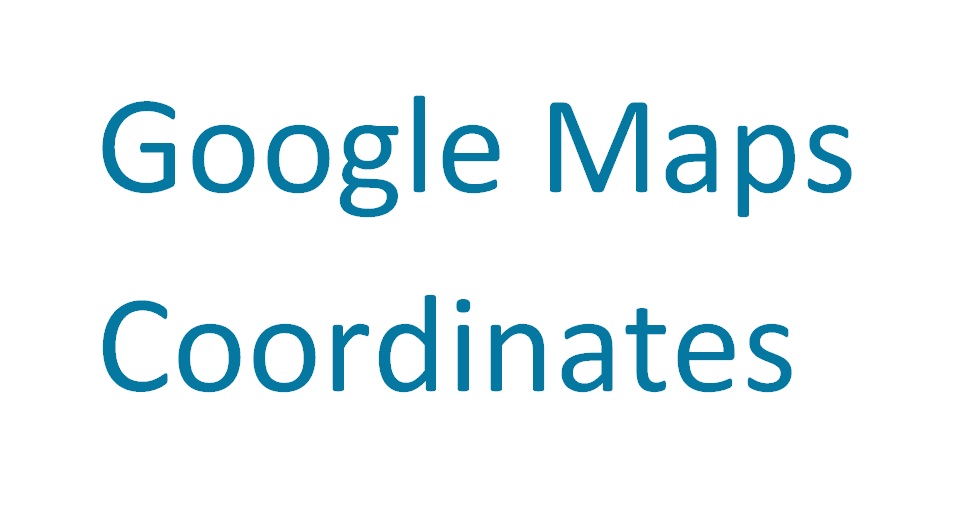How to remove Gallery photos from Facebook
You took advantage of your free time to do some orders on Facebook and, digging through the photos of your profile, you noticed the presence of some images that you had taken a long time ago and that you do not remember ever uploading to the social network. Well, don’t think immediately that you are forgetful, since a similar eventuality is entirely possible: in fact, long ago, Facebook allowed you to automatically upload your personal photos from your smartphone, in a private album, by activating a special feature. You may therefore have taken advantage of this possibility without realizing it!
How do you say? This is entirely plausible and, now, would you like to understand how to remove the Gallery photos from Facebook to protect them from prying eyes? If this is the case, I am happy to inform you that you are in the right place, at the right time: in the following bars of this tutorial, in fact, I will illustrate the dynamics behind the automatic upload of photos on Facebook and, later on, I’ll show you how to delete pictures from your profile.
So, without waiting any longer, make yourself comfortable and carefully read everything I have to explain to you about it: I’m sure that, at the end of reading this guide, you will have acquired the necessary skills to achieve the goal you set for yourself. That said, there is nothing left for me to do but wish you a good read and a big good luck for everything!
Index
- Preliminary information
- How to remove photos from the “Featured” Facebook Gallery
- From smartphones and tablets
- From PC
- How to remove photos from Facebook albums
- From smartphones and tablets
- From PC
Preliminary information
Did you notice some of the photos in the Gallery of your smartphone/tablet are visible in a Facebook album and are you terrified by the idea that all your contacts have had the opportunity to view them? Don’t worry, unless you manually intervened on the images in question, this is a fairly unlikely event.
The reason is obvious: in the past, the Facebook app for smartphones and tablets allowed you to automatically upload images taken via the device’s camera and store them in a private album, called Synchronize, not visible to your contacts.
This feature, as I explained to you in my guide on how to remove synchronization from Facebook, was then eliminated from the main application and integrated into Facebook Moments, an app dedicated exclusively to managing images and memories; starting from 2019, however, Facebook has decided to abandon Moments and, with it, the automatic synchronization features of the Gallery.
To date, therefore, there is no official method that allows you to upload photos stored on your device to Facebook automatically, but there is a good chance that the Synchronized / Synchronized items album is still present somewhere on your profile.
Therefore, the theme of this guide will be to explain how to manually delete an image or an album on Facebook, both from the “Highlights” section of the profile and from the image archive of the social network.
How to remove photos from the “Featured” Facebook Gallery
Having made the necessary clarifications, it’s time to take action and explain how to remove the photos from the Gallery from Facebook. Let’s start by seeing together how to hide the images from the “Highlights” section of the profile, which can be seen by anyone since they are shown, by default, with “Public” privacy.
From smartphones and tablets
To delete the photos from the “Featured” section of Facebook from smartphones and tablets, proceed as follows: to start, open the Facebook app, log in to your account (if necessary; if you no longer remember the password, you can retrieve it by following the indications I have given you in this guide ), press the ☰ button and then your name, residing at the top of the proposed screen.
Now, tap the Edit public details button, locate the Featured box and press the Edit item corresponding to it; then, tap on the highlighted collection on which you want to intervene and, to hide one or more photos from the list, remove the checkmark from the respective previews and tap the Save button. If, on the other hand, you want to delete the entire collection, tap the Delete collection button highlighted and press the OK button to finish.
In any case, regardless of the deletion procedure you followed, the images/collections in question will be deleted from the profile, but not from Facebook: to get rid of them completely, you will have to delete them manually, following the steps illustrated in the following chapter of this guide.
From PC
To delete the featured photos from your Facebook profile via computer, the first thing you need to do is connect to the social network’s website and log in, if necessary: therefore indicate the username and password of your account in the appropriate field’s text and click on the Login button. If you no longer remember your Facebook password, you can quickly recover it by following the instructions I gave you in this guide.
Once the login is complete, click on your name visible at the top right, in order to view your profile, then locate the In brief tab (on the left) and click on the Edit button highlighted, visible within it.
The game is practically done: now locate the highlighted collection that contains the photos you want to get rid of, click on the pencil symbol next to it and press the Delete highlighted collection button to delete the collection. If, on the other hand, you want to delete only some photos, remove the checkmark in correspondence with the respective previews and click on the Save button to confirm the change.
Please note that, following this operation, the images contained in the collection in question will no longer be visible in the “In brief” section of your profile, but will continue to exist on Facebook and will remain visible based on the privacy settings defined in act of uploading.
To permanently delete the photos, you must first locate them in the social network’s image collection and then delete them from there: you will find everything explained in the next chapter of this guide.
How to remove photos from Facebook albums
Have you uploaded some images from your device’s Gallery to Facebook by mistake and now would you like to delete them? Don’t worry, it’s child’s play:
From smartphones and tablets
Removing photos (or entire albums) from the Facebook Gallery via the app is very easy; However, keep in mind that, once deleted, the images can no longer be recovered in any way (if not reloaded from the smartphone, tablet, and PC ).
Having clarified this aspect, let’s see together how to proceed: first, open the Facebook application, touch the ☰ button and select your name (marked with the words See your profile ) located at the top of the panel that appears later.
Now, locate the Photo button (located immediately under the Post tab ), press it and tap on the section where the image to be deleted resides: Photos in which you are, for photos uploaded by you and others in which you are tagged; Uploads, for images uploaded by you; or Album, for photo collections, in which the Synchronized album that I told you about at the beginning of this guide could also reside.
Once you have identified the photo to be deleted, tap on its preview to “enlarge” it, then press the button (⋮) located at the top right and select the Delete photo item, to prepare for deletion; finally, tap the Delete button and that’s it.
If you prefer, before deleting the photo from Facebook, you can choose to store it in the device memory: to do this, you must select the item Download to phone from the same menu I indicated earlier.
The procedure to follow to delete an entire album is quite similar: tap on its preview, press the […] button located at the top right, select the Delete item from the menu that appears and confirm the desire to proceed, by pressing the Delete button. Following this operation, all the photos in the album will be deleted from Facebook.
I’ll note that Facebook’s default albums as Images Profile, Images Cover, Mobile Uploads and diary Photo can not be deleted; however, you can still delete the images contained within them, as I explained to you a little while ago.
Another necessary clarification concerns the photos of others in which you are tagged: you cannot delete these from Facebook, as they belong to other users; however, you can remove the tag from the image by tapping the (⋮) button visible after opening the image and selecting the Remove tag item from the menu that appears. By doing so, the photo, although it still exists, will not be visible on your profile (but exclusively on that of the person who uploaded it, with the same privacy settings defined at the time of upload). Read more here.
From PC
Deleting photos and albums from Facebook from your computer is really a breeze. However, keep in mind that, following this operation, the images will be permanently deleted from the server and will no longer be recoverable in any way (except by posting them again from a smartphone, tablet or PC ). All clear? OK, let’s proceed.
First, open the Facebook website and, if necessary, log in to your personal profile, entering your credentials in the appropriate fields and clicking on the Login button.
Now, click on your name located at the top right, click on the Photos tab of your profile and locate the image (or images) you are interested in deleting, using the box that appears on the screen.
In this regard, I would like to point out that the Photo section in which you are there contains the images uploaded by you and by others, in which you have been tagged; the Your photos section contains the images uploaded by you; while the Album section contains all the photo collections created over time.
In any case, once you have identified the image to be deleted, click on the pencil symbol visible on the relative preview, choose the Delete the photo option and confirm your willingness to proceed by clicking on the Delete button. If you prefer, even before deleting the image, you can download it to your computer by clicking on the Download item in the same menu.
If you intend to delete an entire album, after identifying it, click on the […] button visible on its cover, click on the Delete album item located in the menu that appears and, aware that the operation involves deleting all the photos contained in the collection, click on the Delete album button to confirm.
Again, it can not permanently delete photos of others in which you are tagged, but only remove the tags and make it invisible on your profile: to do so, after identifying the image of your interest, click on the pencil icon to it and select the item Remove tag from the menu that is proposed to you. Read more here.