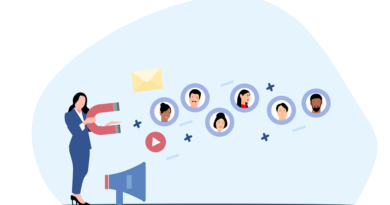How to remove a bot from a server in Discord
A bot is an integral part of almost any server in Discord, but not all of them are delayed for a long time, for example, if after installation the user realized that he was not satisfied with the functionality of this utility. Then there is a need to delete the bot so that it no longer works on this project.
I’ll show you how it can be done in a few clicks.
Complete removal of the bot from the Discord server
First, there will be information for those users who are interested in the irrevocable and final removal of the bot from their server (only the creator or the user whose role provides for managing other participants can liquidate the bot). Actually, the removal of the bot is carried out in the same way as any other participants:
- Find the bot in the list by its name or the special “Bot” marker on the right. Right click on it.
- From the context menu that appears, select the “Kick out …” item . You can see that this line is highlighted in red, which means that it is displayed only for users with the corresponding privilege.
- The reason for the deletion can be omitted, the bot is unlikely to read it, so just click on “Kick out” .
- Just in case, look through the list of participants and make sure there is no unnecessary bot.
- You can even delete all of his posts if you so desire. To do this, call up the menu by clicking on the button with three dots and activate the corresponding option.
Bot Suspension
Even through the same context menu, the bot can be given a timeout, that is, temporarily restrict it from sending messages and connecting to channels. In the event that the user tries to contact the bot, he simply will not answer him, nor will he send a private message when joining the server or performing any other action that implies personal mailing.
You only need to select a timeout period, and the reason, as with deletion, can be omitted. As soon as the stub expires, the bot will return to fulfill its direct obligations and will be able to interact with users.
Limit actions for a bot
I will briefly talk about what to do for users who may still need the bot itself, but now they need to limit its work partially or completely without sending it to a timeout. This will help setting up its role, which is created automatically when you add a bot. You can restrict any actions and return the settings when you see fit.
- Expand the server menu and go to settings.
- Through the panel on the left, open the list of roles and select the role with the name of the target bot.
- Read the information that deleting a role is impossible without deleting the integration itself, that is, the bot. Therefore, we do not delete it, but only edit the rights.
- To do this, go to the “Permissions” tab and disable all the items you want. For example, you can prevent the bot from sending messages or connecting to voice channels. The latter will be useful for music bots that need to be paused.
- In very rare cases, I personally have not seen this, bots have administrator rights that allow them to bypass all other restrictions. It’s better not to use such bots at all, and don’t forget to check this extended right and disable it too.
You’ve learned how to remove or temporarily suspend a bot so it doesn’t interfere with normal server operation. It is enough to read this instruction only once, after which you will surely remember the principle of action and handle it yourself when you need to delete or disable the bot again.