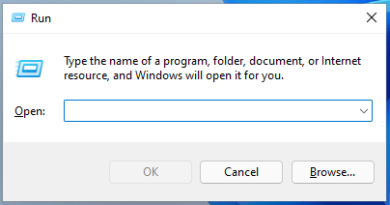How to disable TalkBack
Recently, your smartphone has started “talking”, saying the name of the various elements on the screen. A very unusual thing for an electronic device, but the reason is quite clear to you: by mistake you enabled TalkBack, the accessibility service designed primarily for the blind or visually impaired, and now you would like to understand how to disable it.
How do you say? That’s the way it is and, therefore, you are wondering how to disable TalkBack? In this case, don’t worry, because I’m here to give you a hand: in the next chapters of this tutorial, in fact, I will explain in detail how to disable this service on both Android and iPhone (where it takes the name of VoiceOver).
Having said that, if you can’t wait to get started now, just take a few minutes of free time and put in place the procedures I am about to give you. That said, I just have to wish you a good read and a big good luck for everything!
Index
- How to disable TalkBack on Android
- How to disable TalkBack HUAWEI
- How to disable TalkBack HUAWEI with keys
- How to disable TalkBack on iPhone
How to disable TalkBack on Android
As anticipated, TalkBack is an accessibility service useful for people who have difficulty reading the elements on the screen of a smartphone or tablet due to visual problems.
If you have mistakenly activated this feature on your device, you can easily deactivate it at any time. Before starting, however, remember that having the TalkBack active, you will have to double tap (and not the classic single tap) on the voices that I will indicate to you.
Therefore, to disable Talkback on Android you generally need to go to the Settings> Accessibility> Talkback menu of your device and move the lever relating to the function in question to OFF .
These procedures, however, may vary slightly depending on the smartphone model in your possession. For example, if you own a OnePlus- branded smartphone and you are wondering how to disable TalkBack OnePlus , you need to start the Settings app , go to the System> Accessibility> TalkBack menu , move the lever located next to the word Use TalkBack to OFF and confirm.
Alternatively, if you are unable to disable TalkBack by following the instructions above, you can disable this feature using the physical keys of your smartphone, as long as you previously enabled the TalkBack Shortcut feature in the Settings> System> Accessibility> TalkBack menu .
In this case, in fact, to disable TalkBack, you can hold down both volume keys for a few seconds and this will allow you to disable this accessibility tool.
How to disable TalkBack HUAWEI
Do you own a HUAWEI smartphone and are wondering how to disable TalkBack on HUAWEI ? Also in this case I can explain how to proceed and, also in this case, having the TalkBack active you will have to double tap on the items that I will indicate to you.
Furthermore, before starting, I must also specify that the information I provided is based on the use of a HUAWEI Y7 updated to Android 8.1.0 and with an EMUI 8.2.0 interface .; in any case, the procedures should also be valid for other devices produced by the Chinese company, as well as for other versions of Android / EMUI.
To start, therefore, start the Settings app and go to the Smart assistance menu > Accessibility> TalkBack . After that, move to OFF lever located at the TalkBack words and confirms the deactivation of this accessibility service by pressing the button OK.
How to disable TalkBack HUAWEI with keys
Are you having trouble disabling TalkBack on HUAWEI? In that case, you can opt for using a key combination , to achieve the same result. For this shortcut to be usable, however, you must make sure that you have not disabled it via the Settings menu > Smart Assistance> Accessibility> Accessibility link (you must make sure that the word Accessibility link is set to ON ). Also, make sure that TalkBack is correctly selected for the Select functions option .
Once this is done, when the TalkBack is active, hold down the two volume keys for a few seconds and this will allow you to disable the accessibility function in question. Useful, right?
How to disable TalkBack on iPhone
You have activated this accessibility service on iPhone by mistake and, for this reason, you are wondering how to disable TalkBack on iPhone ? In this case, do not worry: by following the instructions I am about to give you in the following lines you can disable this feature which, on Apple branded devices is called VoiceOver .
Having said that, before proceeding I remind you that, even in this case, with the VoiceOver active the elements on the screen are read aloud and therefore, the way in which you interact with the smartphone changes. In fact, to press the menu items on the screen you have to double tap them.
If everything is clear, start the Settings app and go to the Accessibility> VoiceOver menu . After that, move to OFF lever located at the words VoiceOver , to confirm the deactivation.
Alternatively, you can use Siri to disable VoiceOver using voice commands, by activating the assistant and saying “ Disable VoiceOver “; or again, on iPhone models with Face ID you can press the side button three times while on iPhone models with Home button you can press the Home button three times .
If you have any doubts or problems, or for more information about it, you can refer to the instructions I gave you in my tutorial on how to disable VoiceOver.