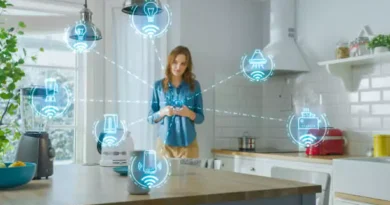How to disable Samsung Pay
You just bought a brand new Samsung smartphone and, in the euphoria of the moment, you ran home to set it up. However, during the early stages of use, you noticed that a certain application, called Pay, keeps sending you notifications and just doesn’t want to stop. You don’t care about those messages and would therefore like to disable them once and for all. Well, you will be happy to know that I will shortly explain how to disable Samsung Pay.
As you may have already guessed, Samsung Pay is the application that allows you to make payments via the NFC chip with which the Korean manufacturer’s smartphones are equipped and, depending on the user’s needs, it can be of fundamental importance or totally negligible. In any case, know that it is possible to put an end to the continuous “requests” of the application in a very simple way. However, the method to achieve this varies from device to device: the reason is that Samsung has often updated its smartphones and consequently the Pay application has also undergone substantial changes, often based on user feedback. For example, in the latest generation of Samsung devices, the Pay application is not pre-installed but is only available as an option.
Having said that, let’s not waste any more time chatting and move on to action immediately, also because deactivating the Samsung Pay application is easier than it may seem. If you want, therefore, a hand to achieve this goal, take five minutes of free time, roll up your sleeves and try to put into practice the tips you find below. I assure you that you will be able to do it all in a handful of taps. At this point, I just have to wish you happy reading and wish you a big good luck for everything!
Index
- Informazioni preliminari
- How to disable Samsung Pay
- How to disable Samsung Pay notifications
Preliminary information
Before explaining how to disable Samsung Pay, I think it may interest you to learn more about the application and why it cannot be uninstalled on some smartphone models of Korean manufacturer.
Therefore, Samsung Pay is an application designed to facilitate payments and developed by the South Korean company itself. It allows you to link different credit/loyalty cards to your Samsung account and use them as a payment method for various services. For example, you can set Samsung Pay instead of Google Pay as the default method for paying apps.
In short, it is a totally harmless application that, however, as mentioned in the introduction, can sometimes send notifications that are not exactly comfortable to manage. In fact, Samsung Pay is pre-installed on many smartphones of the South Korean company and therefore cannot be uninstalled from the device as it is a system app. Of course, it is possible to remove Samsung Pay via root, but this is a difficult operation to implement, which I only recommend if you have already made these changes in the past.
How to disable Samsung Pay
If you have the latest generation Samsung smartphone, you have most likely installed Samsung Pay from the Google Play Store or the Galaxy Store. In that case, deactivating the application is very simple.
In fact, just press the Settings icon (the one with the gear) on the main screen of the smartphone, select the Applications item and then the Samsung Pay one. After that, you need to select the itemDisattiva/Disinstalla (la possibilità cambia a seconda del modello) e premere su Disattiva/OK.
Perfect: you have now successfully disabled Samsung Pay from your smartphone and you should no longer see the app icon appear on your smartphone.
If this does not work, try to deactivate the Samsung PaymentFramework app in the same way, which was installed together with Samsung Pay. However, the ability to disable the latter is only available on some models and therefore I cannot be more precise with my indications.
In any case, if you just can’t disable the app as a whole, in the chapter below you will find all the instructions to remove notifications and make it “harmless”.
How to disable Samsung Pay notifications
How do you say? Were you unable to uninstall Samsung Pay? Are you going to keep the application installed on your smartphone but you no longer want to receive its notifications? No problem: now I’ll explain how to do it.
The first method to disable app notifications is to go to Settings (via the gear icon), select the Applications item dal menu che si apre e in seguito quella Samsung Pay. A questo punto, fai tap sulla voce Notifiche e sposta la levetta Mostra notifiche su OFF.
If this option is not present, you can try to press on one of the Samsung Pay notifications that appear on the screen during the day. Once this is done, deny consent to all the permissions that are requested of you and check the Do not ask me again box: in this way, the application should continue to run in the background, but in a “silent” way.
In some cases, Samsung Pay notifications also appear on other smartphone screens. To remove the latter, you must open the application, press the ☰ icon at the top left and select the Settings item from the menu that is proposed to you. You may be asked to enter the PIN code linked to Samsung Pay. Then, select the entry Quick access and turns off both the Lock screen, Home screen and off-screen.
If, on the other hand, you are not really interested in using Samsung Pay, you can delete its data and never open the app again: to do this, tap the Settings icon (the one with the gear), select the Applications item and tap on Samsung Pay. Then tap on the item Storage memory and press first on the item Empty cache and then on the item Clear data, selecting the item OK when the appropriate pop-up appears on the screen.
Mission accomplished! From now on, you will no longer receive notifications from Samsung Pay until you open the application again.
Therefore, you just have to use your smartphone normally by doing without this feature, but knowing that you can easily reactivate it in case of need.